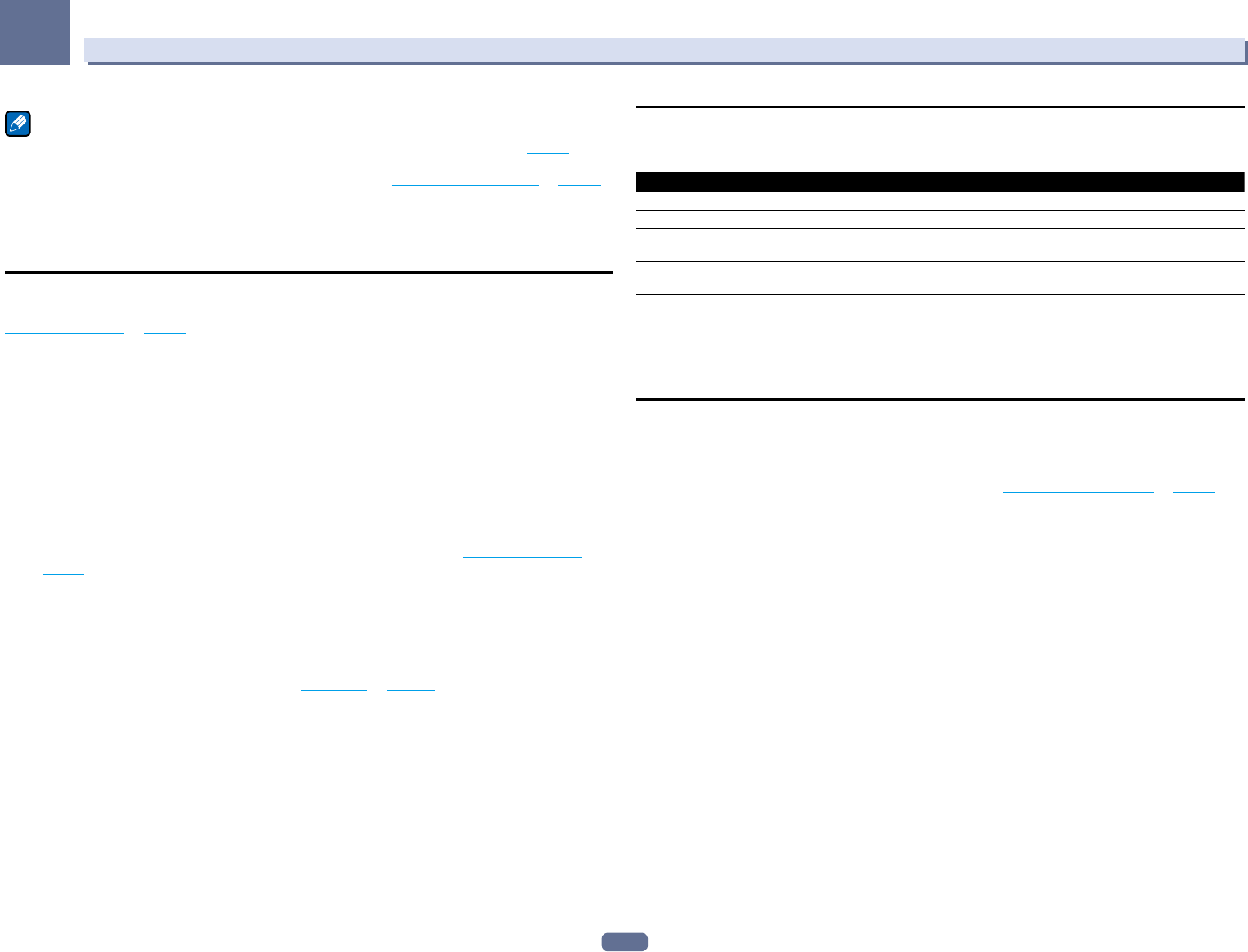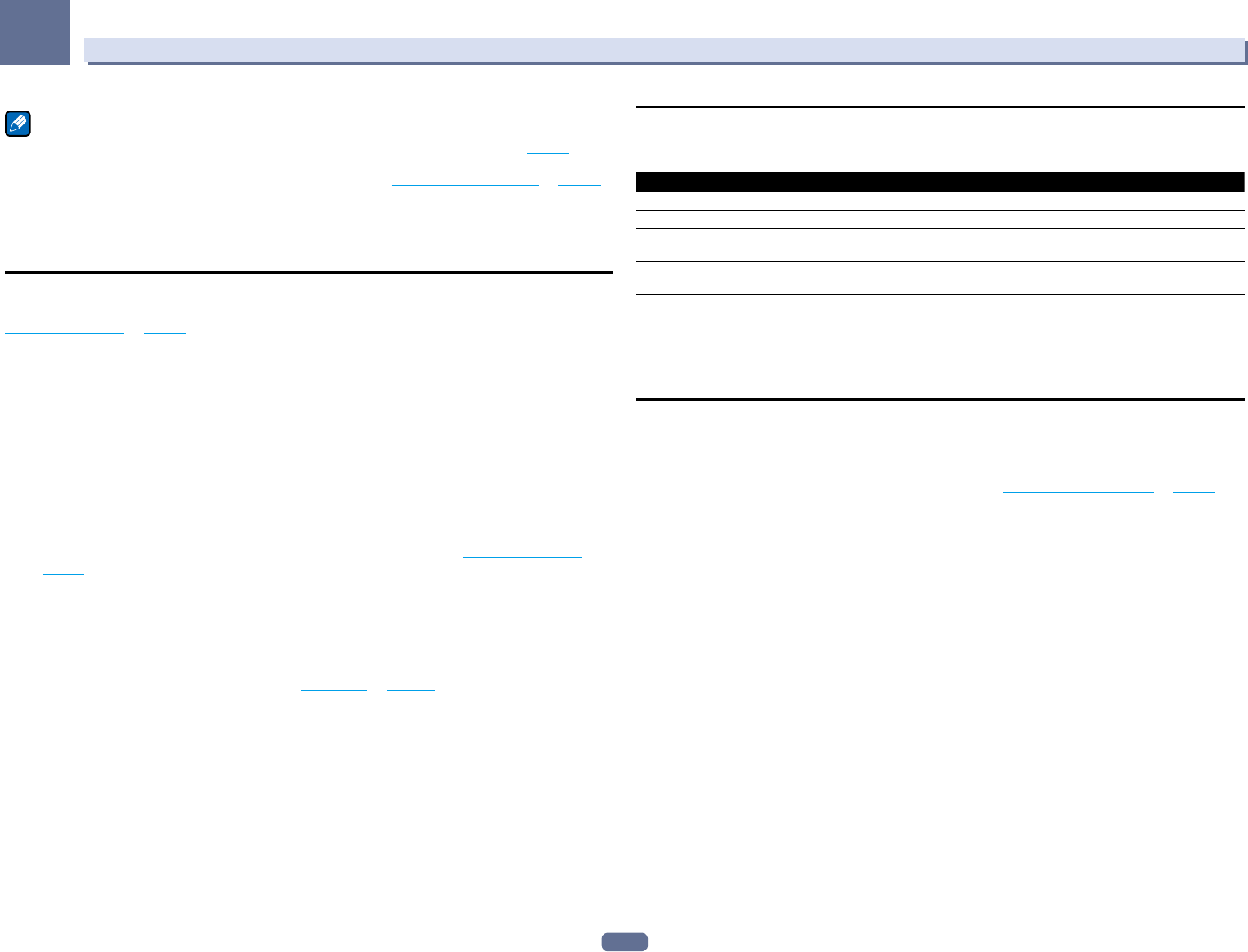
79
09
Using other functions
Note
! When 7.1ch + Speaker B or 5.1ch + SP-B Bi-Amp is selected for the Speaker System setting (page 98) and
the Speaker B Link setting (HDMI Setup on page 70) is turned on, the setting of the played speaker terminals
switches automatically when HDMI OUT is switched. For details, see Switching the HDMI output on page 80.
! The subwoofer output depends on the settings you made in Manual speaker setup on page 98. However, if SP:
B ON is selected above, no sound is heard from the subwoofer (the LFE channel is not downmixed).
! All speaker systems (except 7.1ch + Speaker B connections) are switched off when headphones are
connected.
Using the MULTI-ZONE controls
The following steps use the front panel controls to adjust the sub zone volume and select sources. See MULTI-
ZONE remote controls on page 79.
1 Press the button on the front panel for the zone you want to operate (ZONE 2 ON/OFF,
ZONE 3 ON/OFF or ZONE 4 ON/OFF).
The zone switches between on and off each time the button is pressed.
The MULTI-ZONE indicator lights when the MULTI-ZONE control has been switched ON.
2 Press MULTI-ZONE CONTROL on the front panel to select the sub zone(s) you want.
! When the receiver is on, make sure that any operations for the sub zone are done while ZONE and your
selected sub zone(s) show in the display. If this is not showing, the front panel controls affect the main zone
only.
If the receiver is in standby, the display is dimmed, and ZONE and your selected sub zone(s) continue to show
in the display.
3 Use the INPUT SELECTOR dial to select the source for the zone you have selected.
For example, ZONE 2 DVD sends the source connected to the DVD inputs to the primary (ZONE 2) sub room.
! If you select TUNER, you can use the tuner controls to select a preset station (see Saving station presets
on page 54 if you’re unsure how to do this). The tuner cannot be tuned to more than one station at a time.
Therefore, changing the station in one zone also changes the station in the other zone. Please be careful not
to change stations when recording a radio broadcast.
4 Use the MASTER VOLUME dial to adjust the volume for the sub zone.
When Speaker System is set to anything other than 7.1ch + ZONE 2, 7.1ch FH/FW + ZONE 2,
5.1ch Bi-Amp + ZONE 2 or 5.1ch + ZONE 2+3, the volume output from the receiver’s AUDIO ZONE 2 OUT ter-
minals can be fixed to –40 dB or 0 dB and the volume can be adjusted from the connected amplifier. If you want
to adjust the volume from the connected amplifier, see ZONE Setup on page 103.
5 When you’re finished, press MULTI-ZONE CONTROL again to return to the main zone
controls.
You can also press ZONE 2 ON/OFF, ZONE 3 ON/OFF or ZONE 4 ON/OFF on the front panel to switch off all
output to the sub zone.
! You won’t be able to switch the main zone off completely unless you’ve switched off the MULTI-ZONE control
first.
! If you don’t plan to use the MULTI-ZONE feature for a while, turn off the power in both the sub and main
rooms so that this receiver is in standby.
MULTI-ZONE remote controls
Press the remote control’s ZONE 2, ZONE 3 or ZONE 4 to operate the corresponding zone.
The following table shows the possible MULTI-ZONE remote controls:
Button(s) What it does
u
Switches on/off power in the sub zone.
INPUT SELECT
Use to select the input function in the sub zone.
Input function buttons
Use to select the input function directly (this may not work for some functions) in the sub
zone.
VOLUME +/–
<a>
Use to set the listening volume in the sub zone.
MUTE
<a>
Mutes the sound or restores the sound if it has been muted (adjusting the volume also
restores the sound).
a ! The volume cannot be adjusted on the receiver if Volume Level at ZONE 2 Setup under ZONE Setup is set to –40 dB Fixed
or 0 dB Fixed.
! The VOLUME +/– and MUTE buttons cannot be operated for ZONE 4.
Making an audio or a video recording
You can make an audio or a video recording from the built-in tuner, or from an audio or video source connected to
the receiver (such as a CD player or TV).
Keep in mind you can’t make a digital recording from an analog source or vice-versa, so make sure the compo-
nents you are recording to/from are hooked up in the same way (see Connecting your equipment on page 18 for
more on connections).
! The receiver’s volume, Audio parameters (the tone controls, for example), and surround effects have no effect
on the recorded signal.
! Some digital sources are copy-protected, and can only be recorded in analog.
! Some video sources are copy-protected. These cannot be recorded.
Since the video converter is not available when making recordings (from the video OUT jacks) make sure to use
the same type of video cable for connecting your recorder as you used to connect your video source (the one you
want to record) to this receiver. For example, you must connect your recorder using Component video if your
source has also been connected using Component video.
1 Select the source you want to record.
Use the input function buttons (or INPUT SELECT).
2 Prepare the source you want to record.
Tune to the radio station, load the CD, video, DVD etc.
3 Select the input signal according to the signal to be recorded.
Use the remote control’s SIGNAL SEL button.
4 Prepare the recorder.
Insert a blank tape, MD, video etc. into the recording device and set the recording levels. Refer to the instructions
that came with the recorder if you are unsure how to do this. Most video recorders set the audio recording level
automatically-check the component’s instruction manual if you’re unsure.
5 Start recording, then start playback of the source component.