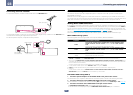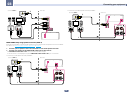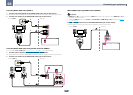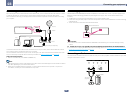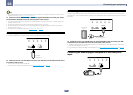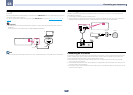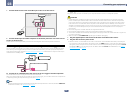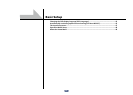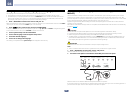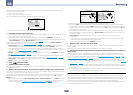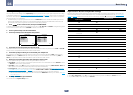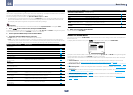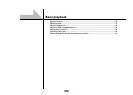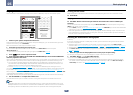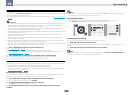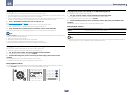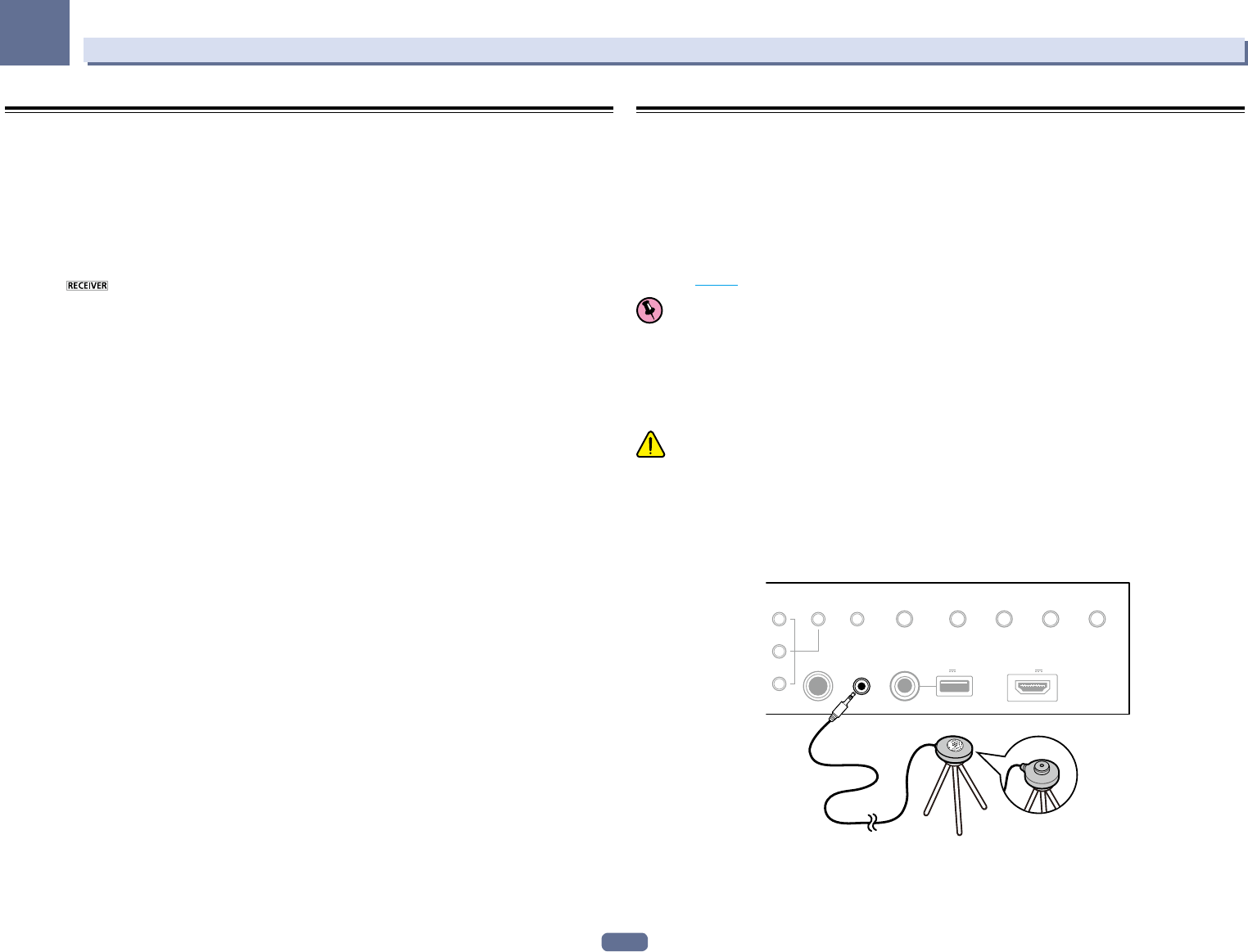
45
04
Basic Setup
Changing the OSD display language (OSD Language)
The language used on the Graphical User Interface screen can be changed.
! The explanations in these operating instructions are for when English is selected for the GUI screen.
! The OSD display is only displayed when the receiver’s HDMI OUT terminal and the TV’s HDMI input are con-
nected with an HDMI cable. If the TV is connected with anything other than an HDMI cable, watch the front
panel display while performing the various operations and making settings.
1 Press u RECEIVER to switch on the receiver and your TV.
Make sure that the TV’s video input is set to this receiver (for example, if you connected this receiver to the VIDEO
jacks on your TV, make sure that the VIDEO input is now selected).
2 Press on the remote control, then press HOME MENU.
A Graphical User Interface (GUI) screen appears on your TV. Use i/j/k/l and ENTER to navigate through the
screens and select menu items. Press RETURN to exit the current menu.
3 Select ‘System Setup’ from the Home Menu.
4 Select ‘OSD Language’ from the System Setup menu.
5 Select the desired language.
6 Select ‘OK’ to change the language.
The setting is completed and the System Setup menu reappears automatically.
Automatically conducting optimum sound tuning (Full Auto
MCACC)
The Full Auto MCACC Setup measures the acoustic characteristics of your listening area, taking into account
ambient noise, speaker connection and speaker size, and tests for both channel delay and channel level. After
you have set up the microphone provided with your system, the receiver uses the information from a series of test
tones to optimize the speaker settings and equalization for your particular room.
By performing the Full Auto MCACC Setup procedure, the frequency-phase characteristics of the connected
speakers are also calibrated.
Once the Full Auto MCACC Setup procedure is completed, the Full Band Phase Control function is automatically
turned on (page 61).
Important
! Make sure the microphone and speakers are not moved during the Full Auto MCACC Setup.
! Using the Full Auto MCACC Setup will overwrite any existing settings for the MCACC preset you select.
! Before using the Full Auto MCACC Setup, the headphones should be disconnected.
! The OSD display is only displayed when the receiver’s HDMI OUT terminal and the TV’s HDMI input are con-
nected with an HDMI cable. If the TV is connected with anything other than an HDMI cable, watch the front
panel display while performing the various operations and making settings.
CAUTION
! The test tones used in the Full Auto MCACC Setup are output at high volume.
THX
®
! THX is a trademark of THX Ltd. which is registered in some jurisdictions. All rights reserved.
1 Press u RECEIVER to switch on the receiver and your TV.
Make sure that the TV’s video input is set to this receiver.
2 Connect the microphone to the MCACC SETUP MIC jack on the front panel.
PHONES
SPEAKERS
MULTI-ZONE
CONTROL
ZONE 2
ON/OFF
ZONE 3
ON/OFF
ZONE 4
ON/OFF
MCACC
SETUP MIC
(HDMI)
USBHDMI 5 INPUT/
MHL ( )
iPod iPhone iPad
AUTO SURR/ALC/
STREAM DIRECTHOME THX BAND TUNER EDIT
iPod iPhone iPad
DIRECT CONTROL
5V 2.1
A 5V 1
A
SC-68 SC-67
Microphone
Tripod
Make sure there are no obstacles between the speakers and the microphone.
If you have a tripod, use it to place the microphone so that it’s about ear level at your normal listening position. If
you do not have a tripod, use some other object to install the microphone.