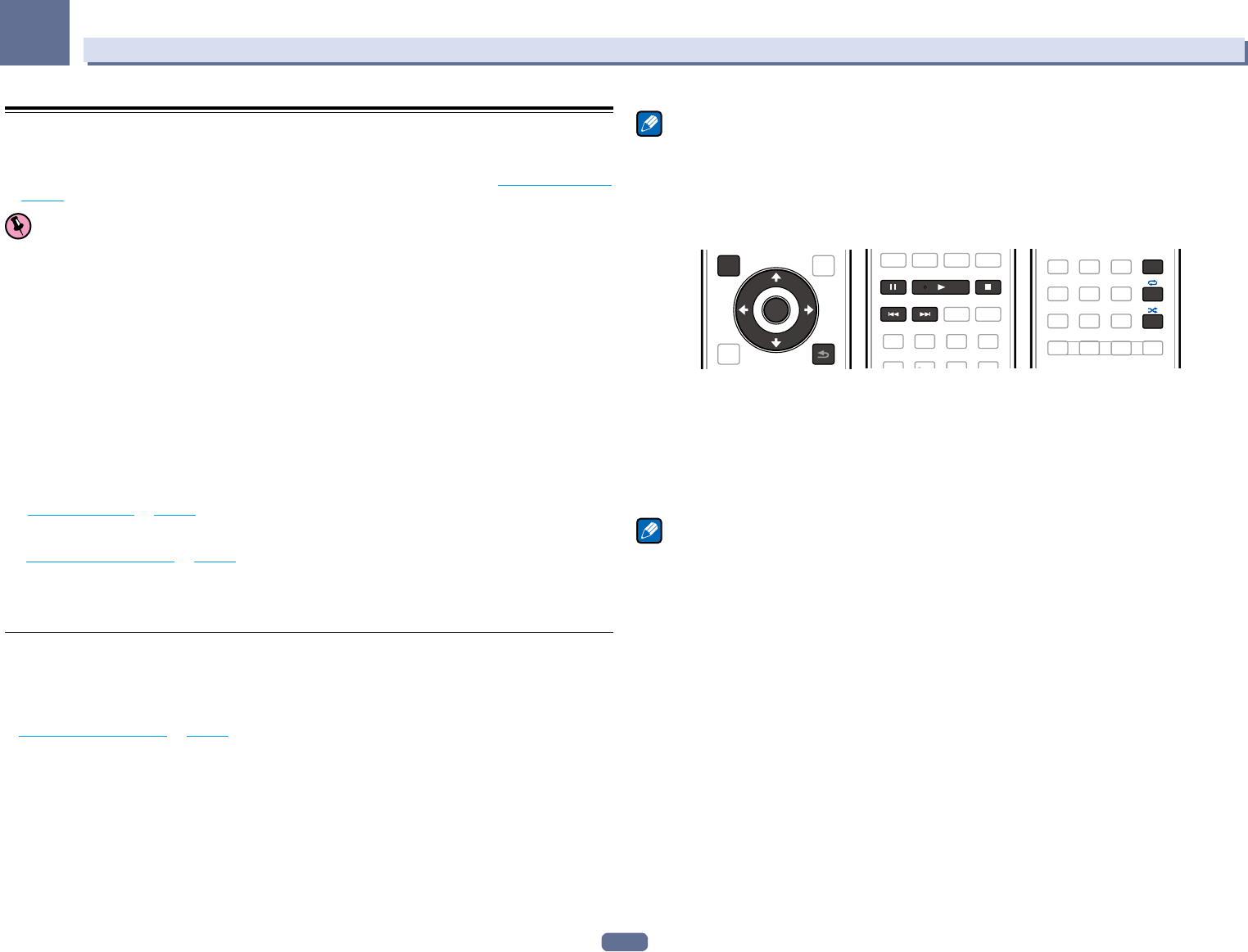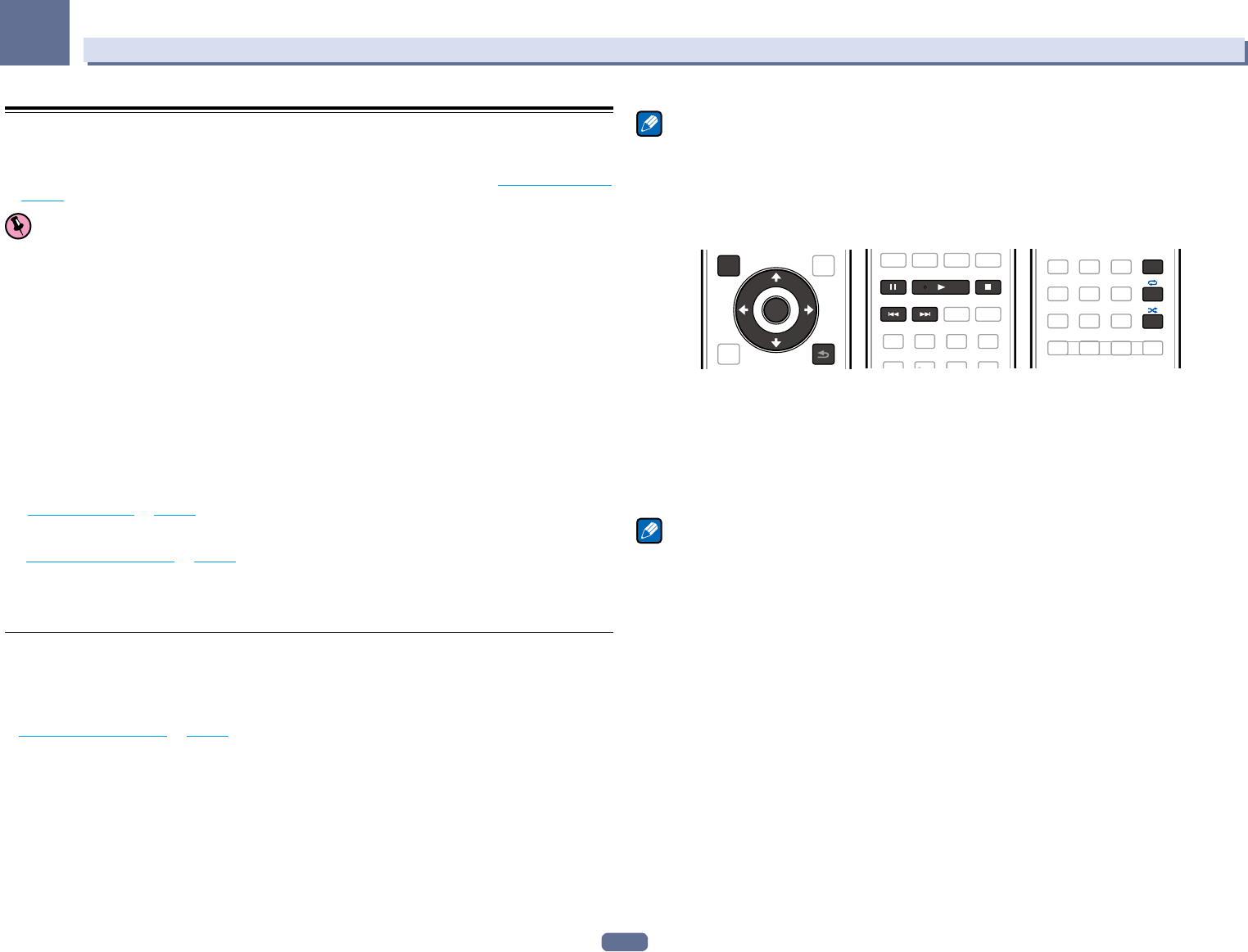
51
05
Basic playback
Playing an iPod
This receiver has the iPod iPhone iPad USB terminal that will allow you to control playback of audio content from
your iPod using the controls of this receiver.
Here we describe the procedure for playback on an iPod. For playback on a USB device, see Playing a USB device
on page 52.
Important
! This receiver is compatible with the audio and video of the iPod nano 3G/4G/5G/6G (audio only for the iPod
nano 6G), iPod touch 1G/2G/3G/4G, iPhone, iPhone 3G, iPhone 3GS, iPhone 4, iPhone 4S, iPad and iPad 2.
However, some of the functions may be restricted for some models.
! This receiver has been developed and tested for the software version of iPod/iPhone/iPad indicated on the
website of Pioneer (http://pioneer.jp/homeav/support/ios/na/).
! Installing software versions other than indicated on the website of Pioneer to your iPod/iPhone/iPad may result
in incompatibility with this receiver.
! iPod, iPhone and iPad are licensed for reproduction of non-copyrighted materials or materials the user is
legally permitted to reproduce.
! Features such as the equalizer cannot be controlled using this receiver, and we recommend switching the
equalizer off before connecting.
! Pioneer cannot under any circumstances accept responsibility for any direct or indirect loss arising from any
inconvenience or loss of recorded material resulting from the iPod failure.
! When listening to a track on the iPod in the main zone, it is possible to control the sub zone, but not to listen to
a different track in the sub zone from the one playing in the main zone.
1 Press u RECEIVER to switch on the receiver and your TV.
See Connecting an iPod on page 40.
About one minute is required between turning the power on and completion of startup.
! It is also possible to operate the iPod on the iPod itself, without using the TV screen. For details, see
Switching the iPod controls on page 51.
2 Press iPod USB on the remote control to switch the receiver to the iPod/USB.
When the display shows the names of folders and files, you’re ready to play music from the iPod.
! The controls of your iPod will be inoperable when connected to this receiver.
Playing back audio files stored on an iPod
To navigate songs on your iPod, you can take advantage of the GUI screen of your TV connected to this receiver.
You can also control all operations for music in the front panel display of this receiver.
! Note that characters that cannot be displayed on this receiver are displayed as #.
! This feature is not available for photos on your iPod. To display photos, switch iPod operation to the iPod (see
Switching the iPod controls on page 51).
Finding what you want to play
When your iPod is connected to this receiver, you can browse songs stored on your iPod by playlist, artist name,
album name, song name, genre or composer, similar to using your iPod directly.
1 Use i/j to select a category, then press ENTER to browse that category.
! To return to the previous level any time, press RETURN.
2 Use i/j to browse the selected category (e.g., albums).
! Use k/l to move to previous/next levels.
3 Continue browsing until you arrive at what you want to play, then press d to start
playback.
Note
! You can play all of the songs in a particular category by selecting the All item at the top of each category list.
For example, you can play all the songs by a particular artist.
Basic playback controls
This receiver’s remote control buttons can be used for basic playback of files stored on an iPod.
! Press iPod USB to switch the remote control to the iPod/USB operation mode.
TOP MENU
ENTER
RETURN
DISP
Switching the iPod controls
You can switch over the iPod controls between the iPod and the receiver.
1 Press iPod CTRL to switch the iPod controls.
This enables operation and display on your iPod, and this receiver’s remote control and GUI screen become
inactive.
2 Press iPod CTRL again to switch back to the receiver controls.
Note
! Change the receiver’s input to the iPod in one action by pressing the iPod iPhone iPad DIRECT CONTROL
button on the front panel to enable iPod operations on the iPod.