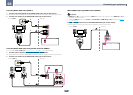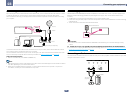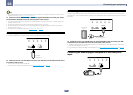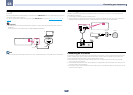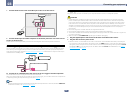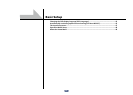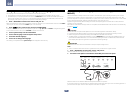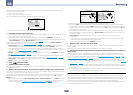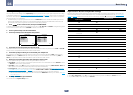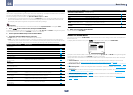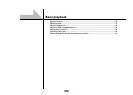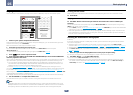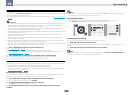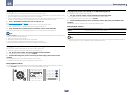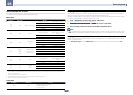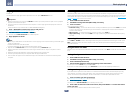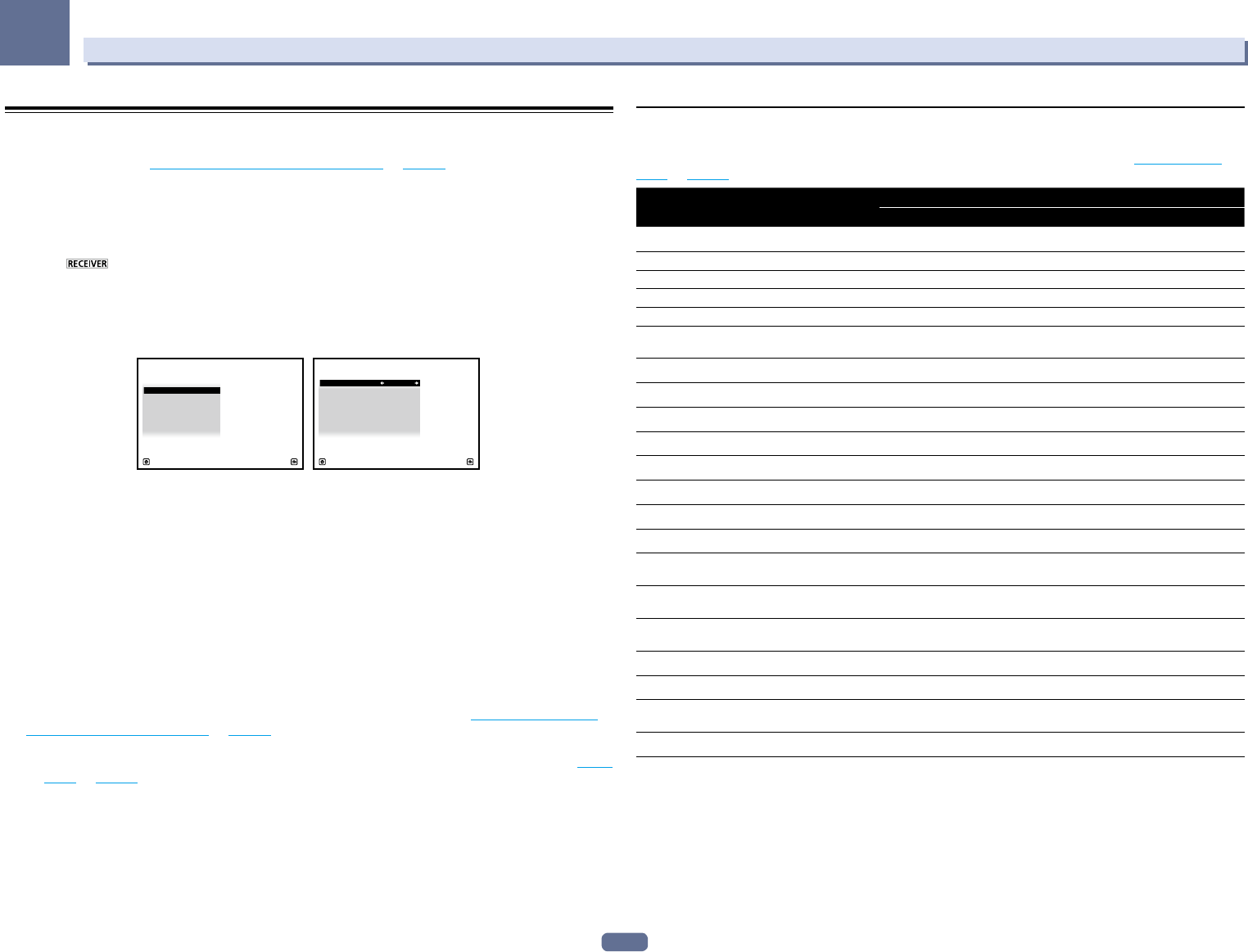
47
04
Basic Setup
The Input Setup menu
You only need to make settings in the Input Setup menu if you didn’t hook up your digital equipment according
to the default settings (see Input function default and possible settings on page 47). In this case, you need to tell
the receiver what equipment is hooked up to which terminal so the buttons on the remote control correspond to
the components you’ve connected.
! The OSD display is only displayed when the receiver’s HDMI OUT terminal and the TV’s HDMI input are con-
nected with an HDMI cable. If the TV is connected with anything other than an HDMI cable, watch the front
panel display while performing the various operations and making settings.
1 Press on the remote control, then press HOME MENU.
A Graphical User Interface (GUI) screen appears on your TV. Use i/j/k/l and ENTER to navigate through the
screens and select menu items. Press RETURN to exit the current menu.
2 Select ‘System Setup’ from the Home Menu.
3 Select ‘Input Setup’ from the System Setup menu.
A/V RECEIVER
ExitReturn
a.Manual SP Setup
b. Input Setup
c. OSD Language
d. Network Setup
e. HDMI Setup
f. Other Setup
4.System Setup
4b.Input Setup
A/V RECEIVER
Exi
tR
eturn
Input : DVD
Input Name : Rename
Audio In : COAX-1
HDMI Input : Input-1
Input Skip : OFF
Component In : In-1
12V Trigger 1 : OFF
12V Trigger 2 : OFF
4 Select the input function that you want to set up.
The default names correspond with the names next to the terminals on the rear panel (such as DVD or SAT/CBL
which, in turn, correspond with the names on the remote control.
5 Select the input(s) to which you’ve connected your component.
For example, if your DVD player only has an optical output, you will need to change the DVD input function’s
Audio In setting from COAX-1 (default) to the optical input you’ve connected it to. The numbering (OPT-1 to
OPT-2) corresponds with the numbers beside the inputs on the back of the receiver.
6 When you’re finished, proceed to the settings for other inputs.
There are optional settings in addition to the assignment of the input jacks:
! Input Name – You can choose to rename the input function for easier identification. Select Rename to do so,
or Default to return to the system default.
! Input Skip – When set to ON, that input is skipped when selecting the input using INPUT SELECT. (DVD and
other inputs can be still be selected directly with the input function buttons.)
! 12V Trigger 1/2 – After connecting a component to one of the 12 volt triggers (see Switching components
on and off using the 12 volt trigger on page 43), select MAIN, ZONE 2, ZONE 3, ZONE 4 or OFF for the corre-
sponding trigger setting to switch it on automatically along with the (main or sub) zone specified.
— Devices connected to 12 volt triggers can be associated with HDMI OUT switching. For details, see HDMI
Setup on page 70.
7 When you’re finished, press RETURN.
You will return to the System Setup menu.
Input function default and possible settings
The terminals on the receiver generally correspond to the name of one of the input functions. If you have con-
nected components to this receiver differently from (or in addition to) the defaults below, see The Input Setup
menu on page 47 to tell the receiver how you’ve connected up. The dots (k) indicate possible assignments.
Input function
Input Terminals
HDMI Audio Component
BD
(BD)
DVD IN 1 COAX-1 IN 1
SAT/CBL IN 2 COAX-2
k
DVR/BDR IN 3 OPT-2 IN 2
VIDEO IN 4
k
IN 3
HDMI 5/MHL
(front panel)
IN 5
HDMI 6 IN 6
HDMI 7 IN 7
INTERNET RADIO
SiriusXM
PANDORA
MEDIA SERVER
FAVORITES
iPod/USB
USB-DAC
<a>
TV
OPT-1
<b>
CD
ANALOG-1
<c>
TUNER
PHONO
MULTI CH IN
<a>
k
ADAPTER PORT
a SC-68 only
b When ARC at HDMI Setup is set to ON, it is not possible to make assignments to the TV input’s Audio In terminals.
c Only the TV and CD inputs can be assigned to ANALOG-1.