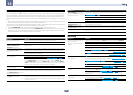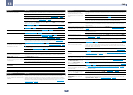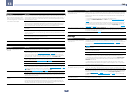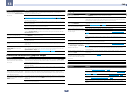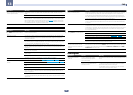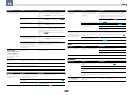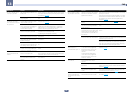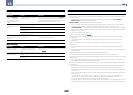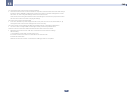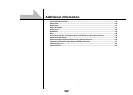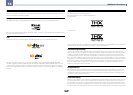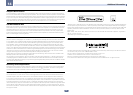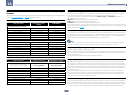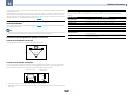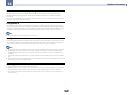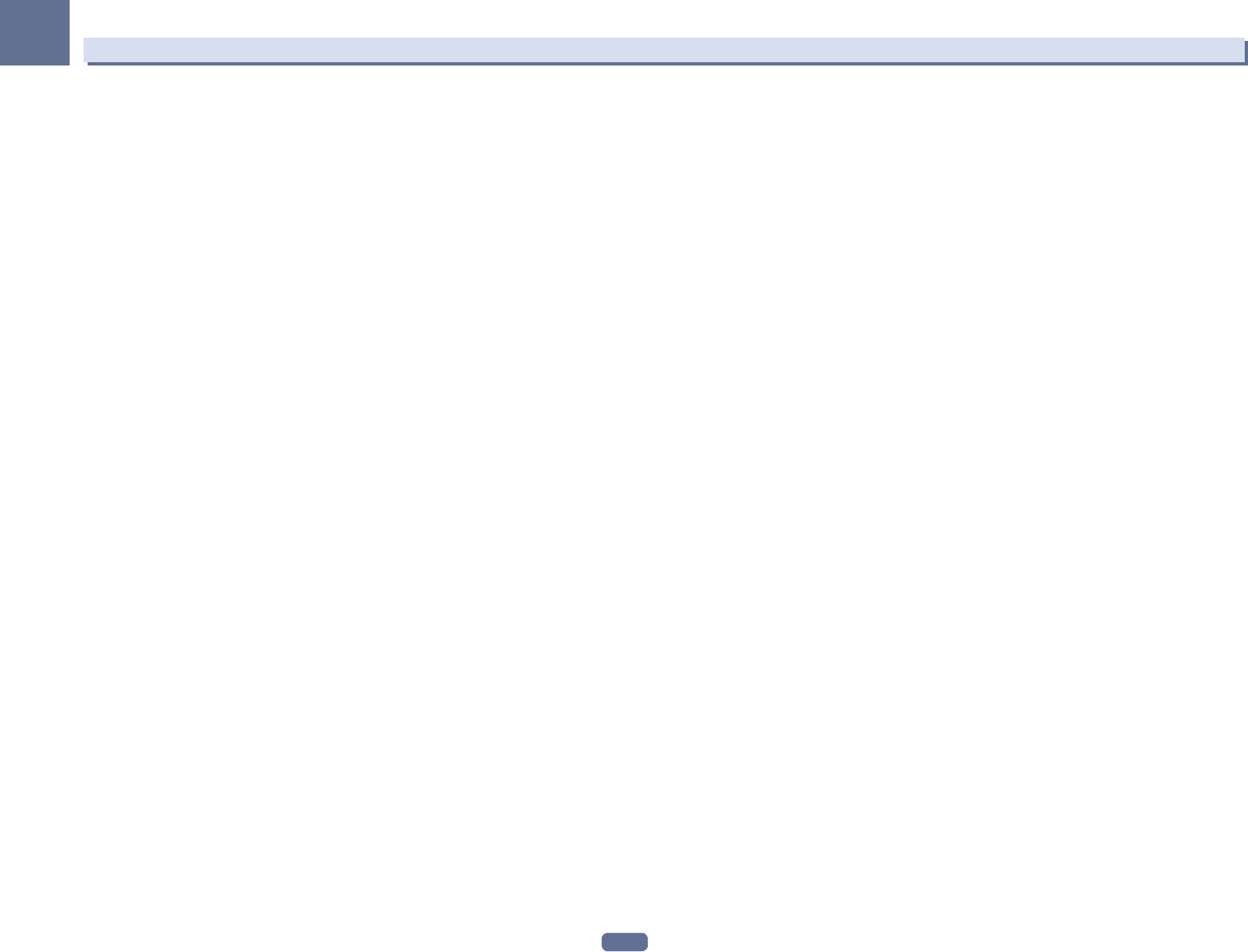
114
13
FAQ
Try making the wireless LAN converter’s advanced settings.
! The wireless LAN converter can be connected to a computer to make the advanced wireless LAN settings.
For details, see the CD-ROM included for the wireless LAN converter. Check the settings of the wireless
LAN router, etc., then change the settings of the wireless LAN converter.
Note, however, that making the advanced wireless LAN settings will not necessarily improve the wireless
LAN environment. Be careful when changing the settings.
The access point is set to conceal the SSID.
! In this case, the SSID may not be displayed on the access point list screen. If not, set the SSID, etc., by
making the wireless LAN converter settings on the receiver manually.
The access point’s security settings use WEP 152-bit length code key or shared key authentication.
! The receiver does not support WEP 152-bit length code key or shared key authentication.
Network connections cannot be established even when the above measures are taken.
! Reset the wireless LAN converter. After this, redo the wireless LAN converter’s settings.
About resetting
1. Check that the wireless LAN converter’s power is on.
2. Press the wireless LAN converter’s reset button for at least 3 seconds.
3. Release the reset button.
When the wireless LAN converter is restarted, the resetting procedure is completed.