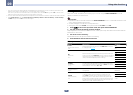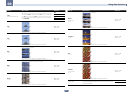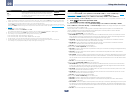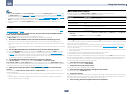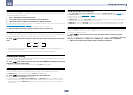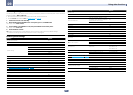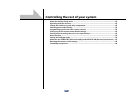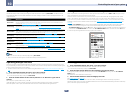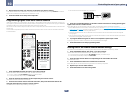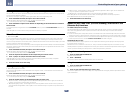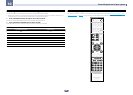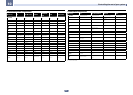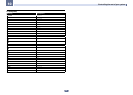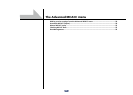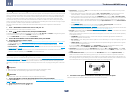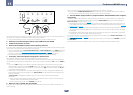84
10
Controlling the rest of your system
4 Repeat steps 2 through 3 for the other components you want to control.
To try out the remote control, switch the component on or off (into standby) by pressing u SOURCE. If it doesn’t
seem to work, select the next code from the list (if there is one).
5 Press RCU SETUP to exit the preset setup mode.
Programming signals from other remote controls
If the preset code for your component is not available, or the available preset codes do not operate correctly, you
can program signals from the remote control of another component. This can also be used to program additional
operations (buttons not covered in the presets) after assigning a preset code.
The remote can store about 120 preset codes from other components (this has been tested with codes of Pioneer
format only).
Certain buttons represent operations that cannot be learned from other remote controls. The buttons available
are shown below:
iP
od
C
TRL
HOME
MENU
TOOLS
MENU
CH
TV CONTROL
INPUT
INPUT
SELECT
iPod
USBCBL
STATUS
SATTUNERMHL
ADPT
CDTV
RCU SETUP
SOURCERECEIVER
BDR
BD DVDDVR
NET
HDMI
RECEIVER
MUTE
VOLUME
VOL
TOP MENU
VIDEO
PARAMETER
AUDIO
PARAMETER
ENTER
RETURN
RECEIVER
D.ACCESS
CH LEVEL
DIMMER SLEEP
SIGNAL SEL
SPEAKERS
MPX
PRESET TUNE
BAND PTY
ZONE 2 ZONE 3 ZONE 4
CLASS
ENTER
DISP
Z2 Z3 Z4
AUDIO
/
CLR
CH
CH
22
546
8
0
79
132
ALL ZONE STBY
DISCRETE ON
PQLS
PHASE
FEATURES
+Favorite
HDMI OUT
MCACC
AUTO/ALC/
DIRECT
THX
AUTO
S.RTRV
STANDARD ADV SURR
D.FILT
Hi-Bit
LIGHT
1 Press and hold RCU SETUP, then press ‘2’ for three seconds.
Release the button after the LED flashes once. The LED continues to flash.
! To “learn” codes at the TV CONTROL buttons, proceed to step 3.
! To cancel the preset setup mode press RCU SETUP.
2 Press the input function button for the component you want to control.
The LED blinks once and flashes continuously.
3 Point the two remote controls towards each other, then press the button that will be
doing the learning on this receiver’s remote control.
The LED flashes once, then stops flashing, remaining lit.
! The remote controls should be 3 cm (1 inch) apart.
3 cm
(1 inch)
This receiver’s
remote control
Other remote
control
4 Press the corresponding button on the other remote control that is sending (teaching) the
signal to this receiver’s remote control.
If the LED lights for one second and continues to flash, the setting has been successfully completed.
! If the LED flashes for five seconds, it means the memory is full. See Erasing all learnt settings that are in one
input function on page 85 to erase a programmed button you’re not using to free up more memory (note that
some signals may take more memory than others).
! Note that interference from TVs or other devices will sometimes result in the remote control learning the
wrong signal.
! Some commands from other remote controls cannot be learned, but in most cases the remotes just need to
be moved closer together or farther apart.
5 To program additional signals for the current component repeat steps 3 and 4.
To program signals for another component, exit and repeat steps 2 through 4.
6 Press RCU SETUP to exit the programming mode.
Erasing one of the remote control button settings
This erases one of the buttons you have programmed and restores the button to the factory default.
1 Press and hold RCU SETUP, then press ‘7’ for three seconds.
Release the button after the LED flashes once. The LED continues to flash.
! To erase operations registered at the TV CONTROL buttons, proceed to step 3.
! To cancel the preset setup mode press RCU SETUP.
2 Press the input function button corresponding to the command to be erased.
The LED flashes once.
3 Press and hold the button to be erased for three seconds.
If the LED lights for one second, the erasing has been successfully completed.
4 Repeat step 3 to erase other buttons.
5 Press RCU SETUP to exit the erasing mode.