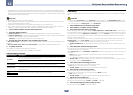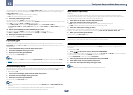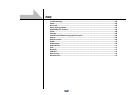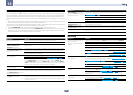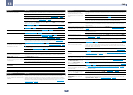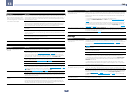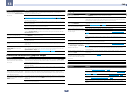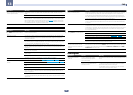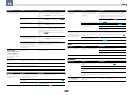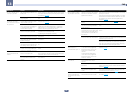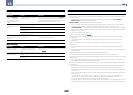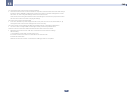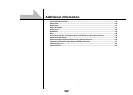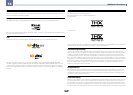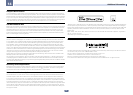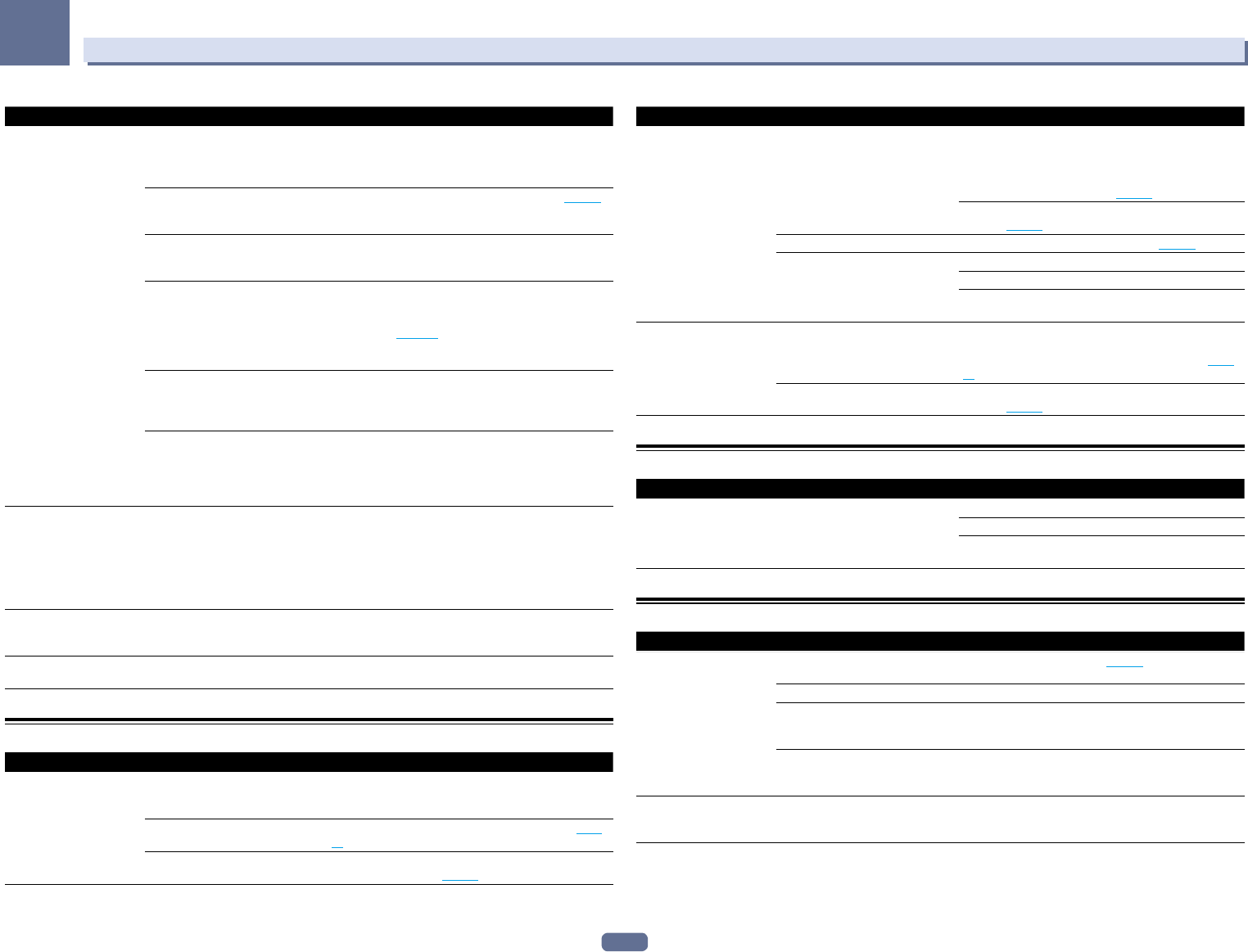
111
13
FAQ
Symptom Causes Remedy
AVNavigator does not inter-
act well with the receiver.
The receiver’s power is not turned
on.
Turn the receiver’s power on. (Wait about 60 seconds after
the power turns on for network functions to start.)
After this, press Detection in AVNavigator to redetect the
receiver.
The receiver or computer is not con-
nected to the LAN.
Connect a LAN cable to the receiver or computer (page 40).
After this, press Detection in AVNavigator to redetect the
receiver.
The router’s power is off. Turn the router’s power on.
After this, press Detection in AVNavigator to redetect the
receiver.
AVNavigator’s network settings are
not correct.
If your router does not support DHCP or UPnP, the receiv-
er’s IP address must be set in AVNavigator. First set the
IP address on the receiver, then set the same address in
AVNavigator (page 100).
After this, press Detection in AVNavigator to redetect the
receiver.
Network connections could be
restricted due to the computer’s net-
work settings, security settings, etc.
Check the computer’s network settings, security settings,
etc.
After this, press Detection in AVNavigator to redetect the
receiver.
When the operating instructions
interactive mode is changed, the
settings may not be transferred to
the browser, causing AVNavigator to
stop interacting.
Either refresh the page’s display using the browser’s
refresh button or display a different page from the links so
that the setting is transferred.
When the Wiring Navi,
Operation Guide,
Interactive Manual, Glossary
or Software Update is
launched, a warning about
security protection appears
on the browser.
This is because of the browser’s
security function.
This is not a problem. Perform the operation to authorize
the blocked contents.
Operation Guide does not
display properly.
Adobe Flash Player 10 is not
installed, or its version is too old.
Download Adobe Flash Player from the Adobe site (http://
www.adobe.com/downloads/). If your version is old, update
it.
Software updating does not
operate well.
There may be a problem with your
Internet Service Provider’s network.
Contact your contracted provider.
USB interface
Symptoms Causes Remedies
The folders/files stored on a
USB memory device are not
displayed.
The folders/files are currently stored
in a region other than the FAT (File
Allocation Table) region.
Store the folders/files in the FAT region.
The number of levels in a folder is
more than 9.
Limit the maximum number of levels in a folder to 9 (page
52).
The audio files are copyrighted.
Copyrighted audio files stored on a USB memory device
cannot be played back (page 52).
Symptoms Causes Remedies
A USB memory device is
not recognized.
The USB memory device does not
support the mass storage class
specifications.
Try using a USB memory device compatible with the mass
storage class specifications. Note that there are cases
where even the audio files stored on a USB memory device
compatible with the mass storage class specifications are
not played back on this receiver (page 52).
Connect the USB memory device and switch on this
receiver (page 41).
A USB hub is currently being used.
This receiver does not support USB hubs (page 52).
This receiver recognizes the USB
memory device as a fraud.
Switch off and on again this receiver.
Reconnect the USB device with the receiver switched off.
Change to an input other than iPod/USB, then set the input
back to iPod/USB.
A USB memory device is
connected and displayed,
but the audio files stored
on the USB memory device
cannot be played back.
Some formats of USB memory
devices, including FAT 12, NTFS, and
HFS, cannot be played back on this
receiver.
Check whether the format of your USB memory device is
either FAT 16 or FAT 32. Note that the FAT 12, NTFS, and
HFS formats cannot be played back on this receiver (page
52).
The file format cannot be properly
played back on this receiver.
See the list of file formats that can be played back on this
receiver (page 53).
iPod
Symptoms Causes Remedies
iPod is not recognized. This receiver recognizes the iPod as
a fraud.
Switch off and on again this receiver.
Reconnect the iPod with the receiver switched off.
Change to an input other than iPod/USB, then set the input
back to iPod/USB.
Network
Symptoms Causes Remedies
Cannot access the network. The LAN cable is not firmly con-
nected.
Firmly connect the LAN cable (page 40).
The router is not switched on. Switch on the router.
Internet security software is cur-
rently installed in the connected
component.
There are cases where a component with Internet security
software installed cannot be accessed.
The audio component on the net-
work which has been switched off is
switched on.
Switch on the audio component on the network before
switching on this receiver.
Playback does not start
while “Connecting...” con-
tinues to be displayed.
The component is currently discon-
nected from this receiver or the
power supply.
Check whether the component is properly connected to
this receiver or the power supply.