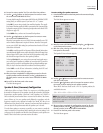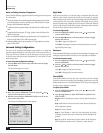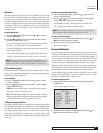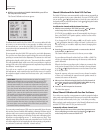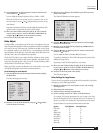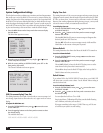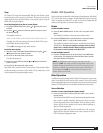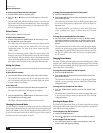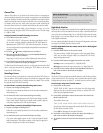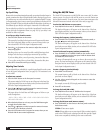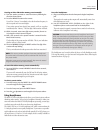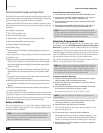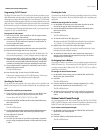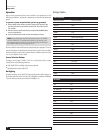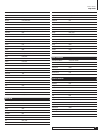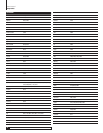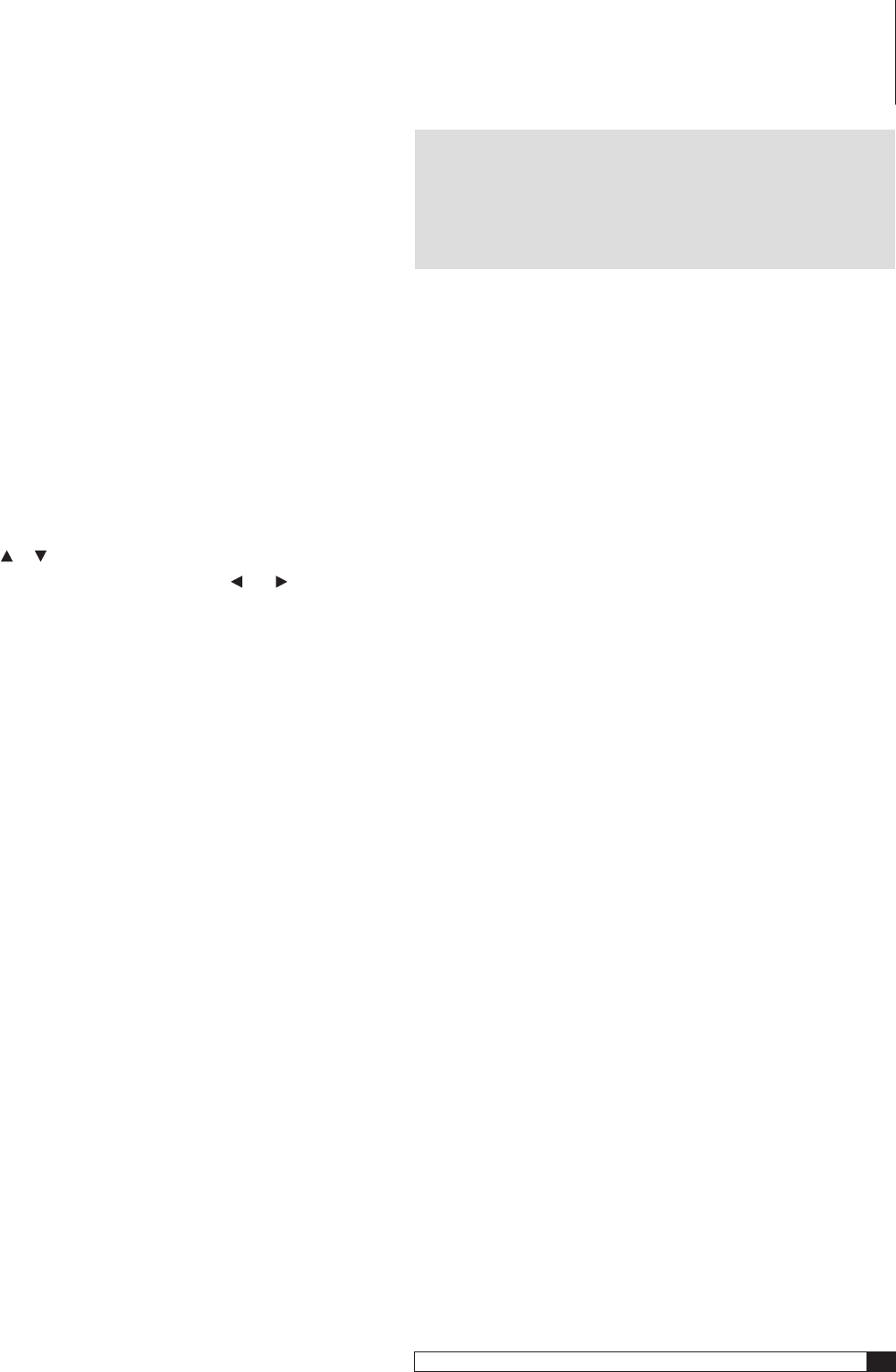
39
Model 1070 7.1 Channel Surround Sound Receiver
Owner’s Manual
Channel Trim
Channel Trim allows you to fine-tune the channel levels to compensate for
various soundtrack anomalies. For example, you may play a movie and find that
the center (dialogue) channel sounds weak, making the movie hard to follow.
Simply trimming the center channel up a decibel or two can fix the problem.
Or another movie may have much more bass than normal; trimming the
subwoofer channel down a few decibels should balance the sound correctly.
You can trim the channels while you are listening to a source, or you can
trim the channels using the Model 1070’s internal test tone. The trim range
is +10dB to -10dB.
To adjust channel level while listening to a source:
1. Press TRIM on the remote control.
“TRIM LEVEL ADJUST” will appear in the front panel display and in
the on-screen messages (unless you selected OSD: OFF in the Input Con-
figuration menu). FRONT LEFT” will be the first channel to be shown
on-screen and on the front-panel display along with the current channel
output level offset.
2. Press the or buttons to adjust the level as desired.
3. When the desired level offset is set, use the
and buttons to
move through the list of channels.
Repeat steps 2 and 3 until you finished adjusting the channel levels.
4. Press SET when you are finished adjusting the channel outputs or
wait a few seconds for the display to disappear.
To adjust channel level using the test tone, use the same procedure described
above, except start the process by pressing the TEST button on the remote
instead of the TRIM button. :
Recording a Source
You can record from any input source connected to the Model 1070 when you
have an audio or video recorder properly connected to the appropriate output
jacks on the rear panel but you cannot monitor the output of the recorder
through the Model 1070 while recording.
To record from a currently selected analog input source:
1. Prepare your analog recording device.
Follow the recommended procedure from the recorder manufacturer
about settings, etc.
2. Set the device to the record mode and begin recording.
The source audio signals appear at the Tape Record Outputs and the
Video 1 audio outputs. If the source contains a video signal, it appears
at both the composite and S-Video Record Outputs.
To record from a currently selected digital input source:
1. Prepare your digital recording device.
Follow the recommended procedure from the recorder manufacturer
about settings, etc.
2. Set the device to the record mode and begin recording.
The source audio signals appear at the Coaxial and Optical Digital
Audio Output jacks. If the source contains a video signal, it appears at
both the composite and S-Video Record Outputs.
NOTES ON RECORDING:
You can record analog to analog and digi-
tal to digital but you cannot record analog to digital or digital to analog
through the Model 1070.
If you change the input source during recording, you will record the
signals from the newly selected input source from that point on.
Night Mode Selection
The Model 1070’s Night Mode is intended for late-night listening. It suppresses
the loud peaks in movie soundtracks and music videos so that the sound from
your system does not disturb others. Yet you will still be able to play the system
loud enough so you can hear dialogue clearly. Night Mode works only with
Dolby Digital soundtracks.
You can activate Night Mode through the Surround Configuration sub-menu
(see page 32) or directly from the remote control.
To adjust Night Mode from the remote control when a Dolby Digital
source is playing:
1. Press the NIGHT button on the remote control.
The current setting of Night Mode appears on the front panel display
and in the on-screen messages (unless you selected OSD: OFF in the
Input Configuration menu.)
2. Press the NIGHT button to toggle between the two modes.
No Comp
means no compression (i.e., Night Mode Off)
DR Comp
means dynamic range compression (i.e., Night Mode On)
3. Press EXIT on the remote control to exit Night Mode selection, or
wait a few seconds for the display to disappear.
Sleep Timer
The Model 1070’s sleep timer automatically shuts the unit off after a predeter-
mined amount of time. The sleep time can be activated through the System
Configuration sub-menu (see page 37), or directly from the remote control.
To activate the sleep timer from the remote:
1. Press SLEEP on the remote.
“SLEEP TIME: 90 MIN” appears on the lower line of the front-panel
display and in the on-screen messages (unless you selected OSD: OFF
in the Input Configuration menu.)
2. Press SLEEP repeatedly to reduce the amount of time before the
Model 1070 shuts off.
The available choices are:
90MIN75MIN60MIN45MIN30MIN20MIN10MIN5MINOFF
Choosing one of the time settings will cause the Model 1070 to turn itself
off after selected amount of time.
Choose
OFF
to disengage the sleep timer function
3. Press EXIT on the remote to remove the sleep timer display, or
wait a few seconds for the display to disappear.
4. To check the amount of time left on the sleep timer, press SLEEP
again.
Model 1070 Operation