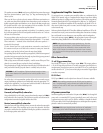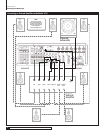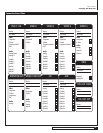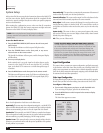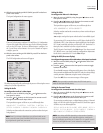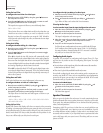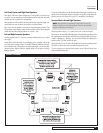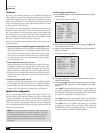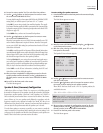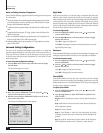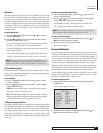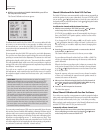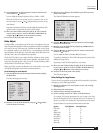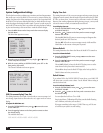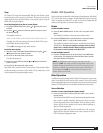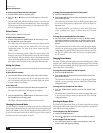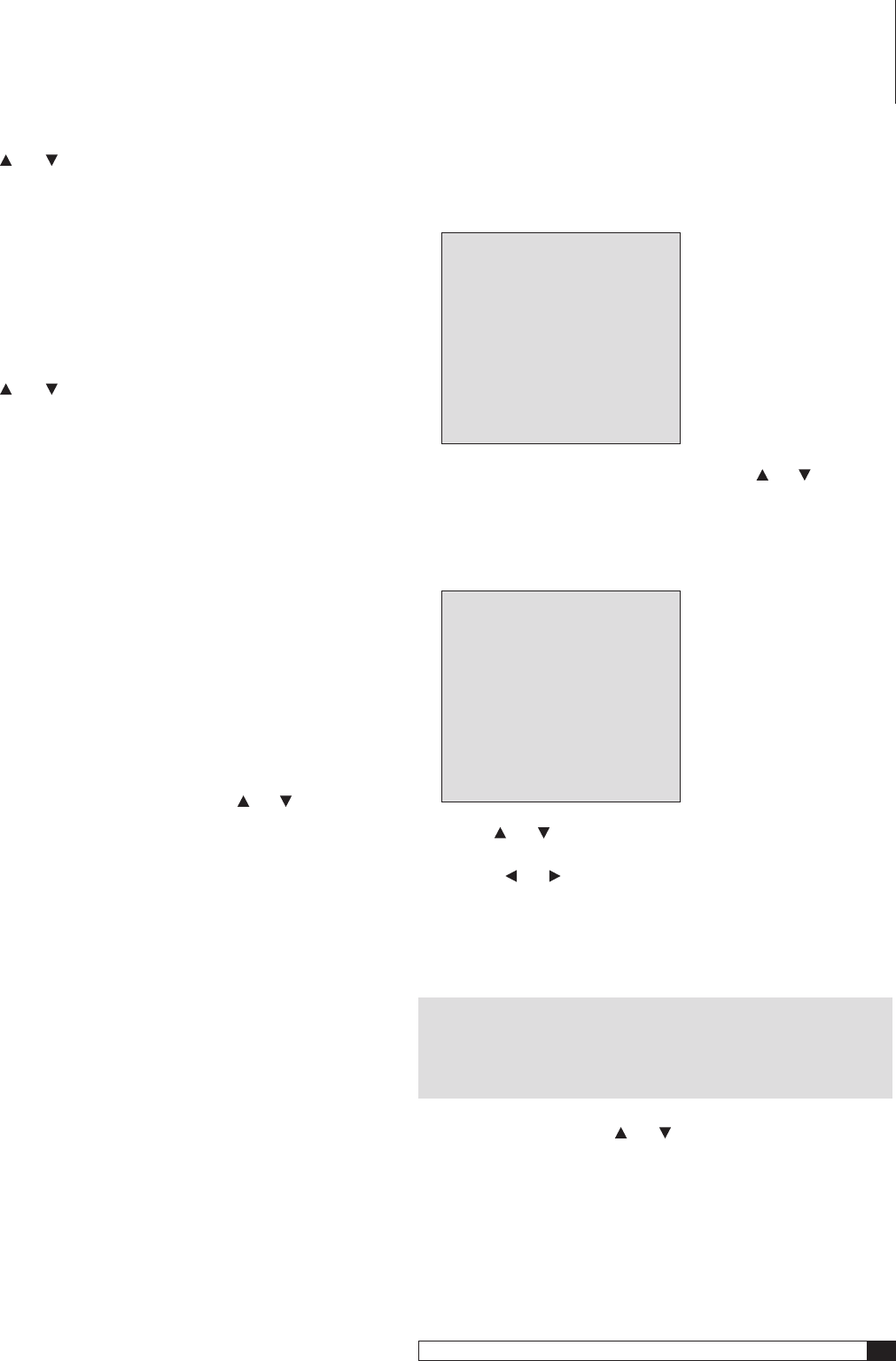
31
Model 1070 7.1 Channel Surround Sound Receiver
Owner’s Manual
System Setup
6. Proceed to enter a speaker “size” for each of the four positions
7. Use the
and buttons on the front panel or remote to move
the cursor to the SURR BACK OUT line.
You may skip this step if you have entered NONE for the SURR BACK SIZE
setting. Here, you tell the system if you have a 6.1 or 7.1 system.
Select
SBL
if you are using a single Surround Back speaker. The ampli-
fier channel for that speaker should be connected to the Surround Back
Left speaker output (see the Connecting Loudspeakers to the Model 1070
diagram on page 22).
Select
LB/RB
when you have two Surround Back speakers.
8. Use the and buttons on the front panel or remote to move
the cursor to the SUBWOOFER line.
When the front speakers are set to SMALL it is automatically set to YES
and no further adjustment is required. However, when the front speak-
ers are set to LARGE, this setting lets you determine where the LFE and
derived bass is directed.
Select
LFE
to send the special Low Frequency Effects channel information
on multichannel digital sources to the subwoofer while a full range front
channel signal will be sent to the front Left/Right speakers along with
the derived bass signal from the other speaker positions.
Selecting
L/R+Sub
tells your receiver that you want bass signals sent to
your main L and R speakers in addition to your subwoofer. Choose this
option only if your main L and R speakers have good bass handling capa-
bility. It may be the best selection for medium-sized front speakers.
Select
NONE
to send all bass information, including both LFE and
derived bass to the front left/right speakers.
9. When you have completed the configuration process for all main
speaker positions and the subwoofer, use the
and buttons on
the front panel or remote to set the cursor to RETURN TO MAIN
MENU.
10. Press SET on the front panel or the remote.
The Main Menu appears.
Speaker X-Over (Crossover) Configuration
A little theory before we begin. Think of a crossover as a dividing network
that sends low frequencies to one speaker (usually the subwoofer) and higher
frequencies to another speaker (your front L and R speakers, etc.) If this is a
bit too technical just remember that a crossover lets the drivers (the domes,
cones, ribbons, etc.) in your speakers work efficiently to reproduce only the
frequency range they were designed to handle. Your Model 1070 lets you set
different crossover points for front, surround, and surround back speakers so
you can enjoy the best performance with the speakers you’ve chosen.
To make these settings as accurate as possible, you may want to consult the
owner’s manual for your speakers before entering the crossover settings. Look
at the specs for the speakers and find the lowest frequency each speaker can
handle. That is the number you want enter in this menu.
To enter settings for speaker crossover:
1. Press the MENU button on the front panel or the remote to display
the Main Menu.
The Main Menu appears on-screen:
MAIN MENU
> INPUT CONFIG
SPEAKER SIZE
SPEAKER X-OVER
SURROUND CONFIG
CHANNEL CALIBRATION
DELAY ADJUST
SYSTEM CONFIG
EXIT
2. Move the cursor to SPEAKER X-OVER by using the and buttons
on the front panel or remote.
3. With the cursor pointing to SPEAKER X-OVER, press SET on the
front panel or the remote.
The Speaker X-Over sub-menu appears:
SPEAKER X-OVER
> FRONT L/R :100Hz
CENTER :100Hz
SURR L/R :100Hz
SURR BACK L/R :100Hz
RETURN TO MAIN MENU
4. Use the and buttons on the front panel or remote to move to
each line on this menu.
5. Press the
and buttons on the front panel or remote to select
the correct crossover setting for each speaker position.
When SMALL has been chosen as the “size” for a speaker position, the
available choices are:
40Hz
60Hz
80Hz
100Hz
120Hz
150Hz
NOTE: When LARGE is selected on the SPEAKER SIZE menu a full
range signal will be sent to the speaker position being adjusted.
When NONE is selected on the SPEAKER SIZE menu, no adjustment is
needed or possible.
6. When you have completed the configuration process for all main
speaker positions, use the
and buttons on the front panel or
remote to set the cursor to RETURN TO MAIN MENU.
7. Press SET on the front panel or the remote.
The Main Menu appears.