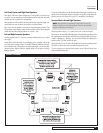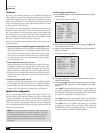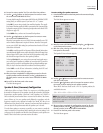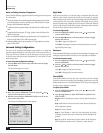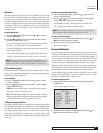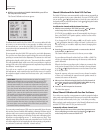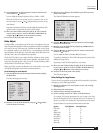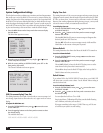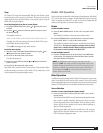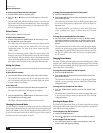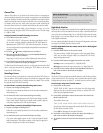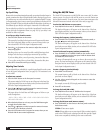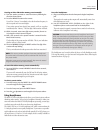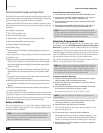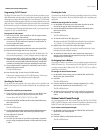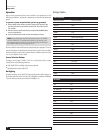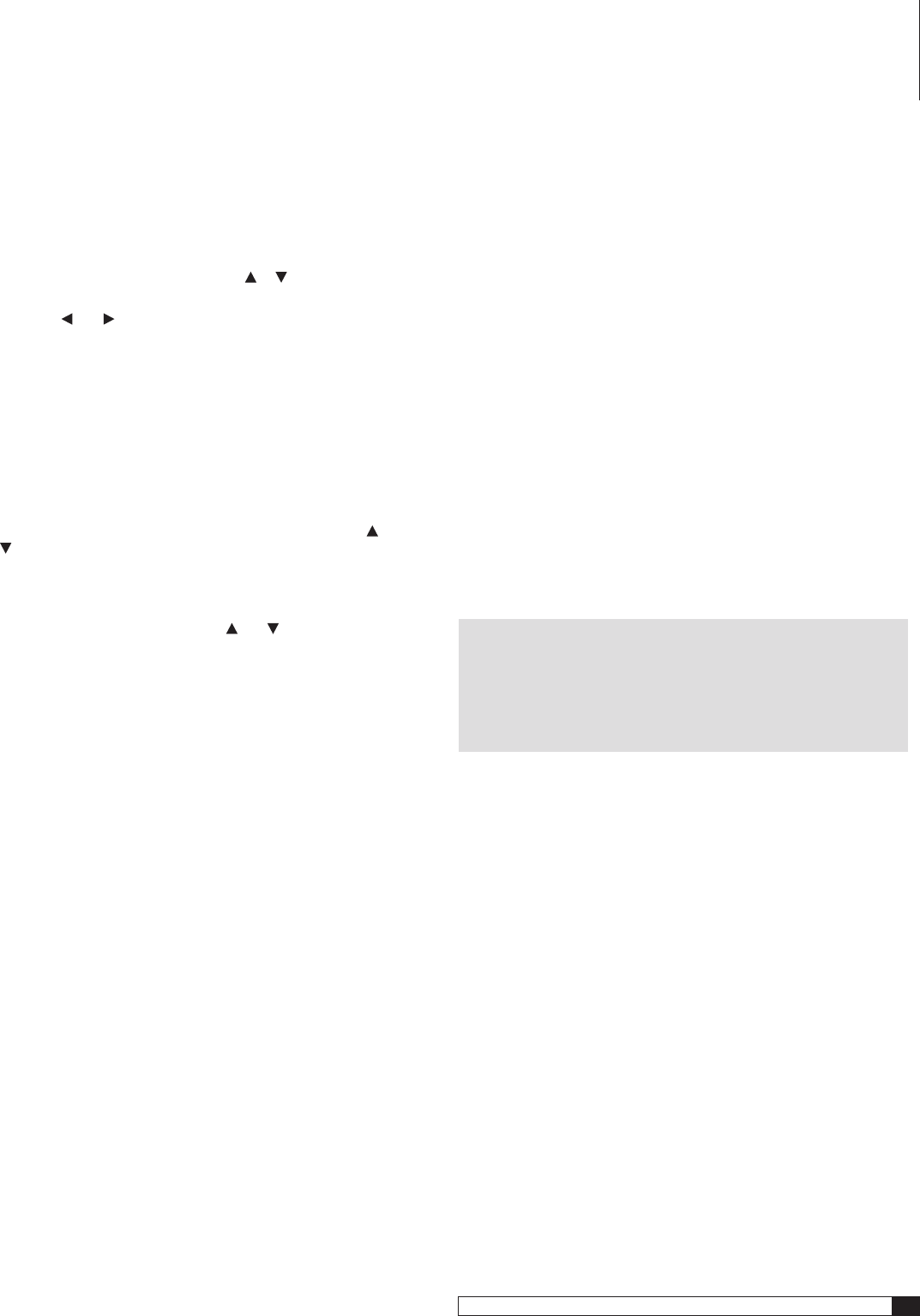
37
Model 1070 7.1 Channel Surround Sound Receiver
Owner’s Manual
Sleep
The Model 1070’s sleep timer automatically shuts the unit off after a prede-
termined amount of time, from 5 to 90 minutes. The sleep time can also be
activated directly from the SLEEP button on the remote control, using the
Model 1070’s front-panel display.
To set the Sleep timer from the on-screen display:
1. From the SYSTEM CONFIG menu, press or to move the cursor
to
SLEEP.
2. Press the
and buttons on the front panel or remote to select
the desired setting.
The available choices are:
90MIN75MIN60MIN45MIN30MIN20MIN10MIN5MINOFF
Choosing one of the time settings will cause the Model 1070 to turn
itself off after selected amount of time.
Choose
OFF
to disengage the sleep timer function
To exit the menu system
1.
Move the cursor to RETURN TO MAIN MENU by using the and
buttons on the front panel or remote.
2. Press SET on the front panel or the remote.
The Main Menu appears.
3. Move the cursor to EXIT by using the and buttons on the front
panel or remote.
4. Press SET on the front panel or the remote.
Your Model 1070 is ready for action! The next section of this manual will give
you the information you need to use the Model 1070 on a daily basis, as well
as the instructions for programming the remote.
Model 1070 Operation
Now that you have completed the initial setup and configuration of the Model
1070, you will find it easy to operate. Read the following section to learn the
basics of operating the Model 1070, as well as a few tips and tricks that will
enhance your enjoyment of your home theater system.
Power
To turn the Model 1070 on:
1. Press the MAIN POWER button on the unit’s rear panel until it
latches.
The Standby/On indicator on the front panel will glow amber.
2. Press the STANDBY button on the front panel, or any source button
(such as DVD, VIDEO 1, or CD) on the remote control.
The Standby/On indicator will turn green, and the front-panel display
will illuminate.
If you have previously been using the remote to control
another device, remember that the TNR button must be pressed in order
for the remote to send commands to the Model 1070.
To turn the Model 1070 off:
Press the STANDBY button on the front panel or the PWR button
on the remote. The Standby/On indicator will turn amber, and the
front-panel display will disappear.
NOTE: The PWR button on the remote is used only to turn the
Model 1070 OFF. This makes it possible for the Model 1070 to have
separate, discrete commands for “on” and “off” that may be used to
program an optional programmable remote control. Remember, to
turn the Model 1070 ON, press any of the source buttons at the
bottom section of the remote.
Direct Operation
In addition to entering settings into the Model 1070 using the on-screen menu
system, as described in various sections of this manual, many of the controls
may be changed directly at any time using the remote control or the front-panel
buttons. We will describe how to make these adjustments in this section.
Source Selection
To select a source/input from the remote control:
Press one of the source buttons (DVD, CD, VIDEO 1, etc.) on the
remote control.
This will turn the Model 1070 on and select the desired input. Remember
that in order to actually control the selected source device you must
press the appropriate Device Selector Button. These are at the top of the
remote, and are the only buttons on the remote with the lettering in
white on a black background.
The front-panel display will show the selected source. The on-screen
display will also show the selected source unless you have set OSD to
OFF in the Input Configuration menu.
Model 1070 Operation