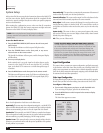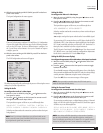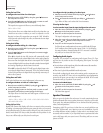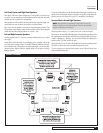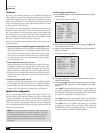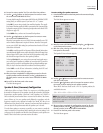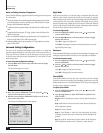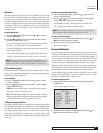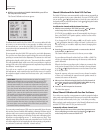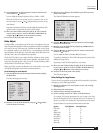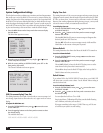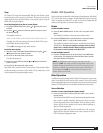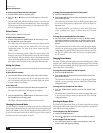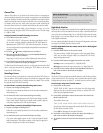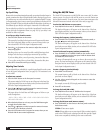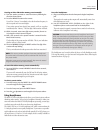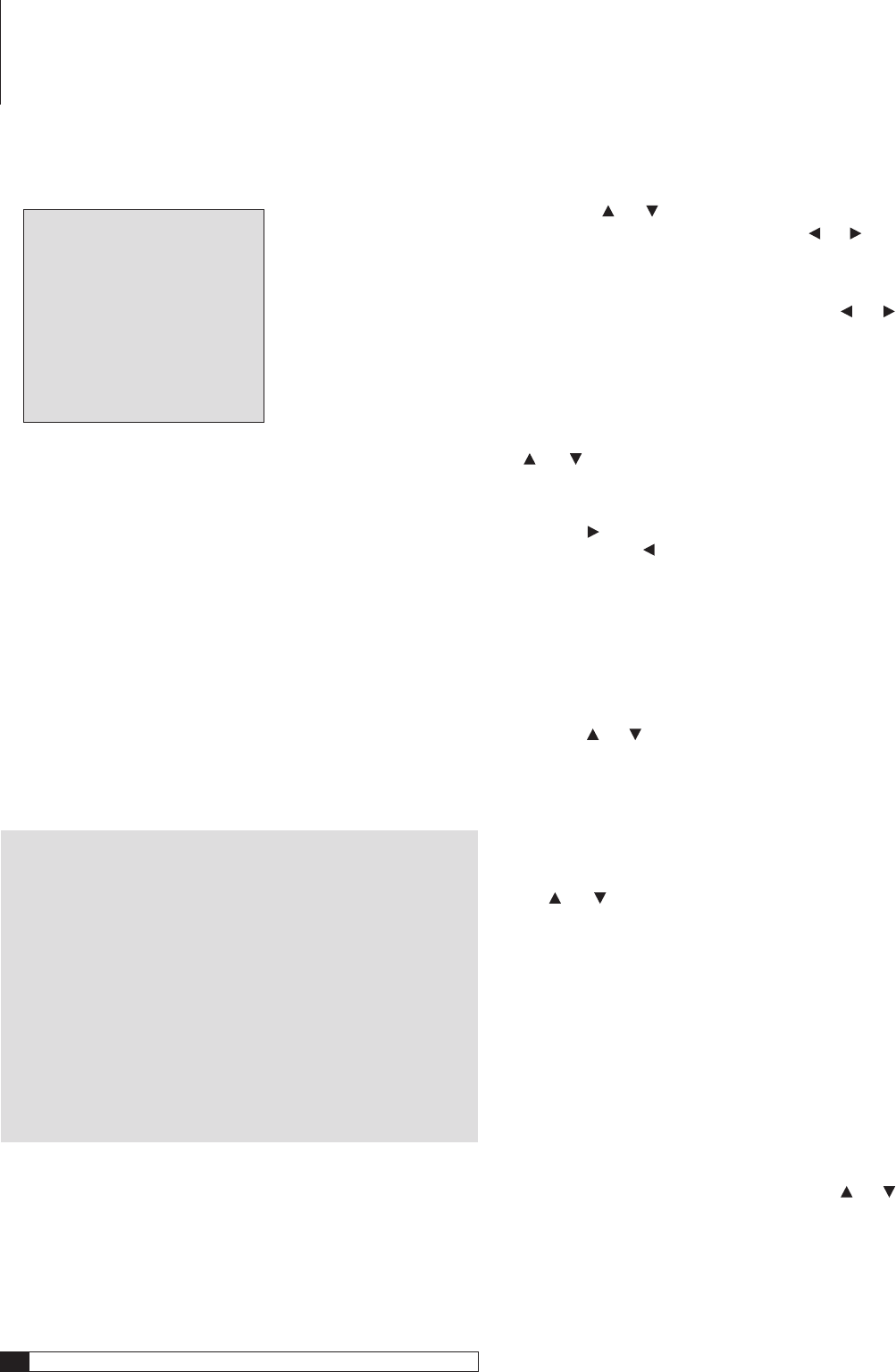
34
Outlaw Audio
Owner’s Manual
3. With the cursor pointing to CHANNEL CALIBRATION, press SET on
the front panel or the remote.
The Channel Calibration sub-menu appears:
CHANNEL CALIBRATION
> TEST TONE :OFF
AUTO SEQ :ON
FRONT LEFT : 0dB
CENTER : 0dB
FRONT RIGHT : 0dB
SURR RIGHT : 0dB
SURR BACK R
: 0dB
SURR BACK L
: 0dB
SURR LEFT : 0dB
SUBwOOFER : 0dB
RETURN TO MAIN MENU
To calibrate the channel levels of the Model 1070, you can use either the built-
in test tone, or your own test disc or tone generator. In addition, when using
the internal test tone, you can have the Model 1070 circulate the signal from
one speaker to the next automatically (AUTO SEQ: ON), or you can select each
channel manually
We recommend using the Model 1070’s test tone for your initial adjustments.
The use of the tone assures that an equal level signal is sent to each channel,
providing an accurate basis for the adjustments. The test tone is a wide band-
width signal technically called “pink noise,” that sounds a bit like a waterfall.
This wide bandwidth signal avoids some of the room problems a single tone
test signal (like a sine wave) might generate and compensates for speakers that
have different “acoustic signatures.”
If you wish to use a test disc or your own tone generator to make the output
level adjustments, make certain that the input for the source to be used for
the external test signal is selected, and if necessary in the “play” mode before
proceeding.
SETUP HINT: Regardless of which modes you select for actually
adjusting the channel levels, we recommend that you set both TEST
TONE and AUTO SEQ to ON so that the tone circulates through all
channels automatically. Do not make any adjustments during this first
pass. Rather, note the position of the cursor in the on-screen menu list-
ing or the channel names that will appear in the lower line of the front
panel display and make certain that you hear the test tone from each
speaker in your system at the location that matches the name shown.
This enables you to check that all speakers are properly connected to
the correct channel output. If any speaker does not output the tone
when it should, or if the tone comes from a speaker position that does
not match the cursor position (such as the tone coming from the Sur-
round Left speaker when the cursor is pointing to Surround Right), exit
the menu system, turn your Model 1070 off and check your speaker
connections before proceeding further.
If you are using a sound pressure (SPL) meter (recommended), place the meter
close to where your ears would be while watching or listening. Most have a tripod
socket in order to use a camera/camcorder tripod to set the meter in exactly the
right place without straining to hold it there for the entire calibration period.
Remember to set the weighting curve to “C” and the response to“Slow.” Then
adjust the range dial so that the meter reads somewhere near 0. You’ll be able
to read the output level of each speaker directly with no guessing or dependence
on your brain’s (notoriously unreliable) “acoustic memory.”
Channel Calibration with the Model 1070 Test Tone
The Model 1070 is factory set to automatically send the test tone sequentially to
each of the speakers in your system. Alternatively, if you set AUTO SEQ to OFF,
you can use the and Navigation buttons to move the cursor manually to
each speaker that you would like to adjust. Use the and Navigation buttons
to change the output level.
To calibrate the channels with the internal Test Tone:
1. With the cursor pointing to
TEST TONE, press the and buttons
on the front panel or remote
so that the setting is ON
If AUTO SEQ is set to
ON
, the cursor will automatically drop down two
lines to the FRONT LEFT speaker position, and the test tone will be
heard from that speaker.
If you change the AUTO SEQ setting to
OFF
, you will need to use the
and Navigation buttons to change a channel. In this mode you
may take as long as is needed to adjust any channel, changing them
as you desire.
2. Press the button on the front panel or remote to raise the level
in the channel, or
to lower it
The channel with the cursor next to it is the one you can adjust.
You can adjust each channel’s relative level from -10dB to +10dB. This
will give you adequate adjustment range for almost any multi-channel
system calibration.
When the level from one speaker sounds (or better yet, measures) close
to the previous channel, let the Test Tone circulate to the next channel,
or use the and Navigation buttons to move the channel if you have
AUTO SEQ set to OFF.
Repeat the sequence as the tone moves from one channel to another
as often as is needed until the output from each speaker sounds (or
measures) the same as all the others.
3. When you have finished setting the level for all of the channels in
your system, move the cursor to RETURN TO MAIN MENU by using
the
and buttons on the front panel or remote.
4. Press SET on the front panel or the remote.
The Main Menu appears.
Manual Channel Calibration with Your Own Test Source
If you wish to use a test disc or tone generator to make the output level adjust-
ments, make certain that the input for the source to be used for the external test
signal is selected, and if necessary in the “play” mode before proceeding.
Before you begin, make sure that you are in the Channel Calibration sub-menu
and that TEST TONE and AUTO SEQ are both set to OFF.
To manually calibrate channel levels:
1. With the input for the source of the external tone generator or test
disc on and playing, move the cursor by using the
and buttons
on the front panel or remote to FRONT LEFT.
System Setup