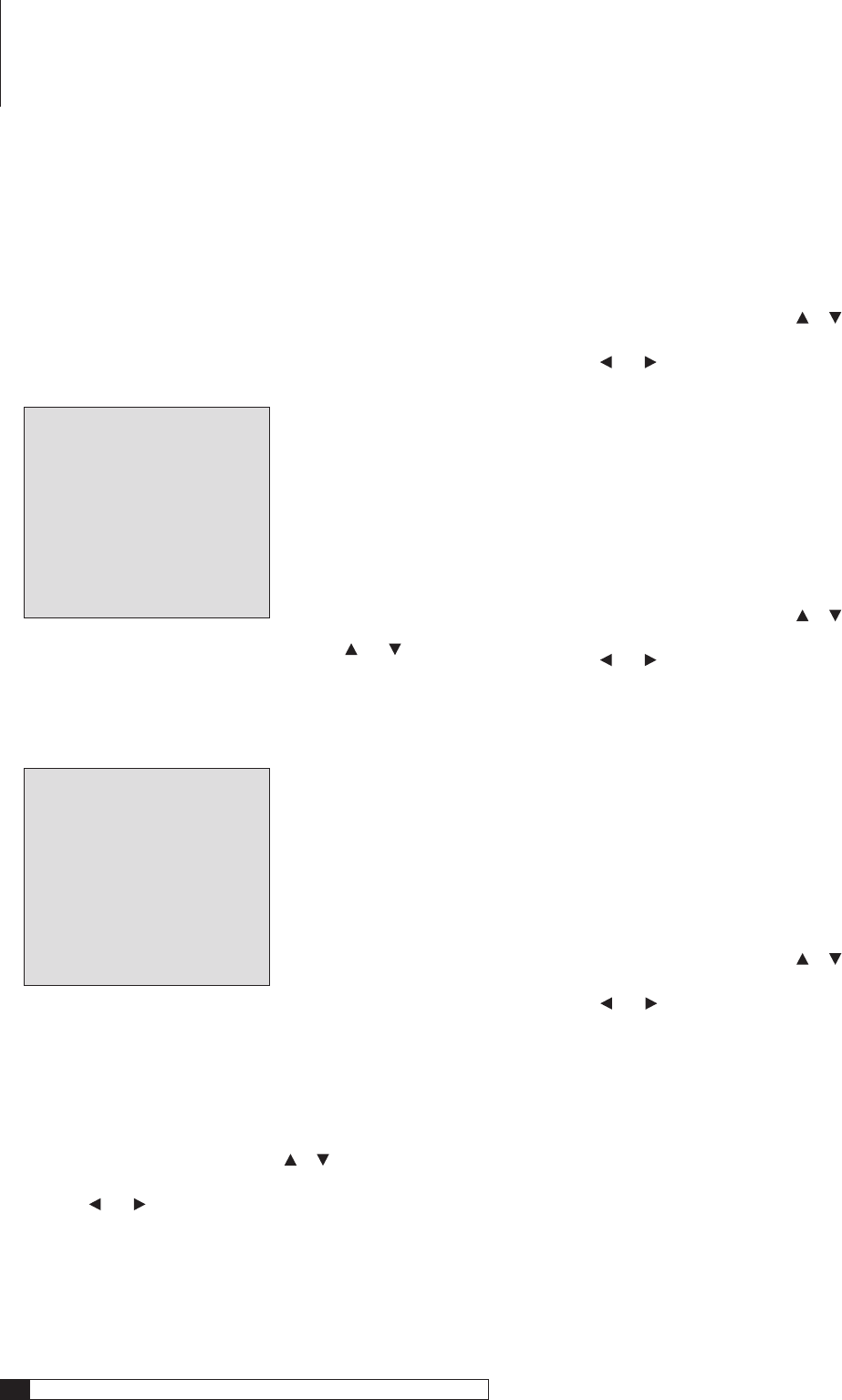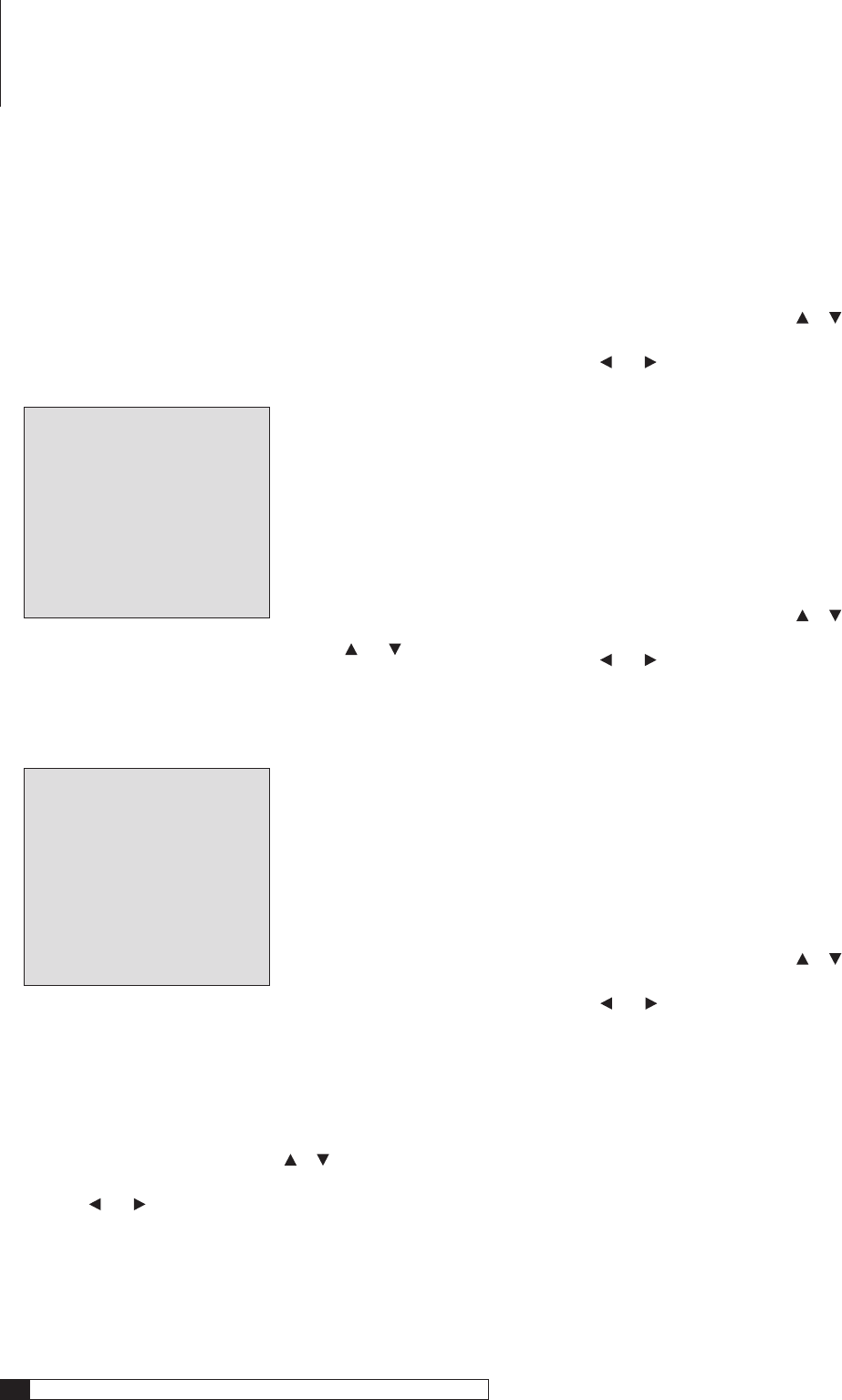
36
Outlaw Audio
Owner’s Manual
System Configuration Settings
This final sub-menu lets you adjust some convenience and comfort parameters
that enable you to enjoy the Model 1070 even more by custom tailoring key
settings. Note that some of these settings may require a bit of experience with
the Model 1070 in its factory default mode before you decide which to change,
and to what degree the changes should be made. If you are in a rush to get your
new Model 1070 into action, there is no problem in leaving the factory settings
in place and returning to this menu later to make the desired changes.
1. Press the MENU button on the front panel or the remote to display
the Main Menu.
The Main Menu appears on-screen:
MAIN MENU
> INPUT CONFIG
SPEAKER SIZE
SPEAKER X-OVER
SURROUND CONFIG
CHANNEL CALIBRATION
DELAY ADJUST
SYSTEM CONFIG
EXIT
2. Move the cursor to SYSTEM CONFIG by using the and buttons
on the front panel or remote.
3. With the cursor pointing to
SYSTEM CONFIG, press SET on the
front panel or the remote.
The Channel Calibration sub-menu appears:
SYSTEM CONFIG
> OSD TIME OUT :3OSEC
DISPLAY TIME OUT :ON
VOLUME DEFAULT :LAST
DEFAULT VOL :-25dB
SLEEP :OFF
RETURN TO MAIN MENU
OSD (On-screen display) Time Out
This setting determines the length of time that the on-screen messages (vol-
ume change, input selection, surround mode, etc.) appear on the on-screen
display.
To adjust the OSD time out:
1. From the SYSTEM CONFIG menu, press or to move the cursor
to
OSD TIME OUT.
2. Press the
and buttons on the front panel or remote to select
the desired setting.
The available choices are:
5SEC
10SEC
15SEC
20SEC
25SEC
30SEC
Display Time Out:
This setting determines if the on screen messages and setup menus time out
(disappear from the screen) after the length of time selected in the OSD TIME
OUT line, as shown above. In most cases you will want to use the ON setting.
However, when making adjustments during the setup process, you may want
to leave the menus on until you intentionally turn them off.
To set display time out:
1. From the SYSTEM CONFIG menu, press or to move the cursor
to
DISPLAY TIME OUT.
2. Press the
and buttons on the front panel or remote to toggle
between ON and OFF.
Selecting
ON
(default) will cause on-screen messages to disappear after
the time period set in OSD Time Out.
Selecting
OFF
will make on-screen messages remain visible until the
Menu button on the remote or front panel is pressed.
Volume Default
This setting determines the volume level when the Model 1070 is turned on.
To set the Volume Default:
1. From the SYSTEM CONFIG menu, press or to move the cursor
to
VOLUME DEFAULT.
2. Press the
and buttons on the front panel or remote to toggle
between
LAST and ON.
Choose
LAST
(default) to have the Model 1070 always turn on at the
same volume level in place when it was turned off.
Choose
ON
to always have the Model 1070 play at the level specified in
Default Volume each time you turn it on.
Default Volume
If you selected ON in the VOLUME DEFAULT menu above, your Model 1070
will always turn on at the same volume. Use the Default Volume setting to
enter that volume level.
To set the Default Volume level:
1. From the SYSTEM CONFIG menu, press or to move the cursor
to
DEFAULT VOLUME.
2. Press the
and buttons on the front panel or remote to select
the desired setting.
You can adjust the level from -70 to +10dB.
Keep in mind that a -70dB setting will be below your threshold of hearing
and +10dB may well make your ears bleed.
We suggest something in the range of -30 dB. That way, you’ll be sure
to know that your system’s on and working.
System Setup