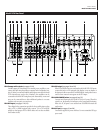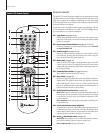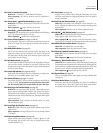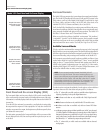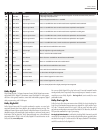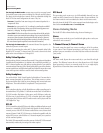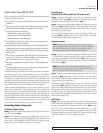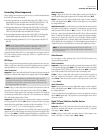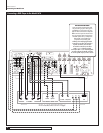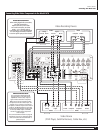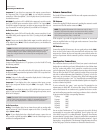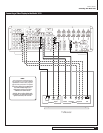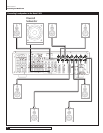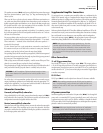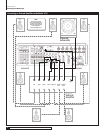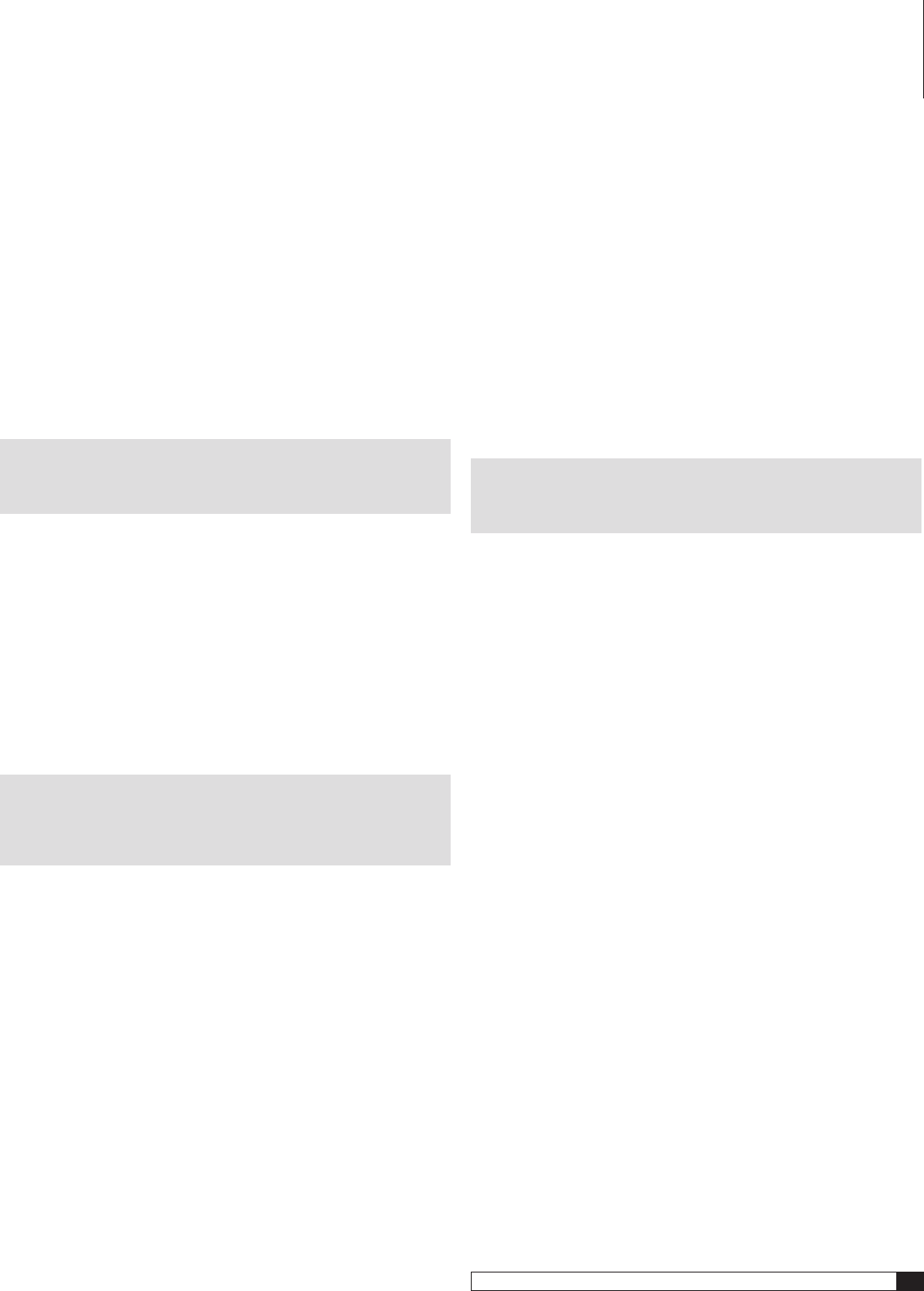
17
Model 1070 7.1 Channel Surround Sound Receiver
Owner’s Manual
Connecting Your Model 1070
Connecting Video Components
Before making connections to any video devices, you should understand how
the Model 1070 routes video signals.
Any signal appearing at any composite video input (DVD, VIDEO 1-4 IN) is
automatically sent to the composite and S-Video VIDEO MONITOR OUT and
VIDEO 1 REC OUT jacks and to the component MONITOR OUT jacks.
Any signal appearing at any S-Video input jack (DVD, VIDEO 1-4 IN) is auto-
matically sent to the composite and S-Video VIDEO MONITOR OUT and VIDEO
1 REC OUT jacks and to the component MONITOR OUT jacks.
Any signal appearing at the component video (DVD, VIDEO 1-2 IN) input jacks
is automatically sent to the component video MONITOR OUT jacks only.
Any signal appearing at either the DVI 1 or DVI 2 input is sent to the DVI OUT
jack only.
NOTE: For the greatest flexibility, connect composite or S-Video cables
from all of your video source components to the Model 1070, even if
you are already using a component video or DVI connection.
Remember that the Model 1070's on-screen display does not appear at the DVI
OUT jack so always provide a component, S-Video, or composite video con-
nection in addition to DVI.
DVD Player
This is a complex bit of interconnectivity simply because there are many pos-
sibilities. You’ll have to deal with several video signal formats and a variety of
audio possibilities, too. So read this section carefully before you begin.
Video Connections
Composite
Using a video cable with yellow RCA jacks at both ends, connect the
DVD player’s composite video output to the composite video DVD input (
RP5
).
NOTE: You may be tempted to use standard audio “patch cords” for
composite video connections. Resist that temptation. The impedance
specification of audio cables is not the same as for video and you may
see image degradation as a result.
S-Video
Using a S-video cable with a 4-pin mini-DIN connector at each end,
connect the DVD player’s S-video output to the S-video DVD input (
RP5
).
S-Video delivers a better picture than composite connections and should be
used whenever possible unless component or DVI connections are available.
They deliver better pictures than S-Video.
Component
If your DVD player has component video outputs, connect them
to the component DVD IN jacks (
RP1
). Because component video connections
require three video-grade cables, remember to follow the alphabet (“Y” to “Y,”
“P
B
” to “P
B
,” and “P
R
” to “P
R
”) when making these connections.
DVI/HDMI
If your DVD player has a DVI or HDMI video output and your video
monitor has a DVI or HDMI input, connect the DVD player to the Model 1070’s
DVI 1 or 2 input (
RP23
). (For HDMI-equipped DVD players, use an HDMI-to-DVI
adapter, or dual-purpose cable such as those available from Outlaw Audio.)
Audio Connections
Analog
Using a pair of RCA-to-RCA audio cables, connect your DVD player’s L
and R channel analog audio outputs to the DVD analog audio jacks (
RP5
).
Digital
Connect your DVD player’s digital audio output (coaxial or optical)
to one of the digital inputs (
RP12
). Note the selected input on your worksheet
for configuration later.
Multi-Channel Audio
If your DVD player has a multi-channel audio output for
DVD-Audio or SACD playback, connect the six outputs from your player to the
multi-channel AUDIO IN jack set (
RP5
). Use the L, R, CEN, SUB, SL, and SR
jacks only – ignore the jacks labeled SBL and SBR. (These will accommodate
future 7.1-channel formats if they appear.) Be careful to maintain continuity:
Connect L to L, center to CEN, and so on. If your DVD player includes a built-in
Dolby Digital decoder with 5.1-channel analog audio outputs but no DVD-A or
SACD capability, do not use the player’s 5.1 channel analog outputs. Instead, use
a digital connection as described above. Your ears will applaud your choice.
NOTE: You must use the multi-channel audio input for SACD and
DVD-Audio players in order to hear the high-resolution digital sound
these players provide.
Video Recorder
You can connect a video recording device (VCR, PVR, DVD recorder, etc.) by
using the following methods.
Video Connections
Composite
Connect your video recorder’s composite video output to the VIDEO
1 IN composite video input jack (
RP18
). Then connect the recorder’s composite
video input to the VIDEO 1 REC OUT composite video jack (
RP18
). Use the same
type of cable specified in the DVD Player section immediately above.
S-Video
Using a S-video cable with a small 4-pin mini-DIN connector at
each end, connect the DVD player’s S-video output to the S-video Video 1
input (
RP18
). Then connect the recorder’s S-video input to the S-video Video
1 output (
RP18
).
Audio Connections
Digital
Connect your video recorder’s digital audio output (coaxial or optical)
to one of the digital inputs (
RP12
). Note the selected input on your worksheet
for configuration later.
If your recording device has a digital input, connect it to either the coaxial or
optical (
RP14
) output jack. The signal from a selected digital source will be
sent to the recorder.
Digital TV Tuner/Cable Box/Satellite Receiver
Video Connections
Composite
Using a video cable with yellow RCA jacks at both ends, connect
the device’s composite video output to your choice of the Video 1-3 composite
video inputs. (
RP18
or
RP19
).
S-Video
Using an S-video cable, connect the device’s S-video output to your
choice of the Video 1-3 S-video inputs. (
RP18
or
RP19
).