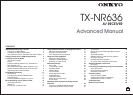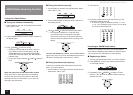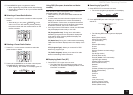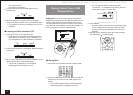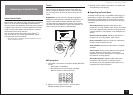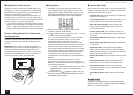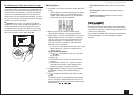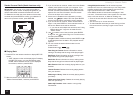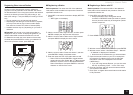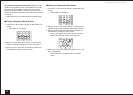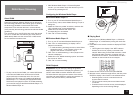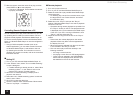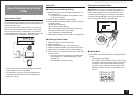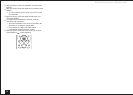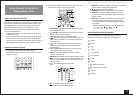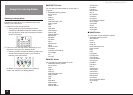Listening to Internet Radio
9
Registering Other Internet Radios
To listen to other Internet radio program, register the
program in the "My Favorites" list on the NET TOP screen
as described below. The unit supports Internet radio stations
stored in the following formats: PLS (URL ending in .pls),
M3U (URL ending in .m3u) and RSS (URL ending in rss/rdf/
xml).
• You can register up to 40 Internet radio stations.
• Depending on the data type and file format for playback,
you may not be able to play an Internet radio station
even when its format is PLS, M3U or Podcast (RSS).
• Available services may vary depending on your area of
residence.
Operation: You can set up by viewing the guidance
displayed on the TV screen. To display the guidance, you
need to make HDMI connection between the unit and
TV. Select the item with the cursor buttons of the remote
controller and press ENTER to confirm your selection. To
return to the previous screen, press RETURN.
Registering a Station
Before operation: The name and URL of the additional
radio station will be needed for this procedure. Check the
specifications before use.
1.
Press NET on the remote controller to display NET TOP
screen.
• "NET" lights on the display.
2.
With the cursors, select "My Favorites", and then press
ENTER to display the "My Favorites" list screen.
3.
With the cursors, select a blank area of "My Favorites"
and press MENU to display the menu screen.
4.
With the cursors, select "Create new station", and then
press ENTER to display a keyboard screen.
5.
Enter the name and URL of the radio station to add.
• Select "Shift" and press ENTER to toggle between
upper and lower case. Select " " or " " and press
ENTER to move the cursor to the selected direction.
Select "Back Space" and press ENTER to remove a
character on the left of the cursor.
Registering a Station with PC
Before operation: The name and URL of the additional
radio station will be needed for this procedure. Check the
specifications before use.
1.
Press RCV on the remote controller.
• Always press RCV first to change the remote
controller to RECEIVER mode (the mode to operate
this unit) since its mode may be changed to operate
another component.
2.
Press HOME to display the Home menu.
3.
With the cursors, select "Setup", and then press ENTER.
4.
With the cursors, select "7.Hardware Setup" - "Network"
- "IP Address" to display the IP address.
• Write down the IP address since you will need it later.
5.
Open the Internet browser on your PC or smartphone
and enter the IP address of the unit in the URL field.
Information of the unit is displayed on the browser.
("WEB Setup")
• If you are using Internet Explorer, you can also enter
the URL by selecting "Open..." on the "File" menu.
6.
Click "My Favorites" tab, then enter the name and URL
of the Internet radio station.
7.
Click "Save" to register the entered Internet radio station
in "My Favorites".