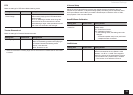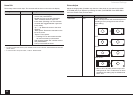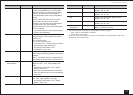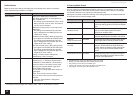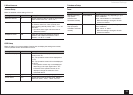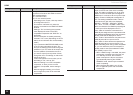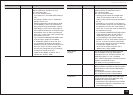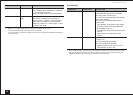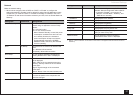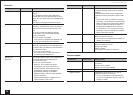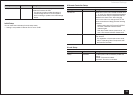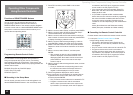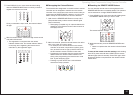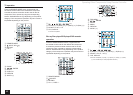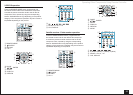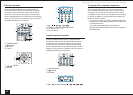Advanced Settings
37
Network
Make the network setting.
• When LAN is configured with a DHCP, set "DHCP" to "Enable" to configure the
setting automatically. ("Enable" is set by default) To assign fixed IP addresses to each
components, you must set "DHCP" to "Disable" and assign an address to this unit in
"IP Address" as well as set information related to your LAN, such as Subnet Mask and
Gateway.
Setting item Default Value Setting Details
Network Standby Off You can turn on the power of the unit via
network using an application such as Onkyo
Remote.
"On": Use this function
"Off": Do not use this function
• When "Network Standby" is used, the power
consumption increases even when the unit
is on standby. However, the increase in
power consumption is kept to a minimum
by automatically entering the HYBRID
STANDBY mode, where only the essential
circuit is operating.
Wi-Fi Off (Wired) Connect the unit to network via wireless LAN
router.
"On": Wireless LAN connection
"Off (Wired)": Wired LAN connection
Wi-Fi Setup – You can configure wireless LAN settings by
pressing ENTER when "Start" is displayed.
Wi-Fi Status – The information of the connected access point
will be displayed.
"SSID": SSID of the connected access point.
"Security": Security method of the connected
access point.
"Signal": Signal strength of the connected
access point.
"Status": Status of the connected access point.
MAC Address – This is the MAC address of the AV receiver.
This value is specific to the component and
cannot be changed.
Setting item Default Value Setting Details
DHCP Enable "Enable": Auto configuration by DHCP
"Disable": Manual configuration without DHCP
• If selecting "Disable", you must set "IP
Address", "Subnet Mask", "Gateway", and
"DNS Server" manually.
IP Address – Displays/Sets the IP address.
Subnet Mask – Displays/Sets the subnet mask.
Gateway – Displays/Sets the gateway.
DNS Server – Displays/Sets the primary DNS server.
Proxy URL – Displays/Sets the proxy server URL.
Proxy Port – Displays/Sets the proxy server port number
when you enter "Proxy URL".
Network Check – You can check the network connection.
Press ENTER when "Start" is displayed.
• Wait for a while if "Network" is not shown on the screen. It will appear when the network function is
started up.