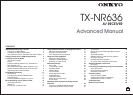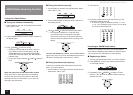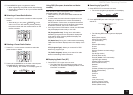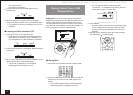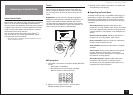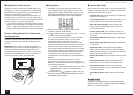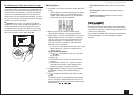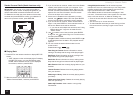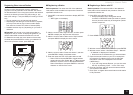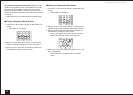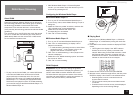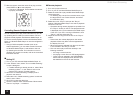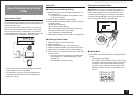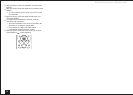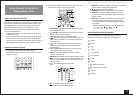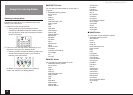AM/FM Radio Receiving Function / Playing Content from a USB Storage Device
4
Folk M (Folk music)
Document (Documentary)
3.
Press ENTER to search the radio stations of the
selected type.
4.
When the desired radio station is found, the station
name on the display flashes. Then, press ENTER again.
• If no stations are found, the message "Not Found" is
displayed.
Listening to Traffic Information (TP)
1.
Press RT/PTY/TP on the main unit thrice.
• When the traffic information is transmitted from the
radio station you selected, "[TP]" is displayed. "TP"
only is displayed if no traffic information is available.
2.
Press ENTER to search a radio station distributing traffic
information.
3.
When such a radio station is found, the indication on the
display flashes. Then, press ENTER again.
• "Not Found" is displayed if no radio station
distributing traffic information is found.
Playing Content from a USB
Storage Device
Operation: You can set up by viewing the guidance
displayed on the TV screen. To display the guidance, you
need to make HDMI connection between the unit and
TV. Select the item with the cursor buttons of the remote
controller and press ENTER to confirm your selection. To
return to the previous screen, press RETURN.
Playing Back
1.
Press USB on the remote controller to select "USB".
2.
Plug your USB storage device with the music files into
the USB port of the unit so that "USB" lights on the
display.
• If the "USB" indicator flashes, check whether the
USB storage device is plugged in properly.
• Do not unplug the USB storage device while
"Connecting..." is appeared on the display. This may
cause data corruption or malfunction.
3.
Press ENTER.
• The list of folders and music files on the USB storage
device is displayed on the screen, select the folder
with the cursors and press ENTER to confirm your
selection.
4.
With the cursors, select the music file to play, and then
press ENTER or to start playback.