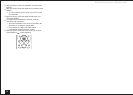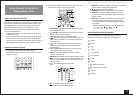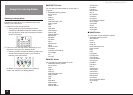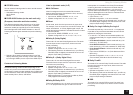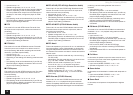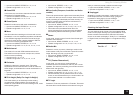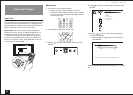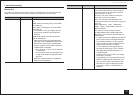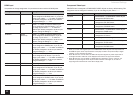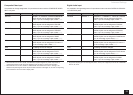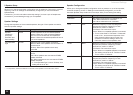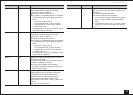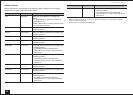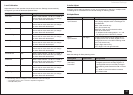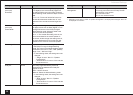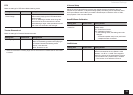Advanced Settings
22
HDMI Input
It is possible to change assignment of input selector buttons and the HDMI IN jacks.
Setting item Default Value Setting Details
BD/DVD HDMI 1 "HDMI 1" to "HDMI 6": Desired HDMI IN jack
can be assigned to BD/DVD button. If you do not
assign a jack, select "-----". To select an HDMI IN
jack already assigned to another input selector,
change its setting to "-----" first.
CBL/SAT HDMI 2 "HDMI 1" to "HDMI 6": Desired HDMI IN jack
can be assigned to CBL/SAT button. If you do
not assign a jack, select "-----". To select an
HDMI IN jack already assigned to another input
selector, change its setting to "-----" first.
STB/DVR HDMI 3
(HDCP2.2)
"HDMI 1" to "HDMI 6": Desired HDMI IN jack
can be assigned to STB/DVR button. If you do
not assign a jack, select "-----". To select an
HDMI IN jack already assigned to another input
selector, change its setting to "-----" first.
GAME HDMI 4 "HDMI 1" to "HDMI 6": Desired HDMI IN jack
can be assigned to GAME button. If you do not
assign a jack, select "-----". To select an HDMI IN
jack already assigned to another input selector,
change its setting to "-----" first.
PC HDMI 5 "HDMI 1" to "HDMI 6": Desired HDMI IN jack
can be assigned to PC button. If you do not
assign a jack, select "-----". To select an HDMI IN
jack already assigned to another input selector,
change its setting to "-----" first.
AUX FRONT/MHL The setting cannot be changed.
TV/CD ----- "HDMI 1" to "HDMI 6": Desired HDMI IN jack
can be assigned to TV/CD button. If you do not
assign a jack, select "-----". To select an HDMI IN
jack already assigned to another input selector,
change its setting to "-----" first.
PHONO ----- "HDMI 1" to "HDMI 6": Desired HDMI IN jack
can be assigned to PHONO button. If you do not
assign a jack, select "-----". To select an HDMI IN
jack already assigned to another input selector,
change its setting to "-----" first.
Component Video Input
CBL/SAT button is assigned to COMPONENT VIDEO IN jack as factory default setting. This
assignment can be changed if necessary. If you do not assign a jack, select "-----".
Setting item Default Value Setting Details
BD/DVD ----- "COMPONENT": COMPONENT VIDEO IN jack
is assigned to BD/DVD button.
CBL/SAT COMPONENT "COMPONENT": COMPONENT VIDEO IN jack
is assigned to CBL/SAT button.
STB/DVR ----- "COMPONENT": COMPONENT VIDEO IN jack
is assigned to STB/DVR button.
GAME ----- "COMPONENT": COMPONENT VIDEO IN jack
is assigned to GAME button.
PC ----- "COMPONENT": COMPONENT VIDEO IN jack
is assigned to PC button.
AUX ----- The setting cannot be changed.
TV/CD ----- "COMPONENT": COMPONENT VIDEO IN jack
is assigned to TV/CD button.
PHONO ----- "COMPONENT": COMPONENT VIDEO IN jack
is assigned to PHONO button.
• When you convert video signals input to the COMPONENT VIDEO IN jacks and output them from
the HDMI OUT jack, set the output resolution of the player to 480i. If the input has 480p or higher
resolution, an error message will appear.
• When "Monitor Out" is set to "SUB", the 480i/576i component signals only will be output with an
unchanged resolution. Video will not be displayed if the TV does not support the resolution.
• When "Monitor Out" is set to "MAIN" or "MAIN+SUB" and "Resolution" is set to "Through", the
480i/576i component signals will be output with their resolution unchanged. So, TV sets not
supporting these resolutions will not be able to display video.