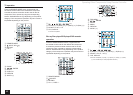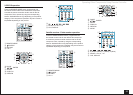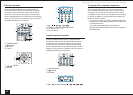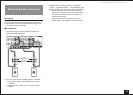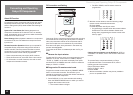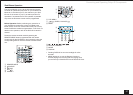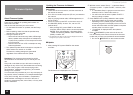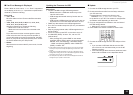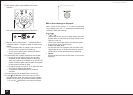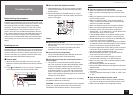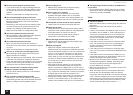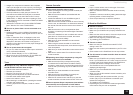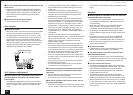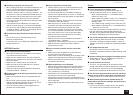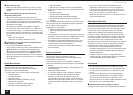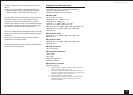Firmware Update
50
6.
After pressing RCV, press HOME on the remote
controller.
The Home menu is displayed on the TV screen.
Setup
HOME
7.
With the cursors, select "Setup" - "7.Hardware Setup" -
"Firmware Update" - "Update via USB", and then press
ENTER.
• If "7.Hardware Setup" is grayed out and cannot be
selected, wait for a while until it starts up.
• You will not be able to select "Update via USB" if
there is nothing to update.
8.
Press ENTER with "Update" selected to start update.
• During the update, the TV screen may go black
depending on the updated program. In that case,
check the progress on the display of the unit. The TV
screen will remain black until the update is complete
and the power is turned on again.
• During the update, do not turn off, or disconnect then
reconnect the USB storage device.
• "Completed!" is displayed when the update is
complete.
9.
Disconnect the USB storage device from the unit.
10.
Press ON/STANDBY on the main unit to turn the
unit into standby mode. This is the end of the firmware
update and you have now the latest firmware installed.
• Do not use RECEIVER on the remote controller.
If an Error Message is Displayed
Case 1: When an error occurs, "
-
Error!" is appeared
on the display of the unit. ("
" represents an alphanumeric
character.) Check the following:
Error Code
•
-01,
-10:
USB storage device not found. Check whether the USB
storage device or USB cable is correctly inserted to the
USB port of the unit.
Connect the USB storage device to an external power
source if it has its own power supply.
•
-05,
-13,
-20,
-21:
The firmware file is not present in the root folder of the
USB storage device, or the firmware file is for another
model. Retry from the download of the firmware file.
• Others:
disconnect then reconnect the AC power cord, from the
beginning.