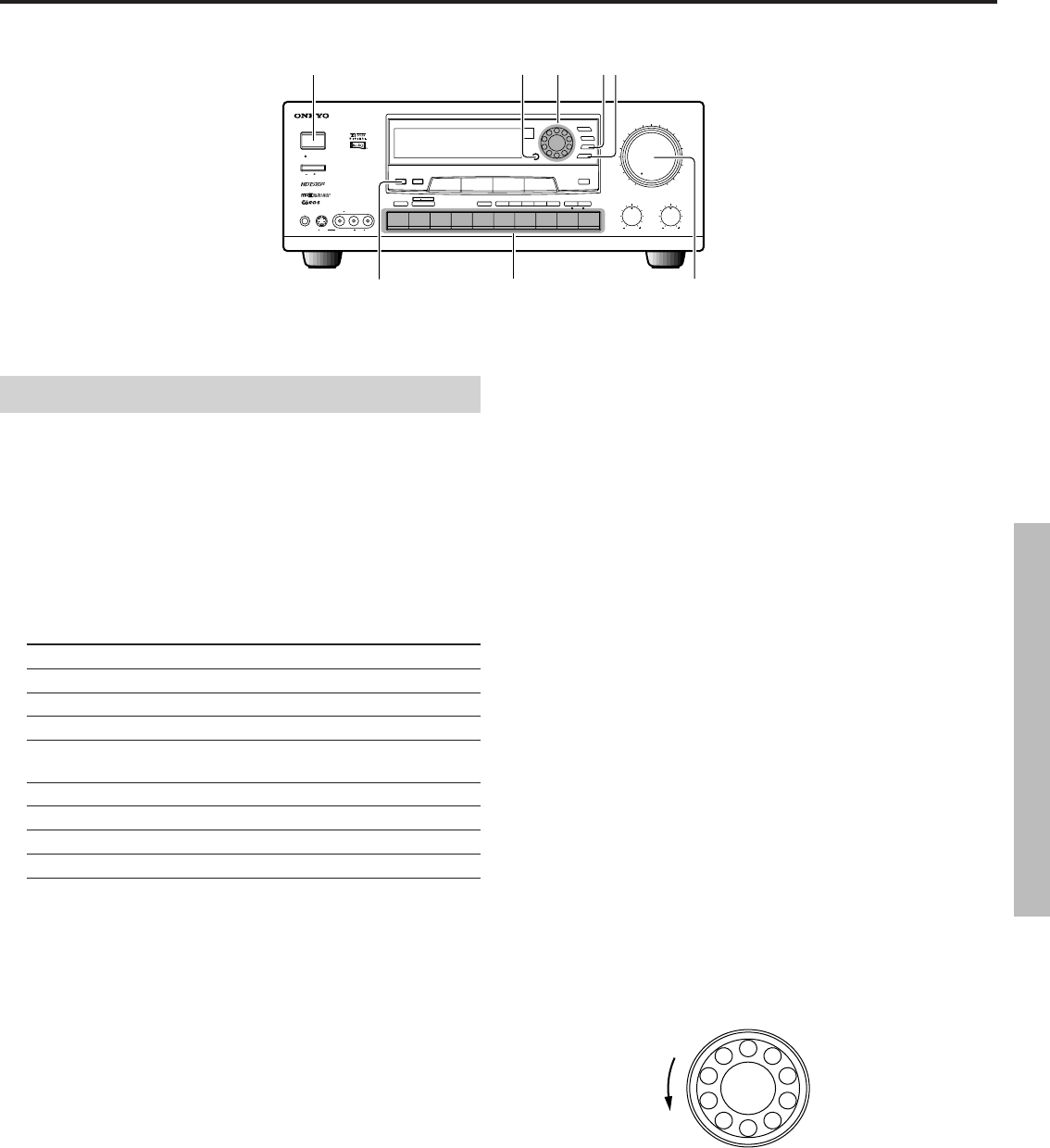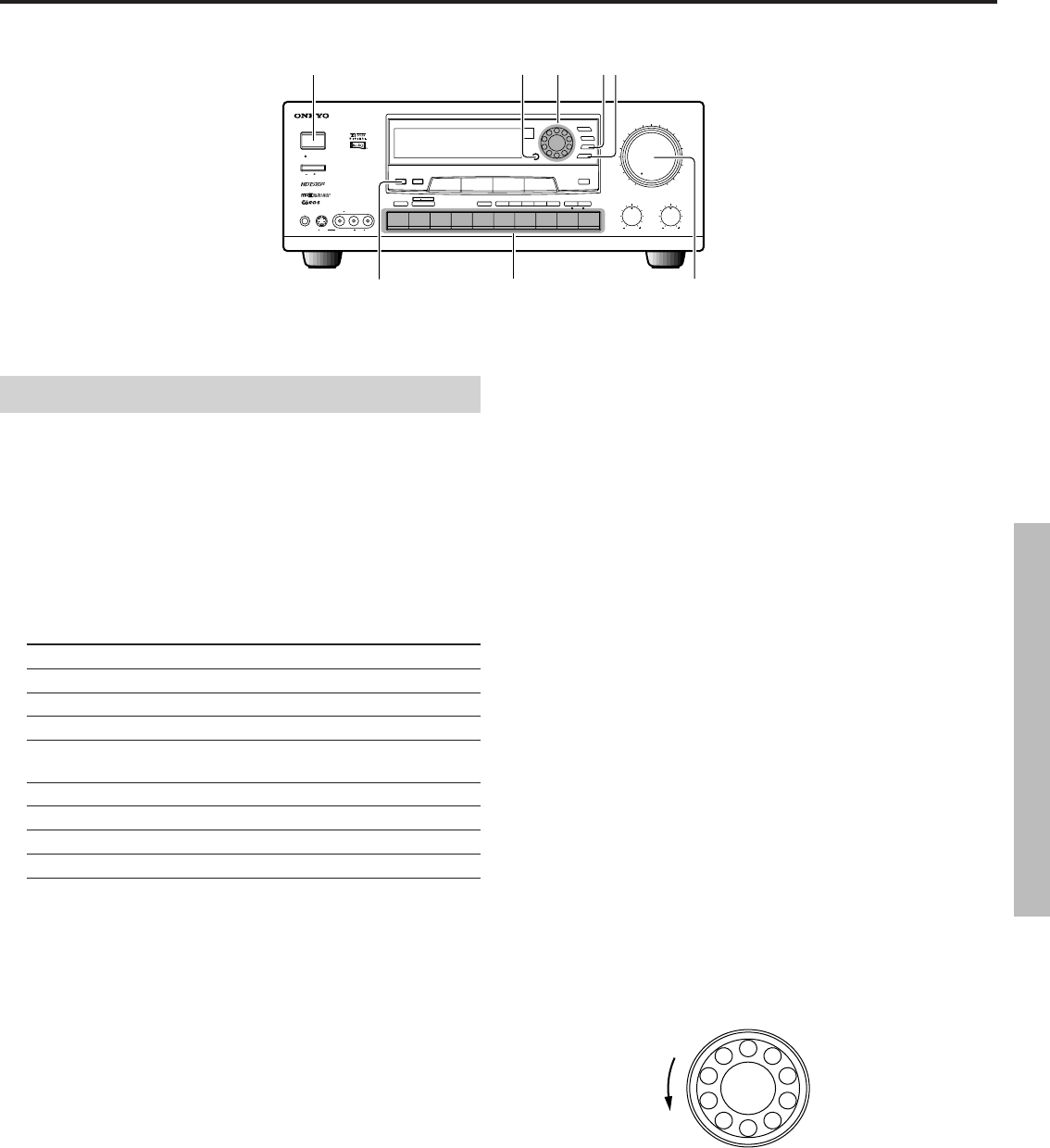
27
Using the front panel
1. Press the POWER (or SYSTEM) button.
The STAND-BY indicator on the front panel goes out and the
display lights up.
Note:
If the SPEAKERS MAIN indicator is not lit on the display, press
the SPEAKERS MAIN button on the unit's front panel to make it
appear on the display.
2. Select the desired input source using the input selector buttons.
Input selector button Selected input source
DVD DVD player
VIDEO-1 VCR-1 Video Cassette Recorder
VIDEO-2 VCR-2/TV Video Cassette Recorder, TV
VIDEO-3 CAM Video camera
TAPE-1 MD MD recorder, DAT deck, cassette tape
deck
TAPE-2 MONITOR Cassette tape deck
FM Built-in tuner
AM Built-in tuner
PHONO Turntable
CD CD player
If the selected input source is connected to one of the DIGITAL
INPUT connectors of the TX-DS656...
Press the DIGITAL AUDIO SELECTOR button. Rotate the
SMART SCAN CONTROLLER to select the DIGITAL INPUT
connector to which the input source is connected, then press the
ENTER button. For details, "Selecting the digital/analog audio
input" on page 30.
3. Start playing the selected input source.
If you have selected "FM" or "AM" in 2...
Select the desired broadcasting station using the SMART SCAN
CONTROLLER. For details, see "Tuning in a broadcasting station"
on page 32.
4. Adjust the sound volume using the MASTER VOLUME
control knob.
Turn the knob clockwise to increase the sound volume; turn it
counterclockwise to decrease the sound volume.
Turning the MASTER VOLUME control knob adjusts the volume
of the front, center, and surround speakers and the PRE OUT
outputs simultaneously.
If no sound is output...
Check if "TAPE-2 MONITOR" is shown on the display. If it is lit,
the TAPE-2 function is enabled and sound is not output when an
input source other than "TAPE-2" is selected. In this case, press the
TAPE-2 MONITOR button to clear the "TAPE-2 MONITOR"
display. For details, see "Using the TAPE-2 MONITOR function"
on page 44.
5. Press the SURROUND button and then rotate the SMART
SCAN CONTROLLER to select the desired surround mode.
To have stereo sound output...
Set the Surround Mode item to "STEREO". If you have set the
System Setup's Subwoofer parameter to YES, you can still specify
whether or not you wish to use the subwoofer when Surround mode
is STEREO. Set this parameter to YES if you wish to use the
subwoofer in STEREO mode. If you have set the System Setup's
Subwoofer parameter to NO, this parameter will not appear.
The surround mode once set will be recalled automatically every
time the same input source is selected. (The previously set surround
parameters will also be recalled.)
For details, see "Selecting a surround mode" on page 39.
6. Press the PARAMETER button and then rotate the SMART
SCAN CONTROLLER to display "Surround Setup".
Note:
"Surround Setup" will not appear if the Dolby Pro Logic mode is set.
7. Press the ENTER button to select the desired surround mode
parameter and then enter the setting using the SMART SCAN
CONTROLLER.
For details, see "Changing the surround mode parameters" on page 40.
SMART SCAN CONTROLLER
Input source selection and surround setup
MASTER VOLUME
MAXMIN
TREBLE
SYSTEM
PHONES
DISPLAYPTY/TP
CHARACTER
SCAN GROUP MEMORY
FM MUTE
/
MODE
CLEAR
TI CH
INPUTMUL
VIDEO CAM INPUT/3VIDEO
VIDEO AUDIOLR
(
MONO
)
BASS
DIGITAL AUDIO
SELECTOR
S
VIDEO
STAND
-
BY
AUTO TUN
SMART SCAN CONTROLLER
ENTER
3
-
D BASS
MAIN REMOTE
SPEAKERS
PRESET
TUNING
SURROUND
PARAMETER
CDPHONOAMFM
TAPE
-
2
MONITOR
TAPE
-
1
M
D
VIDEO
-
3
CAM
VIDEO
-
2
VCR
-
2
/
TV
VIDEO
-
1
VCR
-
1
DVD
MIDNIGHT
THEATER
Re
-
EQ
MULTI SOURCE
REC OUT
AUDIO
VIDEO
CONTROL
RECEIVER
TX-DS656
POWER
OFF
ON
SPEAKERS
MAIN