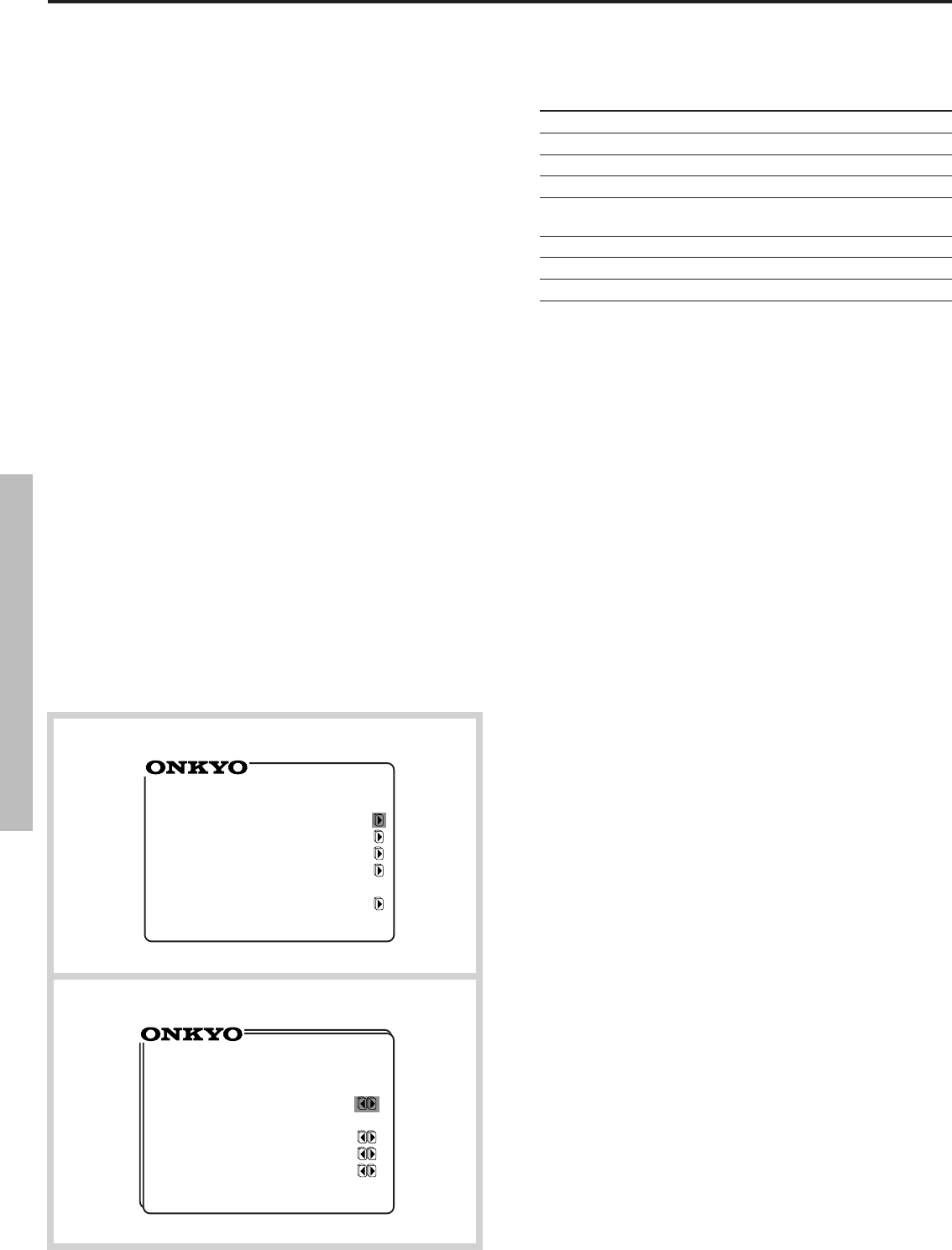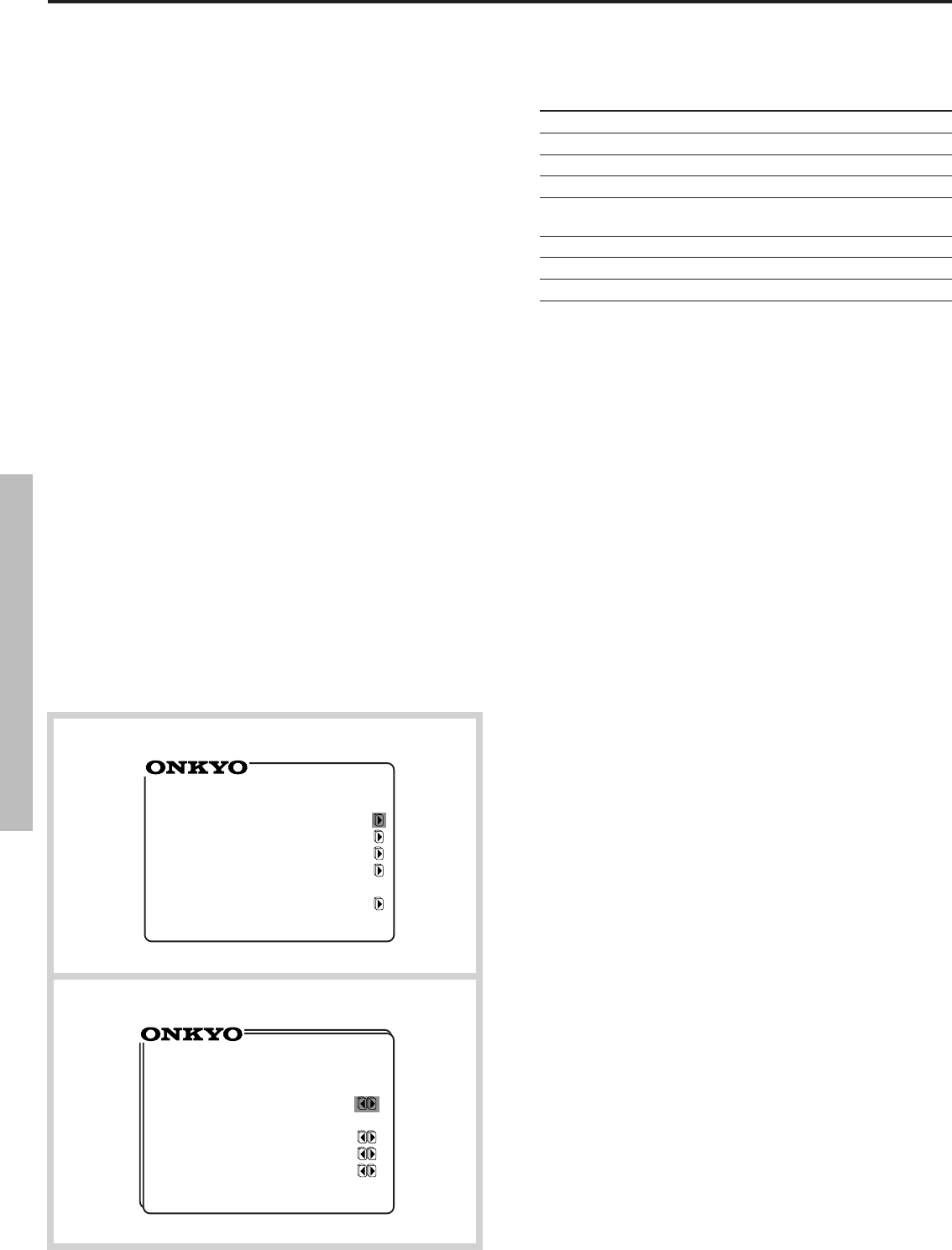
26
Input source selection and surround setup
5. Select the input source(s) using the a or s cursor button.
The input sources you can select are same as those you can select
by using the input selector buttons on the front panel.
Picture/Sound setting Selected input source
DVD DVD player
VIDEO-1 Video Cassette Recorder
VIDEO-2 Video Cassette Recorder, TV
VIDEO-3 Video camera
TAPE-1 MD recorder, DAT deck, cassette tape
deck
TUNER Built-in tuner
PHONO Turntable
CD CD player
MULTI-CH Multi-channel audio input (Previously
selected video source for "Picture")
To select "TAPE-2"...
Select "TAPE-2 Moni." using the y or u cursor button and set it to
"ON" or "OFF" to enable or disable the TAPE-2 Monitor function. For
details, see "Using the TAPE-2 MONITOR function" on page 44.
If the selected input source is connected to one of the DIGITAL
INPUT connectors of the TX-DS656...
Select "Input Mode" using the y or u cursor button and then press
the s button to display the Digital Selector screen. For details,
"Selecting the digital/analog audio input" on page 30.
6. Start playing the selected input source.
If you have selected "TUNER" in step 5...
Select the "Group" and "Preset No." items using the y or u cursor button,
then set a correct group and preset number using the a or s cursor
button. For details, see "Tuning in a broadcasting station" on page 32.
Note that you cannot select stations which have not been preset.
7. Adjust the sound volume using the VOLUME y or u button.
If no sound is output...
Check if "TAPE-2 MONITOR" is shown on the display. If it is lit,
the TAPE-2 function is enabled and sound is not output when an
input source other than "TAPE-2" is selected. In this case, press the
TAPE-2 button to clear the "TAPE-2 MONITOR" display. For
details, see "Using the TAPE-2 MONITOR function" on page 44.
8. Select "Surround Mode" using the u cursor button, then set
the desired surround mode using the a or s cursor button.
To have stereo sound output...
Set the Surround Mode item to "STEREO". If you have set the System
Setup's Subwoofer parameter to YES, you can still specify whether
or not you wish to use the subwoofer when Surround mode is
STEREO. Set this parameter to YES if you wish to use the
subwoofer in STEREO mode. If you have set the System Setup's
Subwoofer parameter to NO, this parameter will not appear.
The surround mode once set will be recalled automatically every
time the same input source is selected.
"Surround Mode" is not shown if you have selected "MULTI-CH"
on the Input Selector screen.
9. Press the ENTER button to set parameters for the selected
surround mode.
You are now back to the Menu. (c)
10. Select "Surround Setup" using the y or u cursor button and then
press the s cursor button to display the Surround Setup screen. (d)
11. Select the desired surround mode parameter using the y or u cursor
button and enter the setting using the a or s cursor button.
For details, see "Changing the surround mode parameters" on page 40.
12. Press the ENTER button twice to clear the on-screen display.
Pressing the ENTER button once brings you to the Menu. Pressing
it again causes the Menu to disappear.
d
c
*** Menu ***
Input Selector
Rec Selector
Surround Setup
Screen Setup
System Setup
** Surround Setup **
Surround
Mode= HALL
Hall Size = LARGE
Effect Level = 1.0
Reverb Level = 1.0