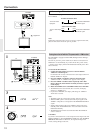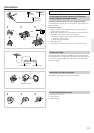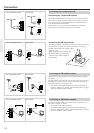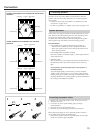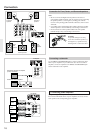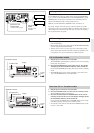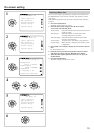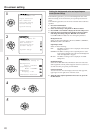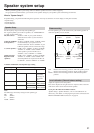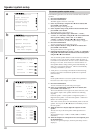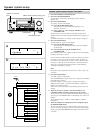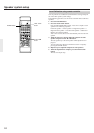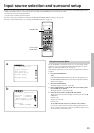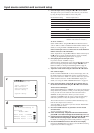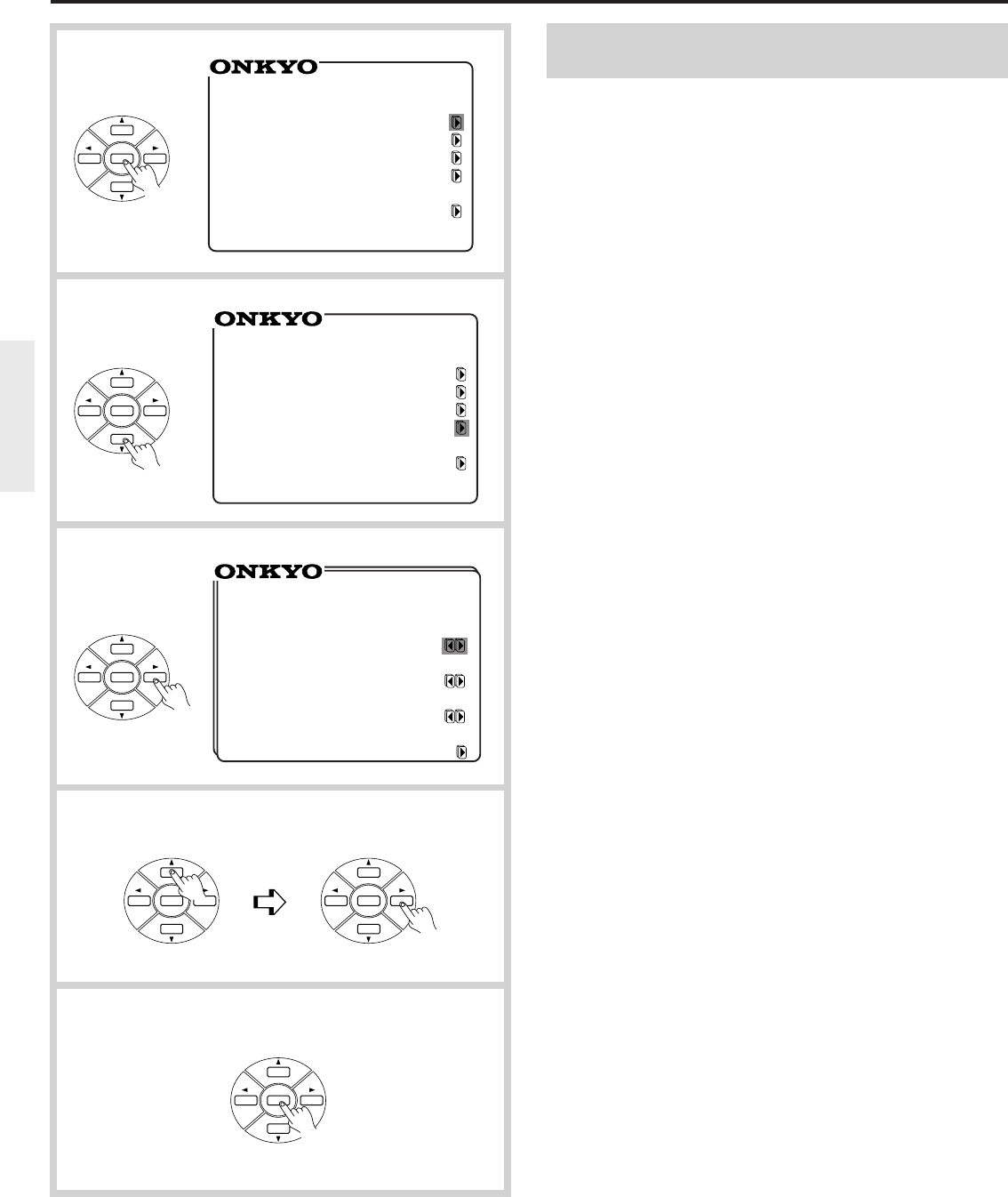
20
On-screen setting
Setting the background color and superimpose
mode (Screen Setup)
In the following procedure, you can set the background color of the
Menu and setting screens and how they are superimposed on the TV
screen.
In the following procedure, use the remote controller unless otherwise
specified.
1. Press the ENTER button.
The Menu appears on the TV screen.
2. Select "Screen Setup" using the y or u cursor button.
3. Press the s cursor button to display the Screen Setup screen.
4. Select the desired parameter using the y or u cursor button
and change the setting using the a or s cursor button.
Use the y or u cursor button to move among the parameters.
Background Color
Select one from among BLUE-1, BLUE-2, GREEN-1, GREEN-2,
MAGENTA, RED-1, and RED-2.
Superimpose Mode
Select one of the following:
OFF The Menu or setting screen is displayed on the selected
background color.
NORMAL The Menu or setting screen is superimposed on video
image during playback and on the selected background
color when playback is stopped.
BLACK The Menu or setting screen is displayed on a black
background.
Immediate Display
Select ON or OFF. When ON, information such as the video and
audio equipment currently selected appears on the TV screen for 3
seconds each time you operate your TX-DS656.
Character Position
You can move the on-screen display to the lower left, upper left,
upper right or lower right corner of the TV screen.
5. When all of the required parameters have been set, press the
ENTER button.
1
2
ENTER
ENTER
ENTER
ENTER
ENTER
3
** Screen Setup **
Background
Color = BLUE-1
Superimpose
Mode = NORMAL
Immediate
Display = ON
Character Position
4
*** Menu ***
Input Selector
Rec Selector
Surround Setup
Screen Setup
System Setup
5
*** Menu ***
Input Selector
Rec Selector
Surround Setup
Screen Setup
System Setup
ENTER