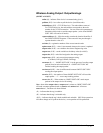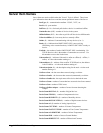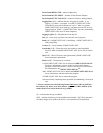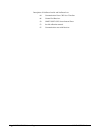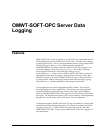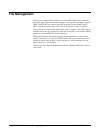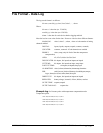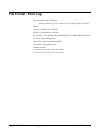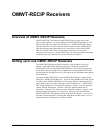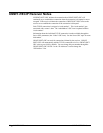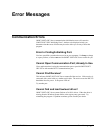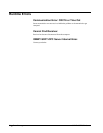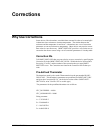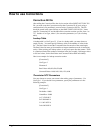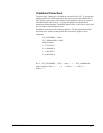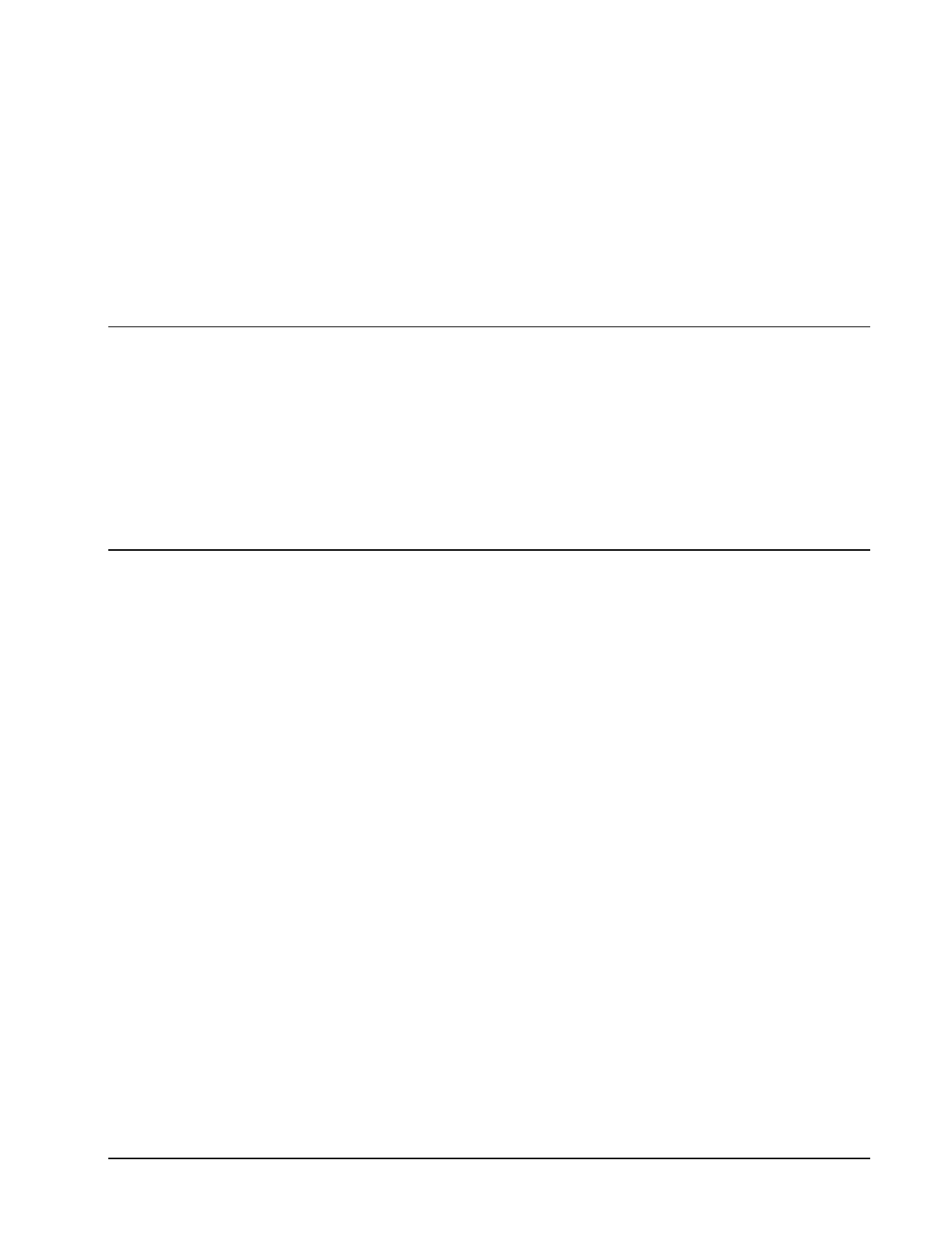
OMWT-SOFT-OPC Server OMWT-RECIP Receivers
N
51
OMWT-RECIP Receivers
Overview of OMWT-RECIP Receivers
OWMT-SOFT-OPC can connect to OMWT-RECIP receivers and receive and
process sensors packets. As of this writing, the OWMT-RECIP (operating in “Pass-
Thru” mode) is the only supported TCP/IP receiver. OWMT-SOFT-OPC makes a
TCP/IP connection to a receive and then waits for sensor packets. OWMT-SOFT-
OPC then processes the sensor packet as if it came from a receiver (like OWMT-
REC232). OWMT-SOFT-OPC can initiate the connection or it can receive
connections from a receiver. OWMT-SOFT-OPC can maintain multiple connections
simultaneously (only limited by the resources of the host computer).
Setting up to use OMWT-RECIP Receivers
The OMWT-RECIP Receiver must be assigned a valid IP address and IP port
number. If the OMWT-RECIP Receiver is going to initiate the connection to
OWMT-SOFT-OPC then the OMWT-RECIP Receiver will need to be set up with
the IP address and port number of the computer that is running OWMT-SOFT-OPC.
See the manual for the specific receiver you want to use for information about setting
the IP addresses.
To prepare OWMT-SOFT-OPC to use a OMWT-RECIP Receiver, make sure the
Port type is “OMWT-RECIP Receiver”. If you are using OWMT-SOFT-OPC for the
first time, select “OMWT-RECIP Receiver” from the “Select Communication Port”
option when it shows a window displaying “Cannot find Receiver”. OWMT-SOFT-
OPC will then display the “All Current IP Addresses” window. You can select this
window from the Setup menu. Click the “Add New” button to add a new IP
connection. Click the “Test” button to test the selected IP Address. Click the “Edit”
button to change the properties of a connection. When you click the OK button,
OWMT-SOFT-OPC will attempt to the list of specified IP addresses. You can view
the status of the connections by selection the Setup Menu and then select “View IP
Connection Status” to display the “IP Status” window.