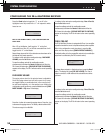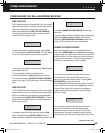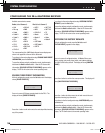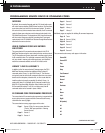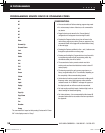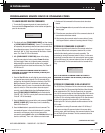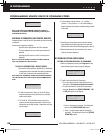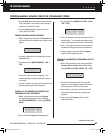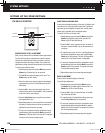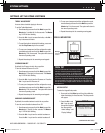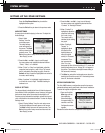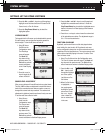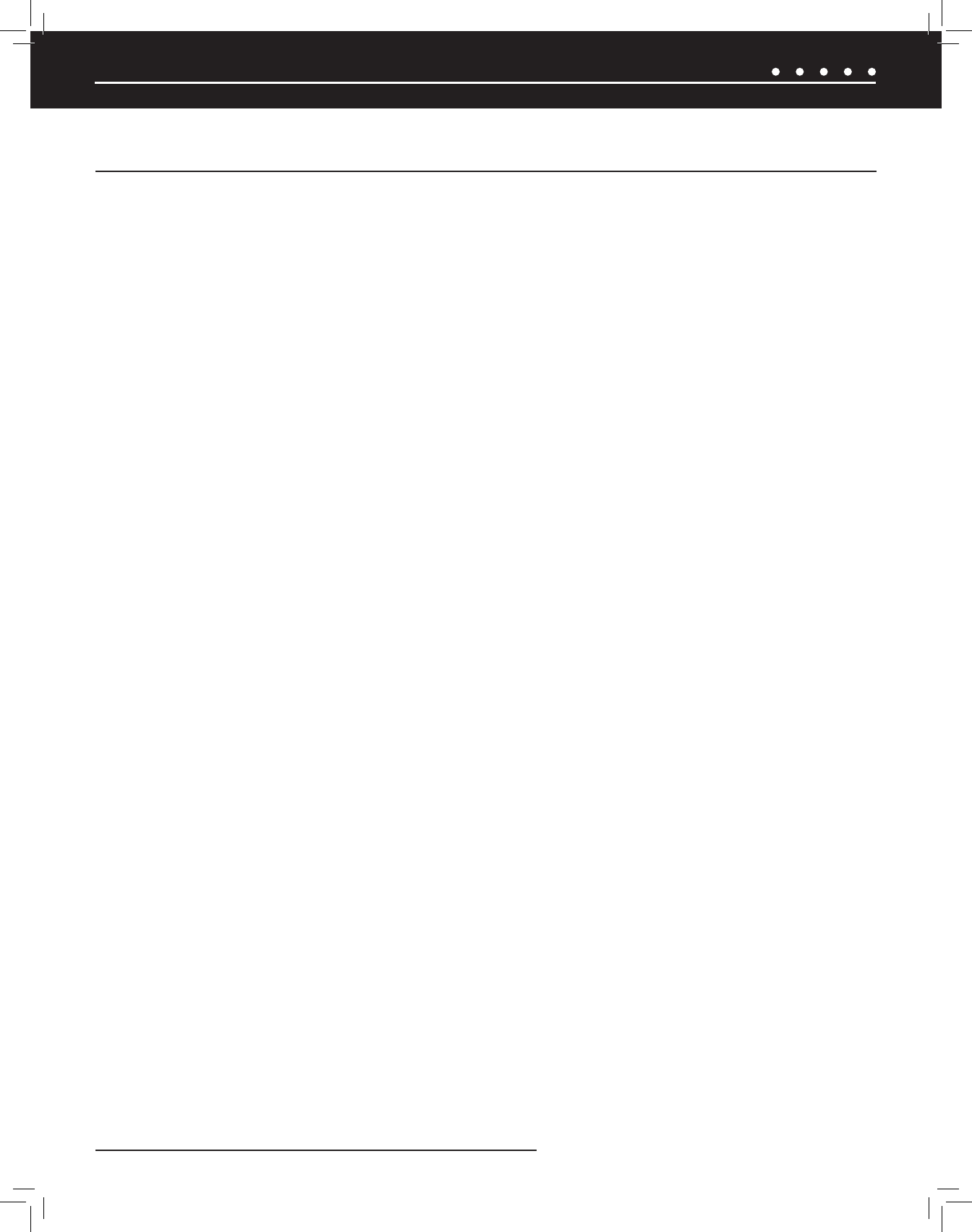
NILES AUDIO CORPORATION – 1-800-BUY-HIFI – 305-238-437342
From time to time, new firmware revisions may be made available to add features or update operation. Also, configuration data stored in
the ZR-6 MultiZone Receiver can be saved to the computer. This data can then be used to restore all the data in a ZR-6 in case of a loss, or
to "clone" the ZR-6 in situations where the same features are desired in multiple units.
Archiving will save and restore the following:
• ZR-6 conguration data
• Learned IR commands and sequences
• Source level adjustments
• Zone bass, treble and turn-on volume settings
UPDATING THE ZR-6 MULTIZONE RECEIVER FIRMWARE
The Archive/Update software can be downloaded from www.nilesaudio.com/techsupport.
To archive data or update firmware in the ZR-6:
1. Download the latest rmware versions for the ZR-6, Solo-6 IR and Solo-6 MD keypads from www.nilesaudio.com/techsupport.
The update software and firmware is bundle together. Save the software on the computer to be used.
2. Each chassis in a Master/Slave system will require rmware updating. They can be updated in any order. The keypads are only
updated from the Master chassis.
3. Activate the front RS-232 port (located behind the Programming Panel) by moving the slide switch from "Normal" to the "Archive/
Update" position. This disables the RS-232 mini-jack on the rear panel.
4. Connect the computer to the RS-232 port with a serial cable using a DB-9 connector.
5. Open the Archive/Update software and follow the directions.
6. Once archiving and/or updating of the system is complete, enable the rear panel RS-232 connection by moving the slide switch
back to the "Normal" position.
ARCHIVING AND OR UPDATING THE ZR-6 MULTIZONE RECEIVER
SYSTEM ARCHIVING/UPDATING
DS00643A-1 ZR6 Manual.indd 42 7/22/08 11:58:16 AM