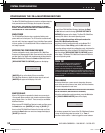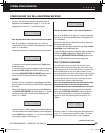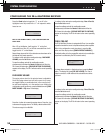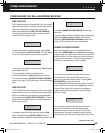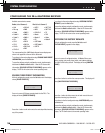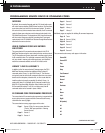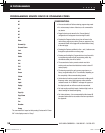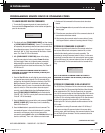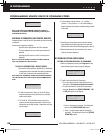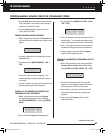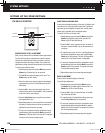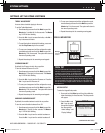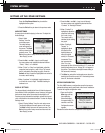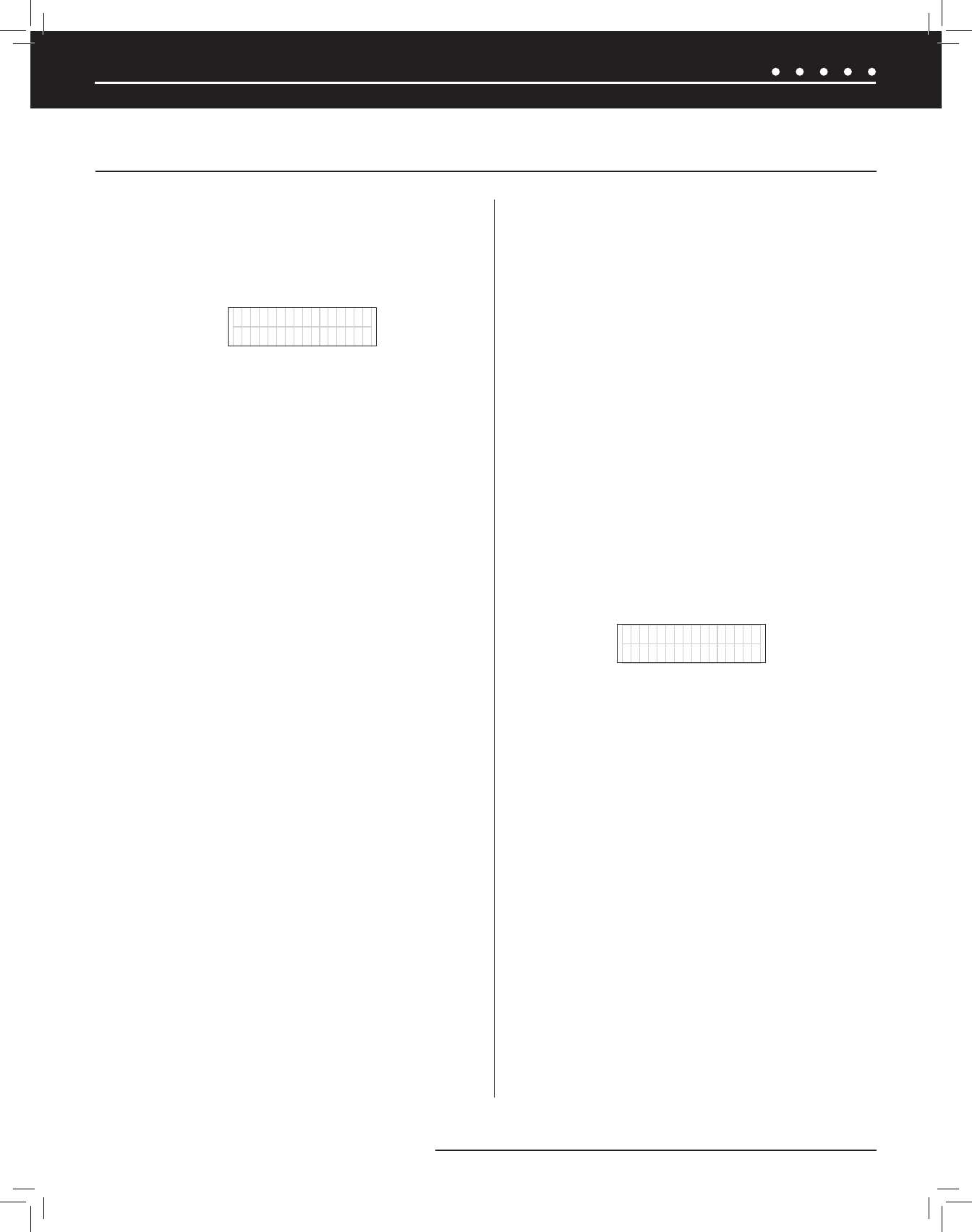
39NILES AUDIO CORPORATION – 1-800-BUY-HIFI – 305-238-4373
TO LEARN SOURCE DEVICE COMMANDS
1. To enter the IR programming mode, all zones should be off.
Press-and-hold the Program button on the installer configuration
panel for two seconds.
LEARN SOURCE 3
POWER ON
2. The display will show [PROGRAMMING MODE] and then change
to [LEARN SOURCE 3 POWER ON]. “Source 3” in the display will
be replaced by the previously selected source device name from
the conguration process. Source 2 will appear only if a name
other than “N/A” or “iPod” was selected for the Source 2 device
name. The “Enter IR” LED will illuminate.
3. With [LEARN SOURCE 3 POWER ON] shown in the display,
press the source device factory remote’s Power On button
(or Power toggle if there are no discrete power commands)
while pointing the remote at the IR receiver on the installer
conguration panel from about two inches away. The “Enter IR”
LED will turn off.
NOTE: IF ANY RECEIVED IR COMMAND CANNOT BE CORRECTLY
PROCESSED, OR IS CORRUPT FOR ANY REASON, [IR INVALID] WILL
APPEAR ON THE DISPLAY.
4. Press the Test IR button to verify that the source device power
on command was properly learned. The IR command will be
emitted from the respective IR output on the back of the ZR-6
MultiZone Receiver. Source 3 commands are emitted from
MicroFlasher output 3, source 4 commands from MicroFlasher
output 4, and so on. If the source device does not respond
correctly, press the Next button then the Previous button to
display [LEARN SOURCE 3 POWER ON] and to illuminate the
“Enter IR” LED. (The ZR-6 can only learn command codes when
“Enter IR” LED is illuminated).
5. Press the Next button to proceed to the next command: [LEARN
SOURCE 3 POWER OFF]. Follow steps 3 and 4, substituting
Power Off for Power On.
6. Press the Next button to proceed to the next command. The
commands will appear in the order listed above. If a particular
command is not necessary, skip to the next appropriate
command by pressing Next button (or the Previous button to go
back to a command). The + and - buttons can also be used.
7. Continue until all commands for this source device have been
learned.
8. Press the Program button to proceed to the next source device
memory page.
9. Follow the same procedure until all of the command codes for all
source devices have been entered.
10. After learning the command codes for source device 6, press
the Program button to advance to learning codes for Library 1.
STORING IR COMMANDS IN LIBRARY 1
Libraries are typically used to store the IR command codes from
non-source devices such as draperies, television lifts, or other
codes that the installer prefers to be easily accessible. The
procedure for storing IR command codes in Library 1 is the same
as storing IR command codes in the source device memory pages,
with one difference: the command codes for Power On and Power
Off are eliminated. The first command code to be learned will be
Play.
LEARN LIB 1
PLAY
NOTE: IF ANY RECEIVED IR COMMAND CANNOT BE CORRECTLY
PROCESSED, OR IS CORRUPT FOR ANY REASON, [IR INVALID] WILL
APPEAR ON THE DISPLAY
STORING IR COMMANDS IN VS-6/LIBRARY 2
The VS-6/Library 2 includes all of the command codes necessary
to control a Niles VS-6 Component High Definition Video Switcher
when installed with a ZR-6. See the Appendix for the complete
list of VS-6 command codes and the respective Niles R-8L remote
control keys used to recall these codes when building sequences.
If a Niles VS-6 is not being installed with the ZR-6, new command
codes can be learned over the stored VS-6 command codes.
Restoring the ZR-6 to factory default condition restores all of the
VS-6 codes.
The procedure for storing IR command codes in VS-6/Library 2
is the same as storing IR command codes in the source device
memory pages, with one difference: the command codes for Power
On and Power Off are eliminated. The first command code to be
learned will be Play.
IR PROGRAMMING
(CONTINUED ON NEXT PAGE)
PROGRAMMING SOURCE DEVICE IR COMMAND CODES
DS00643A-1 ZR6 Manual.indd 39 7/22/08 11:58:13 AM