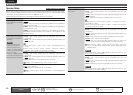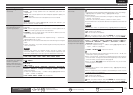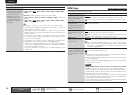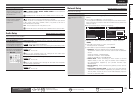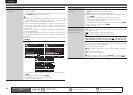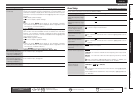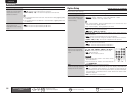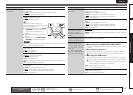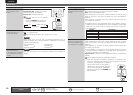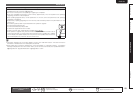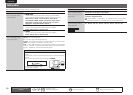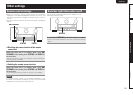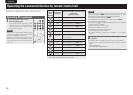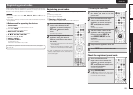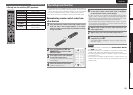88
ENGLISH DEUTSCH FRANÇAIS ITALIANO ESPAÑOL NEDERLANDS SVENSKA
Manual Setup
Remote control operation
buttons
Move the cursor
(Up/Down/Left/Right)
Confirm the setting Return to previous menu
Setting items Setting details
Display
Set the display on/off
setting.
ON : Display is always on.
Display Auto OFF : Display is off except
when showing the status display.
Display OFF : Display is always off.
This can also be set by pressing
DISPLAY.
Each time DISPLAY is pressed, the
setting is changed as shown below.
ON Display Auto Off
Display OFF
Setup Lock
Protect settings from
inadvertent change.
ON : Turn protection on.
OFF : Turn protection off.
When canceling the setting, set “Setup Lock” to “OFF”.
NOTE
When “Setup Lock” is set to “ON”, the settings listed below can no
longer be changed. Also, “SETUP LOCKED!” is displayed if you attempt
to operate related settings.
· Menu operations · Channel Level
· M-DAX · MultEQ
®
XT
· Dynamic Volume
®
· Dynamic EQ
®
Maintenance Mode
Use when receiving
maintenance from a Marantz
service engineer or custom
installer.
NOTE
Only use this function if so instructed by a Marantz serviceperson or
installer.
Setting items Setting details
Firmware Update
Update the firmware of the
receiver.
Check for Update : Check for firmware updates. You can also check
approximately how long it will take to complete an update.
Start : Execute the update process.
When updating starts, the power indicator becomes red and the menu
screen is shut down. The amount of update time which has elapsed is
displayed.
When updating is complete, the power indicator becomes green and
normal status is resumed.
• If updating fails, the set automatically retries, but if updating is still not
possible, one of the messages shown below is displayed. If the display
reads as shown below, check the settings and network environment,
then update again.
Display Description
Updating fail Updating failed.
Login failed Failure to log into server.
Server is busy Server is busy. Wait a while then try again.
Connection fail Failure in connecting to server.
Download fail Downloading of the firmware has failed.
Add New Feature
Display new features that
can be downloaded to this
unit and perform an update.
Upgrade : Execute the upgrade process.
When updating starts, the power indicator becomes red and the menu
screen is shut down. The amount of update time which has elapsed is
displayed.
When upgrading is complete, the power indicator becomes green and
normal status is resumed.
• If the upgrade is not successful, an error message identical to those in
“Firmware Update” will appear on the display. Check the settings and
network environment, then update again.
Upgrade Status : Display a list of the additional functions provided by the
upgrade.
See the Marantz website for details about updates.
When the procedure is complete, “Registered” is displayed in this
menu and updates can be carried out. If the procedure has not been
carried out, “Not Registered” is displayed.
The ID number shown on this screen is
needed when carrying out the procedure.
The ID number can also be displayed by
pressing and holding
o and RETURN for at
least 3 seconds.