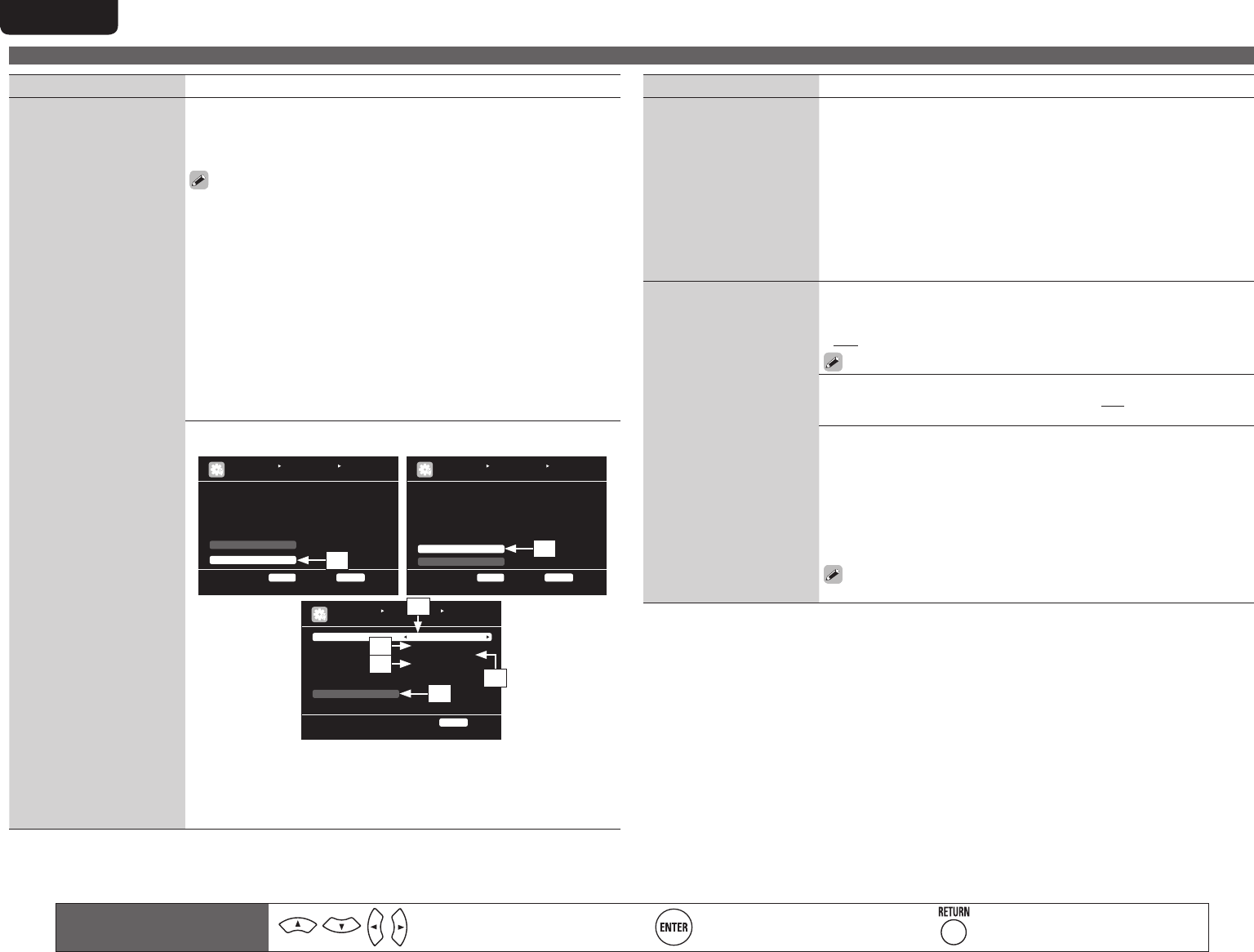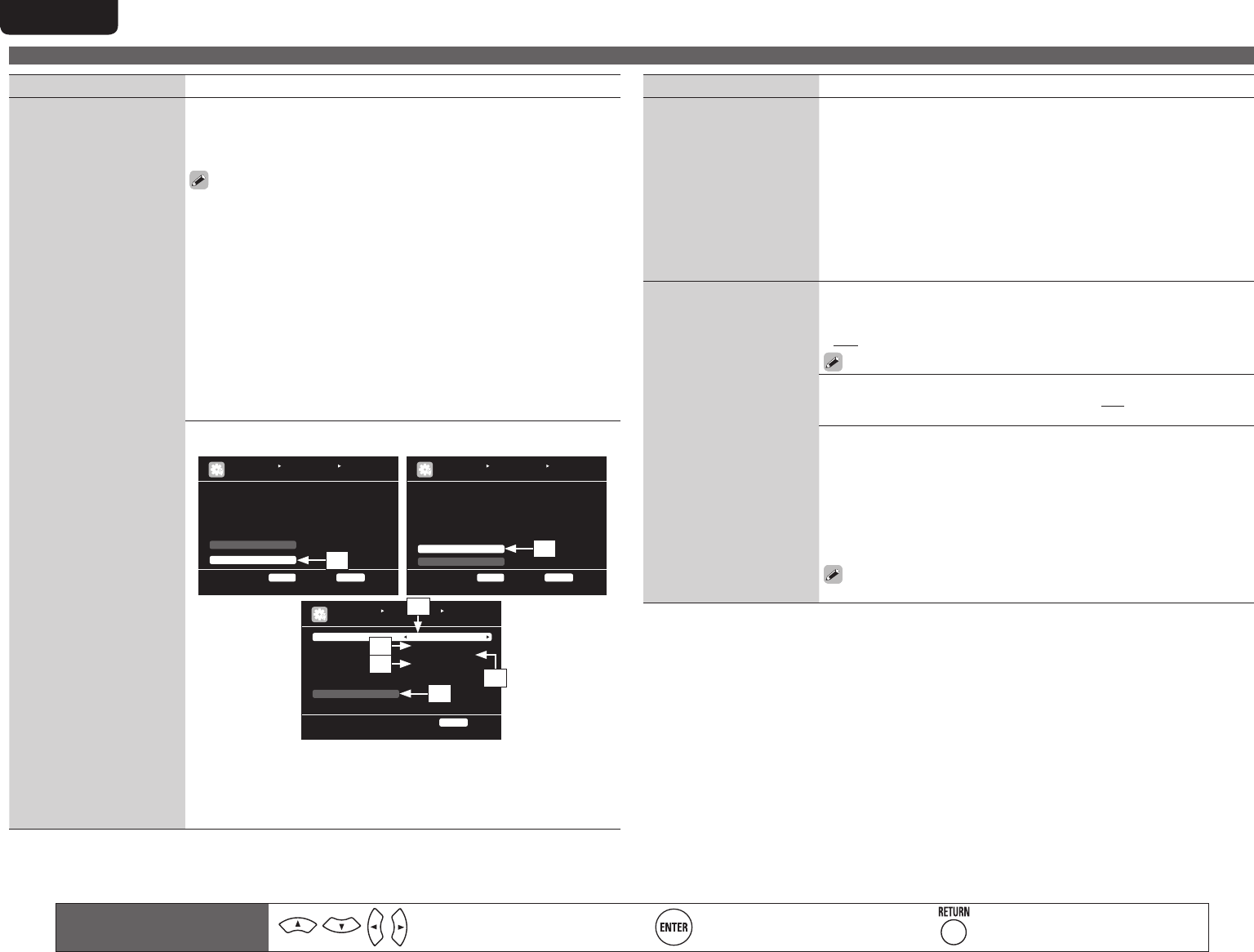
84
ENGLISH DEUTSCH FRANÇAIS ITALIANO ESPAÑOL NEDERLANDS SVENSKA
Manual Setup
Remote control operation
buttons
Move the cursor
(Up/Down/Left/Right)
Confirm the setting Return to previous menu
Setting items Setting details
Network Connecting
(Continued)
r Use
i to select “Exit” and press ENTER.
Setup is complete.
• When connecting to the network via a Proxy server, select “Proxy” and
press ENTER (vpage84 “Proxy settings”).
• If you are using a broadband router (DHCP function), there is no need
to make the settings at “IP Address” and “Proxy”, since the DHCP
function is set to “ON” in this unit’s default settings.
• If this unit is being used connected to a network without the DHCP
function, the network settings must be made. In this case, some
knowledge of networks is required. For details, consult a network
administrator.
• If you cannot connect to the Internet, recheck the connections and
settings (vpage25).
• If you do not understand about Internet connection, contact your ISP
(Internet Service Provider) or the store from which you purchased your
computer.
• When you want to cancel the setting during IP address input, press
RETURN.
Proxy settings : Make this setting when connecting to the Internet via a
proxy server.
MANUAL SETUP NETWORK SETUP
NETWORK CONNECTING
Set IP address and proxy manually
RETURN Return
DHCP ON
IP Address 192.168.100.19
Detail
Exit
ENTER Enter
MANUAL SETUP NETWORK SETUP
NETWORK CONNECTING
Set if using proxy server
RETURN Return
DHCP ON
IP Address [192.168.100.019]
Subnet Mask [255.255.255.000]
Default gateway [000.000.000.000]
Primary DNS [000.000.000.000]
Secondary DNS [000.000.000.000]
Exit
Proxy
ENTER Enter
MANUAL SETUP NETWORK SETUP
NETWORK CONNECTING
Proxy server is used
RETURN Return
Proxy ON
Proxy Address
Address [000.000.000.000]
Port [00000]
Exit
q
w
u
t
r
y
e
q On the menu, select “Network Connecting” – “Detail” and press
ENTER.
w Use ui to set “Proxy” and press ENTER.
e Use o p to set “Proxy” to “ON” and press i.
The proxy server is enabled.
Setting items Setting details
Network Connecting
(Continued)
r Use
o p to select the proxy server input method, and then press i.
Address : Select when inputting by address.
Name : Select when inputting by domain name.
t Use uio p to input the proxy server address or domain name and
press ENTER.
When “Address” is selected in step r : Input the address
When“Name” is selected in step r : Input the domain name
• For character input, see page 67.
y Use uio p to input the proxy server port number and press ENTER.
u Use i to select “Exit” and press ENTER.
Setup is complete.
Other
Network function on/off
setting during standby, and
PC language setting.
Network Standby : Set the network function on/off during standby.
• ON : Network is on during standby. Main unit operable with a network
compatible controller.
• OFF : Suspend network function during standby.
Set to “ON” when using the web control function.
PC Language : Select computer environment language.
• ara / chi (smpl) / chi (trad) / cze / dan / dut / eng / fin / fre / ger / gre /
heb / hun / ita / jpn / kor / nor / pol / por / por(BR) / rus / spa / swe / tur
Friendly Name Edit : The Friendly Name is the name of this unit displayed
on the network. Up to 63 characters can be input. The default Friendly
Name on first use is “marantz:[SR7005]”.
• For character input, see page 67.
Default : Restores Friendly Name, which you had changed, to the default
setting.
• Yes : Reset to the defaults.
• No : Do not reset to the defaults.
When you select “Default” and press ENTER, the “Default Setting?”
prompt is displayed. Select either “Yes” or “No”, and press ENTER.