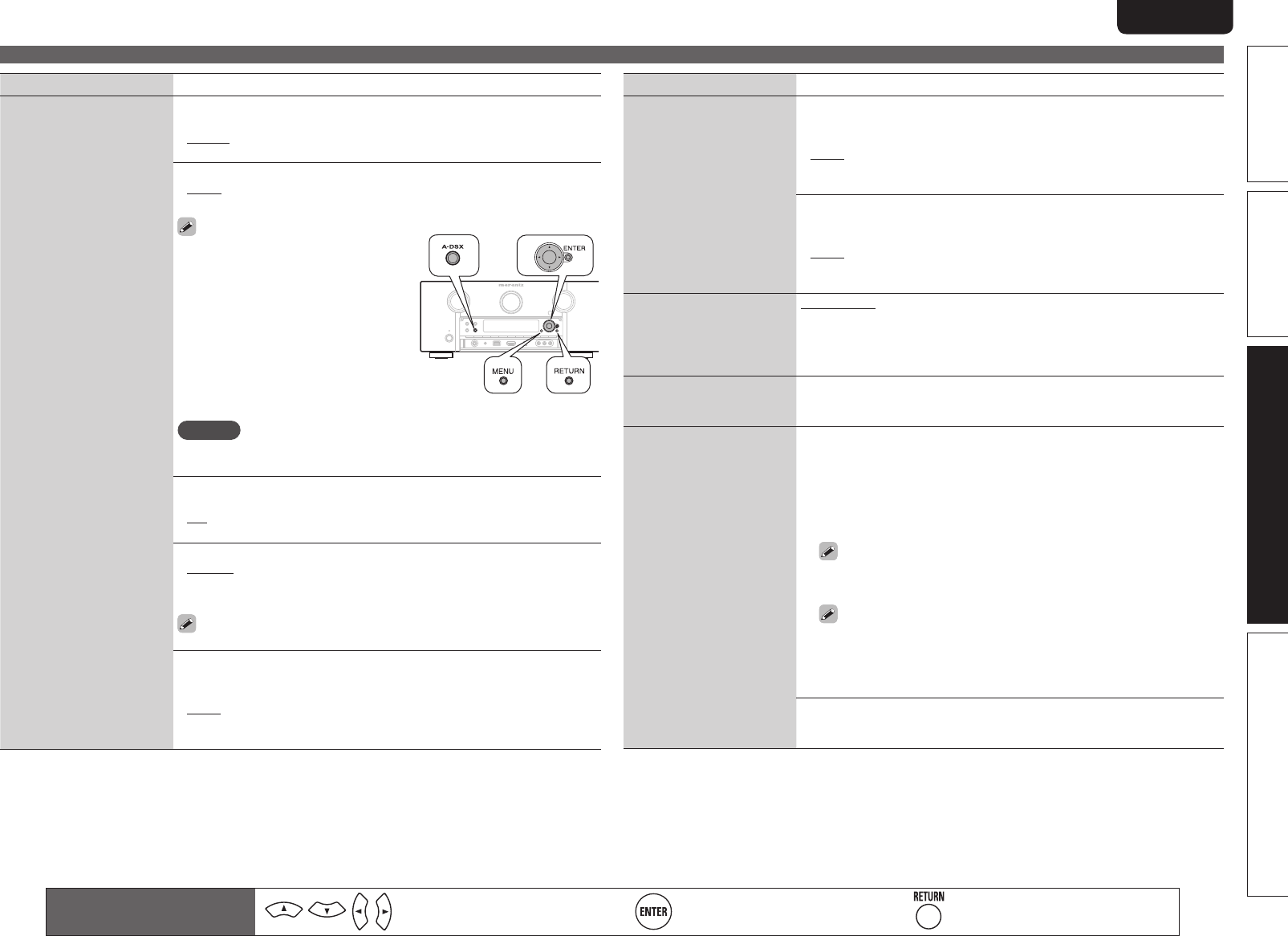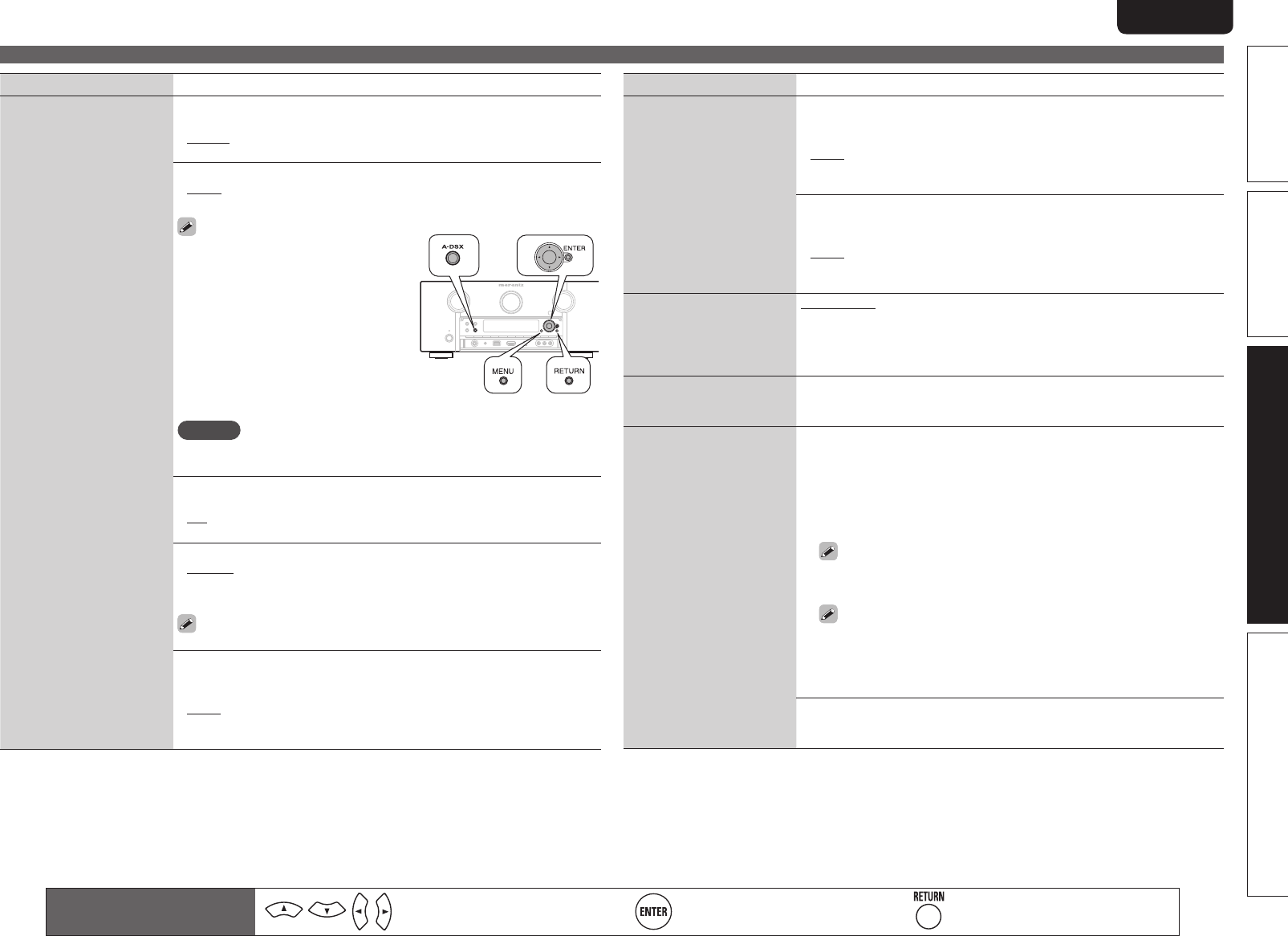
87
Basic versionSimple version Information
ENGLISHDEUTSCHFRANÇAISITALIANOESPAÑOLNEDERLANDSSVENSKA
Advanced version
Manual Setup
Remote control operation
buttons
Move the cursor
(Up/Down/Left/Right)
Confirm the setting Return to previous menu
Setting items Setting details
GUI
(Continued)
Wall Paper : Set wallpaper to display in the background when playback
is stopped, etc.
• Picture : Set the background to a picture (Marantz logo).
• Black : Set the background to black.
Format : Set the video signal format to be output for the TV you are using.
• NTSC : Select NTSC output.
• PAL : Select PAL output.
“Format” can also be set by the
following procedure. However, the menu
screen is not displayed.
1. Press and hold the main unit’s A-DSX
and RETURN for at least 3 seconds.
“Video Format” appears on the
display.
2. Press o p and set the video signal
format.
3. Press the main unit’s ENTER, MENU
or RETURN to complete the setting.
NOTE
When a format other than the video format of the connected TV is set, the
picture will not be displayed properly.
Text : Display the details of operation when switching surround mode,
input mode, etc.
• ON : Turn display on.
• OFF : Turn display off.
Master Volume : Display the master volume during adjustment.
• Bottom : Display at the bottom.
• Top : Display at the top.
• OFF : Turn display off.
When the master volume display is hard to see when superimposed
on movie subtitles, set to “Top”.
NET/USB : Set the NET/USB screen display time when the input source
is “NET/USB”.
• Always : Show display continuously.
• 30sec : Show display for 30 seconds after operation.
• 10sec : Show display for 10 seconds after operation.
• OFF : Turn display off.
Setting items Setting details
GUI
(Continued)
TUNER : Set the tuner screen display time when the input source is
“SIRIUS” or “HD Radio”.
• Always : Show display continuously.
• 30sec : Show display for 30 seconds after operation.
• 10sec : Show display for 10 seconds after operation.
• OFF : Turn display off.
iPod : Set the iPod screen display time when the input source is “NET/
USB”.
• Always : Show display continuously.
• 30sec : Show display for 30 seconds after operation.
• 10sec : Show display for 10 seconds after operation.
• OFF : Turn display off.
Component 2 Output
Set whether to use the
component 2 output
terminal as MAIN ZONE or
ZONE2.
MAIN ZONE : Use the component 2 output terminal as a monitor output
for MAIN ZONE.
ZONE2 : Use the component 2 output terminal as a monitor output for
ZONE2.
Zone Rename
Change the display title of
each zone to one you prefer.
• Up to 10 characters can be input.
• For character input, see page 67.
Trigger Out
Select the condition for
activating Trigger Out 1/2 for
the input source, surround
mode, etc.
See “DC OUT (TRIGGER
OUT) jacks” (vpage56) for
more information on trigger
out.
Trigger Out 1 / Trigger Out 2
n When setting for zone (MAIN ZONE / ZONE2 / ZONE3)
Trigger out is activated through linkage to the power of the zone set
to “ON”.
n When setting for input source
Activate trigger out when the input source set to “ON” is selected.
Active for the zone set to “ON” with “When Setting for Zone”.
n When setting for HDMI monitor
Activate trigger out when the HDMI monitor set to “ON” is selected.
Active when the “MAIN ZONE” set to “ON” with “When Setting
for Zone” is selected, and when the input source set to “ON” with
“When Setting for Input Source” is selected.
• ON : Activate trigger on this mode.
• – – – : Do not activate trigger on this mode.
Default : The “Trigger Out” settings are returned to the default settings.
• Yes : Reset to the defaults.
• No : Do not reset to the defaults.