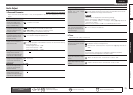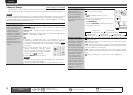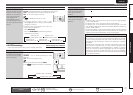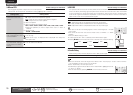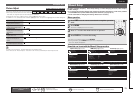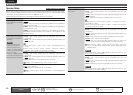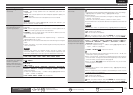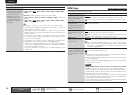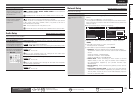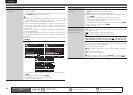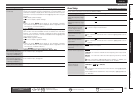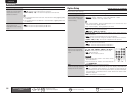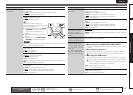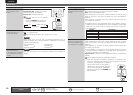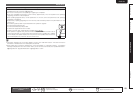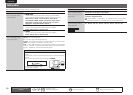83
Basic versionSimple version Information
ENGLISHDEUTSCHFRANÇAISITALIANOESPAÑOLNEDERLANDSSVENSKA
Advanced version
Manual Setup
Remote control operation
buttons
Move the cursor
(Up/Down/Left/Right)
Confirm the setting Return to previous menu
Setting items Setting details
Standby Source
Sets the HDMI input source
to put into standby when
the power is on.
Last : This item is set at the last-used input source.
HDMI1 / HDMI2 / HDMI3 / HDMI4 / HDMI5 / HDMI6 : Put the respective
input source into standby.
“Standby Source” can be set when “HDMI Control” is set to “ON”.
Power Off Control
Links the power standby
of this unit to external
equipment.
All : If power to a connected TV is turned off independently of the input
source, power to this unit is automatically set to standby.
Video : If power to a connected TV is turned off when the input source
is BD / DVD / VCR / SAT / GAME / AUX1 / TV, power to this unit is
automatically set to standby.
OFF : This unit does not link with power to a TV.
“Power Off Control” can be set when “HDMI Control” is set to “ON”.
Audio Setup Default settings are underlined.
Make settings for audio playback.
Setting items Setting details
7.1ch IN SW Level
Setup playback method for
analog signals inputted from
7.1CH INPUT connectors.
Subwoofer Level : Set playback level of subwoofer signal input from the
7.1CH INPUT connector.
• +10dB : This is the recommended level.
• +15dB / +5dB / 0dB : Select the level according to the player being used.
EQ Customize
Set so that unused equalizer
settings are not displayed
when
MULTEQ is pressed.
Audyssey Byp. L/R : Set when not using “Audyssey Byp. L/R” equalizer.
• Used : Use.
• Not Used : Do not use.
Set so that “Audyssey Byp. L/R” settings can be made when
Audyssey
®
Auto Setup is performed.
Audyssey Flat : Set when not using “Audyssey Flat” equalizer.
• Used : Use.
• Not Used : Do not use.
Set so that “Audyssey Flat” settings can be made when Audyssey
Auto Setup is performed.
Manual : Set when not using the “Manual” equalizer.
• Used : Use.
• Not Used : Do not use.
Network Setup Default settings are underlined.
Make network settings.
Setting items Setting details
Network Connecting
Make settings for wired
LAN.
1. Connect the LAN cable (vpage25 “Connecting to a home network
(LAN)”).
2. Turn on this unit (vpage7 “Turn on power”).
This unit performs automatic network setup due to the DHCP function.
When connecting to a network that has no DHCP function, perform the
setting in step 3.
3. Set the IP address at the “Network Connecting”.
MANUAL SETUP NETWORK SETUP
NETWORK CONNECTING
Set IP address and proxy manually
RETURN Return
DHCP ON
IP Address 192.168.100.19
Detail
Exit
ENTER Enter
MANUAL SETUP NETWORK SETUP
NETWORK CONNECTING
Set IP address manually
RETURN Return
DHCP OFF
IP Address [192.168.100.019]
Subnet Mask [255.255.255.000]
Default Gateway [000.000.000.000]
Primary DNS [000.000.000.000]
Secondary DNS [000.000.000.000]
Exit
Proxy
q
r
e
w
q On the menu, select “Network Connecting” – “Detail” and press
ENTER.
w Use
o p to set “DHCP” to “OFF”, then press i.
The DHCP function is disabled.
e Use uip to input the address and press ENTER.
• IP Address : Set the IP address within the ranges shown below.
The Network Audio function cannot be used if other IP addresses
are set.
CLASS A: 10.0.0.0 – 10.255.255.255
CLASS B: 172.16.0.0 – 172.31.255.255
CLASS C: 192.168.0.0 – 192.168.255.255
• Subnet Mask : When connecting an xDSL modem or terminal
adapter directly to this unit, input the subnet mask indicated in
the documentation supplied by your provider. Normally input
255.255.255.0.
• Default Gateway : When connected to a gateway (router), input its
IP address.
• Primary DNS, Secondary DNS : If there is only one DNS address
indicated in the documentation supplied by your provider, input it at
“Primary DNS”. If there are two or more DNS addresses, input the
first one at “Secondary DNS”.