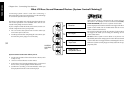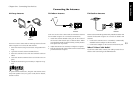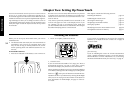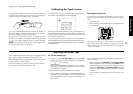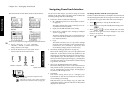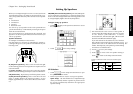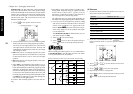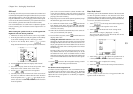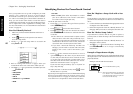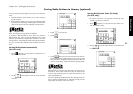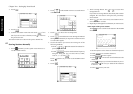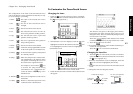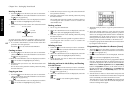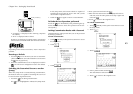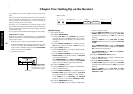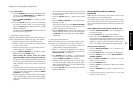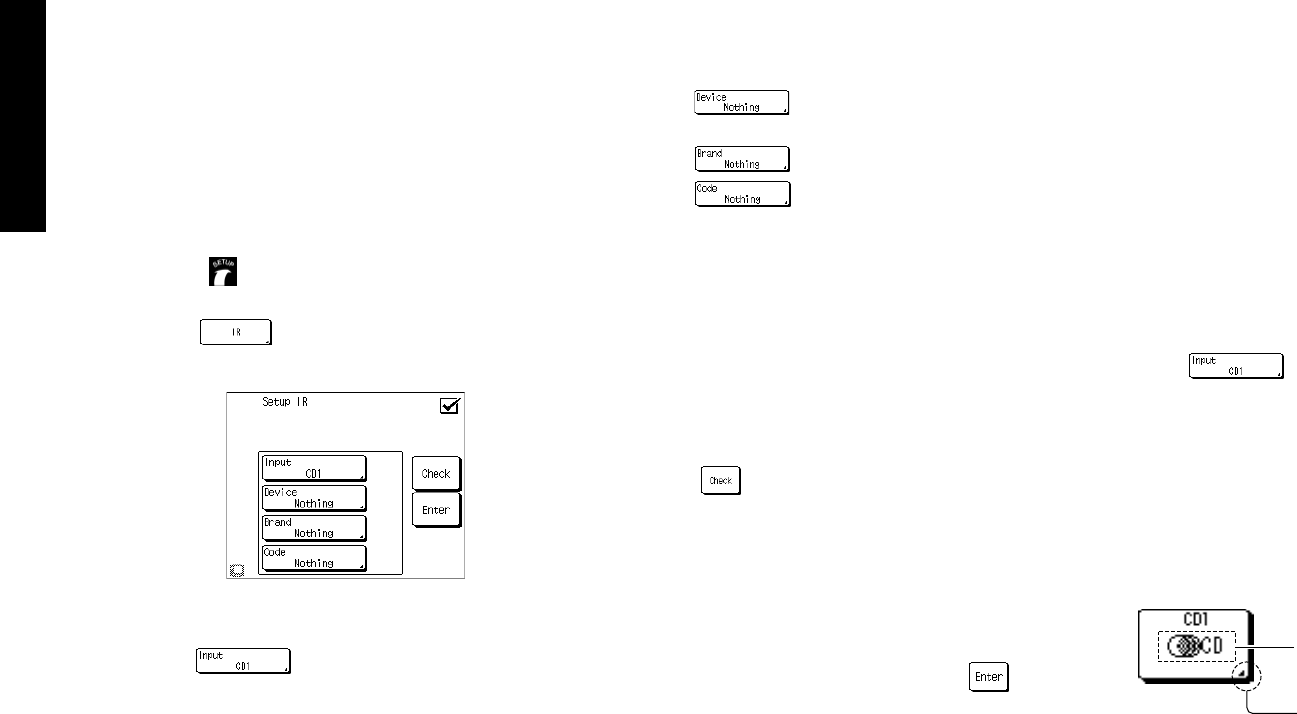
40
Remote Setup
Chapter Two : Setting Up PowerTouch
Identifying Devices For PowerTouch Control
Once your speakers are set up and configured, you must
identify your component devices to PowerTouch.
PowerTouch can be set up to control any device: if the de-
vice code is not already part of PowerTouch’s extensive li-
brary, you can use the Learn feature to teach the device’s
commands to PowerTouch. You can also use this Learn func-
tion to expand the control capabilities of existing codes.
For more information, see “To Customize the PowerTouch
Screen” on page 43.
How Do I Identify Devices?
1. Make sure you have installed batteries and chosen a
model type.
2. Touch
(SETUP) on the Quick Access menu to
access the Setup menu.
3. Touch
on the Setup menu to access the IR
Setup menu:
4. Refer to “Noting Your Devices” on page 3 where you
noted which device was connected to which jack set.
5. Touch to open the list of available jack sets:
• CD1
• CD2/TAPE2
• MD/TAPE1
• CD-R
• VIDEO1 through VIDEO4
• DVD
• AV AUX
• TV1 and TV2 (these allow PowerTouch to control
your TV or cable tuner, even if it isn’t connected to
one of the receiver’s input jack sets).
Touch the jack name on the list.
6. Touch
to select the type of device you have
connected to the jack set.
7. Touch
to select the device’s brand.
8. Touch
. You can now choose from a list of
all the codes available for the device. Touch the first code
on the list.
• If the devices are connected with a system control
cable, be sure to select the code preceded by “Sys-”
or “System”. This instructs PowerTouch to send all
commands for the device to the receiver, which will
control the device via the system control cable.
• If you have a Kenwood Dual-Play 200-Disc CD
Changer, you will need to set both CD1 and CD2/
TAPE2 to the correct code for this device (“Sys-
Mega”).
9. Touch
. This instructs PowerTouch to send a
“power” test signal to the device. If your device turns
on, the code you entered was correct. If it does not turn
on, try the next code in the list. Continue until one of
the codes works. If none of the codes work, see “To Cus-
tomize the PowerTouch Screen” on page 43.
If you enter the code preceded by “Sys-” or “System” on
step 8, skip this step.
10. When you have a code that works, touch
. Check
off that device on your list.
Repeat steps 5 through 10 until you are finished identifying
devices to PowerTouch. When you are done, turn to “How
Do I Operate Devices?” on page 35 of the Users’ Guide and
note which icon corresponds to which connected device.
How Do I Replace a Setup Code with a New
One?
If you purchase a new device to replace an existing device,
you will need to identify the new device to PowerTouch. To
do so:
1. Connect the device as described in the appropriate section
of Chapter One of this manual.
2. Follow the steps under “How Do I Identify Devices?” on
this page. When you touch, it will replace the other code.
How Do I Delete Setup Codes?
If you disconnect a device and do not plan to replace it,
you may want to delete the setup code from PowerTouch.
To do so:
1. Follow the steps under “How Do I Identify Devices?” on
this page to select a jack set.
2. Touch . Scroll to the device “Nothing” then
touch it. That device is no longer controlled by
PowerTouch.
Example of Input button display
When a device is identified, its icon will be displayed among
the Input buttons. The TUNER and PHONO icons are dis-
played by default.
Example with the CD1 device button:
Icon of identified device (CD)
This mark indicates that pressing the
icon button of an identified device
(CD) displays the next screen (the con-
trol screen for the device).