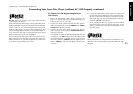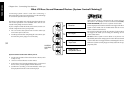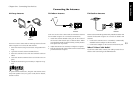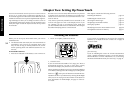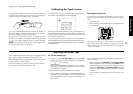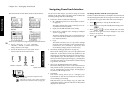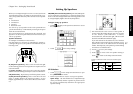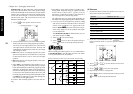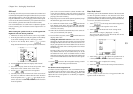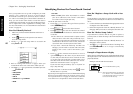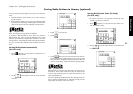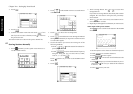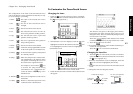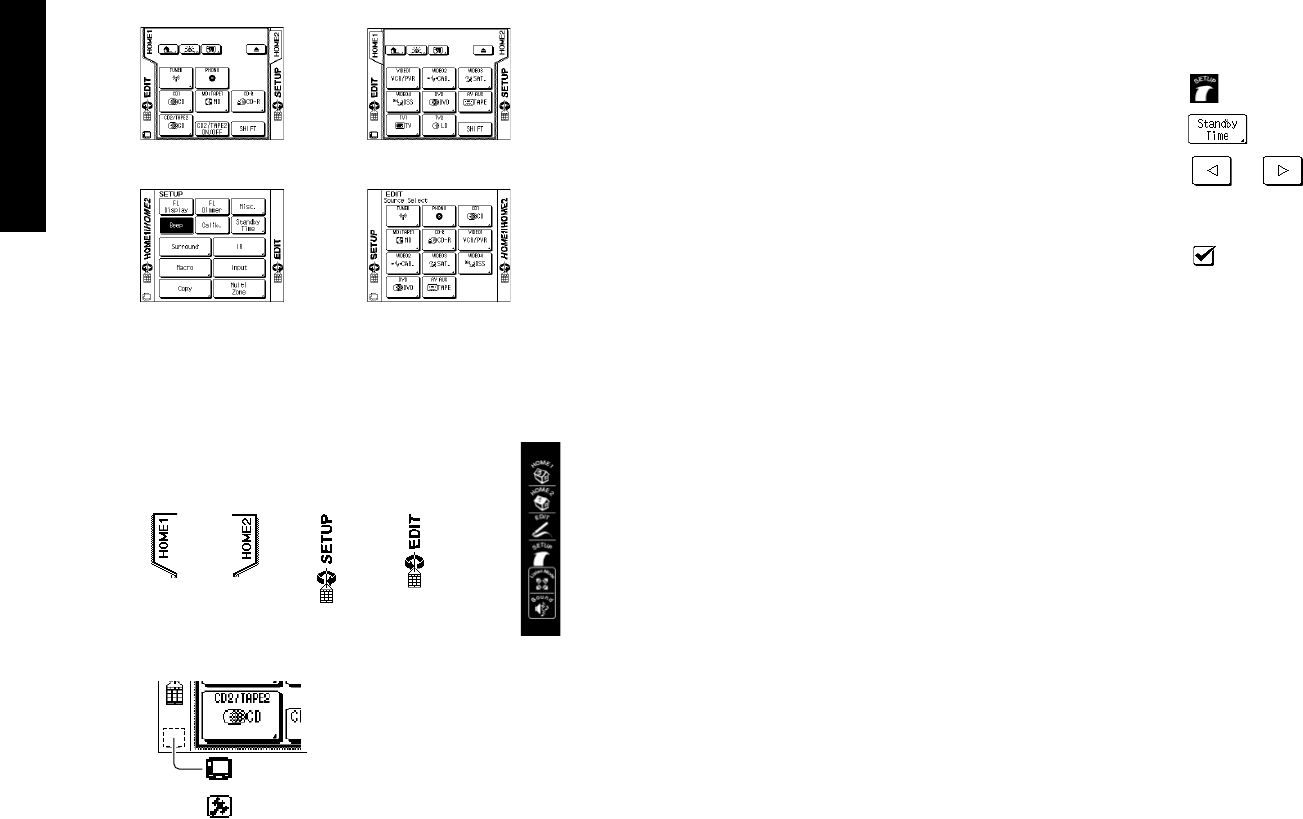
36
Remote Setup
Chapter Two : Setting Up PowerTouch
Navigating PowerTouch Interface
For the rest of this chapter, you will be using the various
settings on the Setup menu. The Setup menu includes the
following settings and their subsettings:
• Preference, which contains the following:
• IR (“Identifying Devices For PowerTouch Control”
on page 40)
This menu setting allows you to identify your con-
nected devices to PowerTouch.
• Input (See the KRF-X9995D Users’ Guide).
• Multi Zone (“Chapter Four: Setting Up Multiple
Zones” on page 48).
This menu setting allows you to activate dual-zone
control, and to select which zone you want to con-
trol with PowerTouch.
• Copy
This menu will allow you to copy all the settings
stored in your PowerTouch to a second PowerTouch.
Instructions are included in separately sold
PowerTouch package. (Only for some areas)
• Surround (“Setting Up Speakers” on page 37)
These menu settings allow you to set up speakers and
subwoofer, set the distance from your speakers to the
listening area, determine speaker levels, and set the sur-
round speaker type. The Next button on each screen
takes you to the next group of settings (i.e., pressing Next
at SP Selection takes you to SP Distance without having
to go back to the menu).
• Macro (See the KRF-X9995D Users’ Guide)
This menu setting allows you to create custom macros
that perform several operations (such as turning a de-
vice on, changing the receiver’s input, and changing a
TV station) with a single touch.
• Customize
This menu setting allows you to configure your
PowerTouch so that the screen buttons are easiest for
use according to your liking.
With this menu, you can change, copy, cut, paste and/
or delete the names, positions and sizes of the buttons
displayed on the screen.
To change the time until the screen goes out:
In order to reduce the battery consumption, the PowerTouch
has been designed so that the screen goes out when there is
no operation for a given time. This time can be changed.
1 Touch
(SETUP) to call up the SETUP screen.
2 Touch
to call up the Standby Time setting screen.
3 Touch
or to set the desired time. The time
until the screen goes out can be changed to any value
from 5 to 30 seconds.
4 Touch
to return to the original screen.
The PowerTouch has four basic menus as shown below:
HOME1 HOME2
SETUP EDIT
There are two ways for moving across these four basic menus:
• Touch character or icon “HOME1”,
“HOME2”, “SETUP” or “EDIT” in the screen
using a stylus or your finger.
• Touch the desired icon in the quick access
menu on the left of the touch-screen.
Quick Access menu
HOME1 HOME2 SETUP EDIT
: Touch this to initiate the Customize mode
(see page 43).
: Touch this to return to the normal operation
mode from the Customize mode (see page 43).