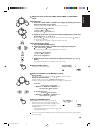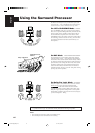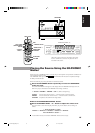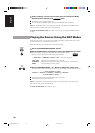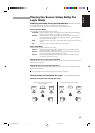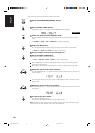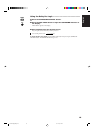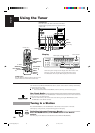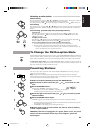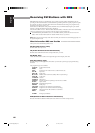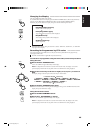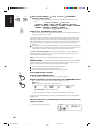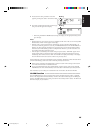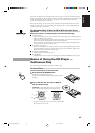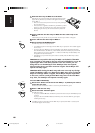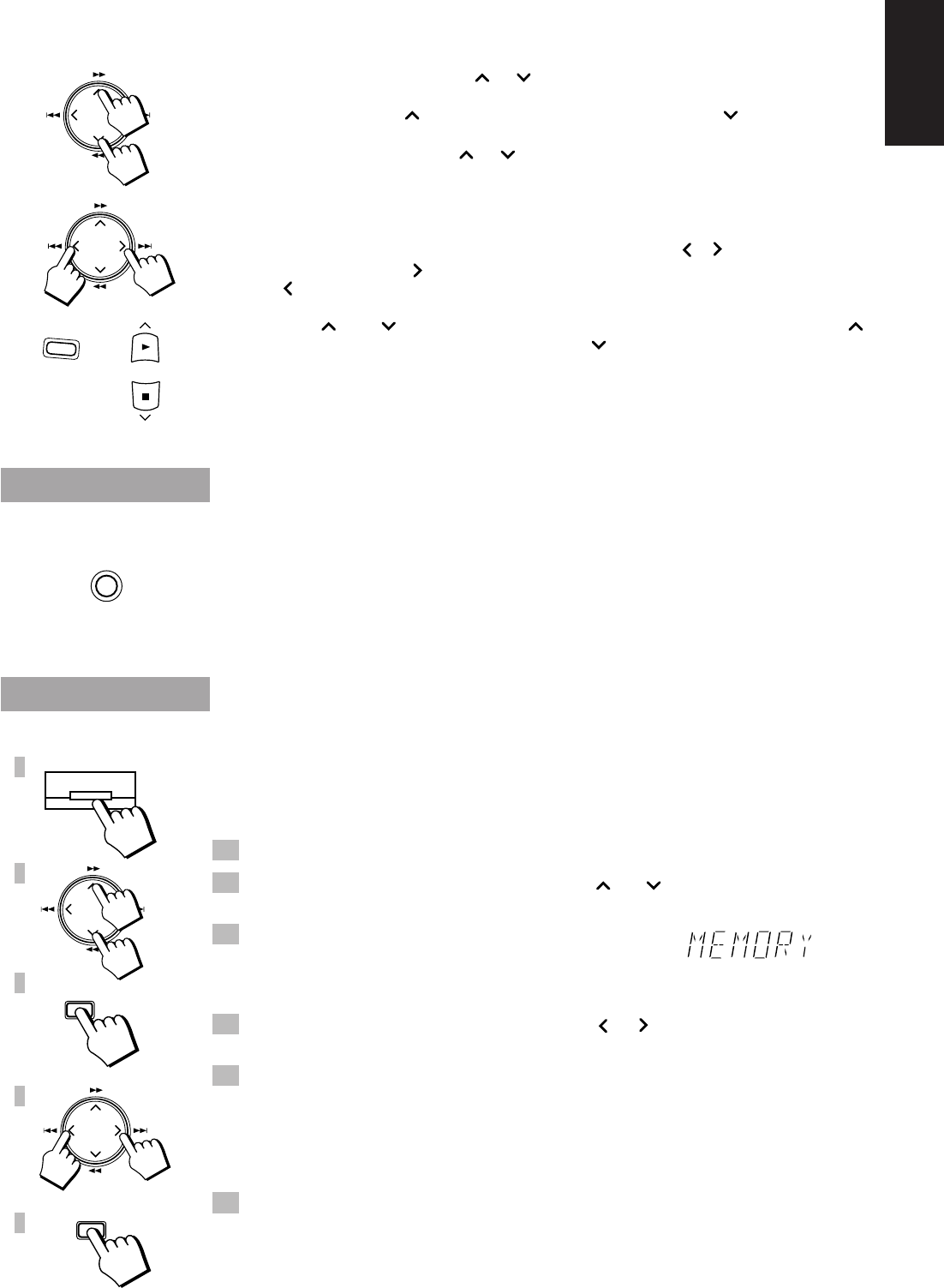
21
English
Selecting a radio station —————————————————
Manual Tuning
Press the up and down cursor keys (¡ or 1) to select the frequency. The frequency changes in
one step increments. “TUNED” appears on the display when a signal is found.
Press the up cursor key (¡ ) to increase the frequency and the down cursor ( 1) to decrease it.
Auto Tuning
Keep the up or down cursor key (¡ or 1) pressed down to change the frequency continuously
until a signal is found. “TUNED” will appear on the display when a signal is found. This is called Auto
Tuning.
Preset Tuning (possible only after presetting stations)
Using the Unit
Select the a preset channel number by pressing the left and right (4 or ¢) cursor keys.
Press the right cursor key ( ¢) to increase the preset channel number and the left cursor key
(4 ) to decrease it.
Using the Remote Control
Press the 3 or 7 after pressing the TUNER button to select a preset channel. Press the 3
button to increase the preset channel number and the 7 button to decrease it.
You can use the Remote Control to select a preset channel directly.
1. Press the TUNER button so that you can receive the most recent station tuned in.
2. Select the station by entering the preset channel in the number keys of the Remote Control.
• Example: for channel 5, press 5. For channel 15, press +10 then 5. For channel 20, press +10,
then 10. For channel 32, press +10 three times, then 2.
To Change the FM Reception Mode
When an FM stereo broadcast is hard to receive or noisy, press the FM MODE/MUTE button on the Remote
Control so that the “AUTO” indicator goes off in the display. Reception improves, but there are no stereo
effects. In this monaural mode, noise comes out while tuning in stations (since muting is also cancelled).
To restore the stereo effect, press the FM MODE/MUTE button on the Remote Control so that the
“AUTO” indicator lights up. In this stereo mode, no noise comes out while tuning in stations, and you can
hear stereo sounds when a program is broadcast in stereo.
Presetting Stations
You can store up to 40 of your favorite radio stations (FM and AM (MW/LW)) in memory, giving you
quick, easy access to the stations.
Note: In some cases, test frequencies have been already memorized for the tuner since the factory
examined the tuner preset function before shipment. This is not a malfunction. You can preset the stations
you want into memory by following the presetting method.
1. Select a frequency band by pressing the FM/AM button.
2. Press the up or down cursor key (¡ or 1) to tune to a sta-
tion.
3. Press the ENTER button .
On the display, “MEMORY” will blink for 5 seconds.
• During these 5 seconds while “MEMORY” is blinking, you can assign
a channel number to the station and enter it into the memory.
4. Press the right or left cursor key (4 or ¢) to select a preset
channel number.
5. Press the ENTER button again.
“MEMORY” appears on the display and that station is stored in the selected preset number.
• If a station has been previously stored using the same channel number, this will be erased and the
newly selected station will be stored.
• If “MEMORY” in the display goes off, start again from step 3.
6. Repeat steps 1 to 5 for each station you want to store in memory
with a preset number.
CAUTION: If the Unit is unplugged or if a power failure occurs, the preset
stations will be erased after a few days. If this happens, preset the
station again.
TUNER
FM MODE
MUTE
FM/AM
ENTER
ENTER
1
2
3
4
5
CA-TD77R[EF]/EN/p1-25 97.7.24, 3:17 PM21