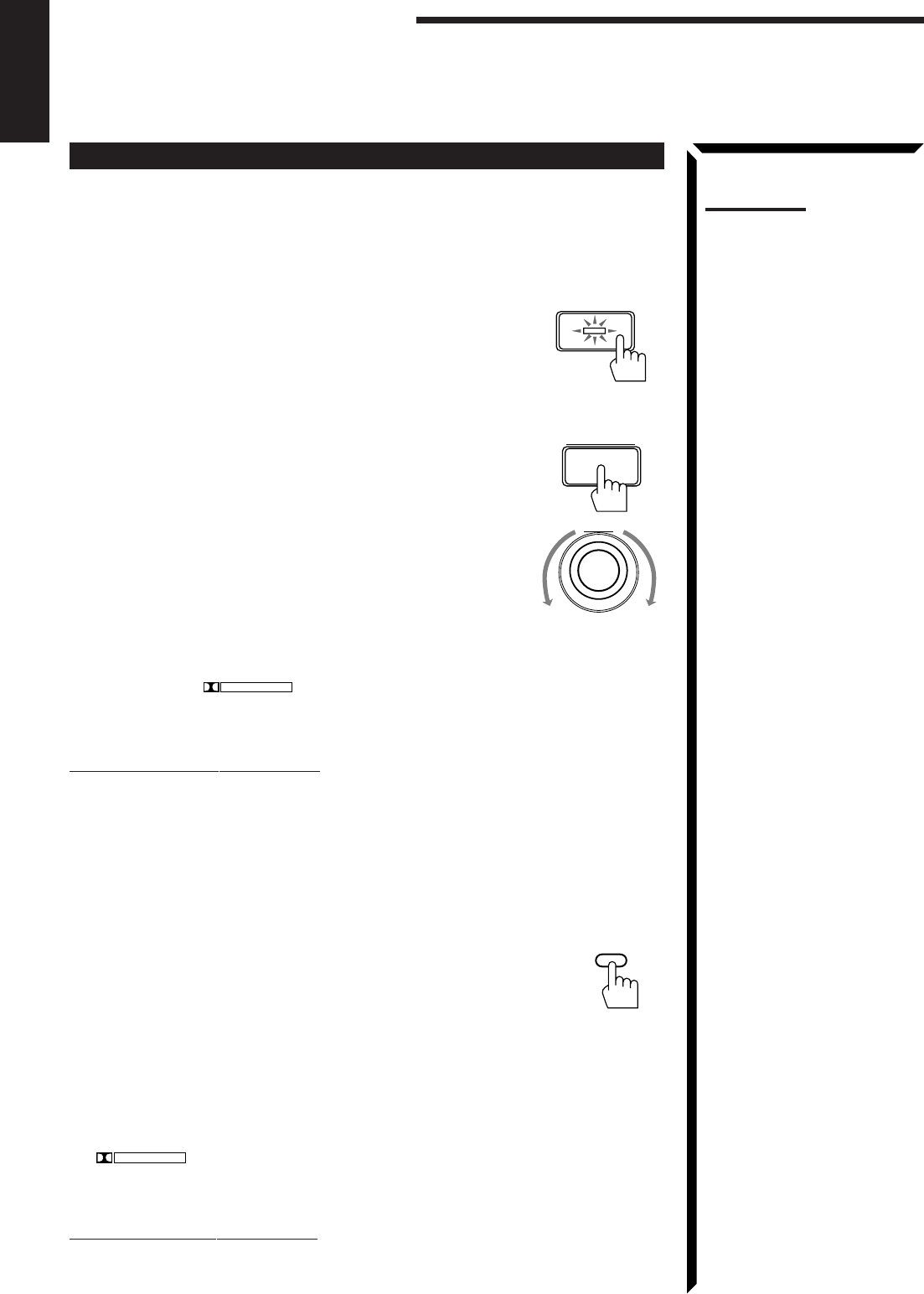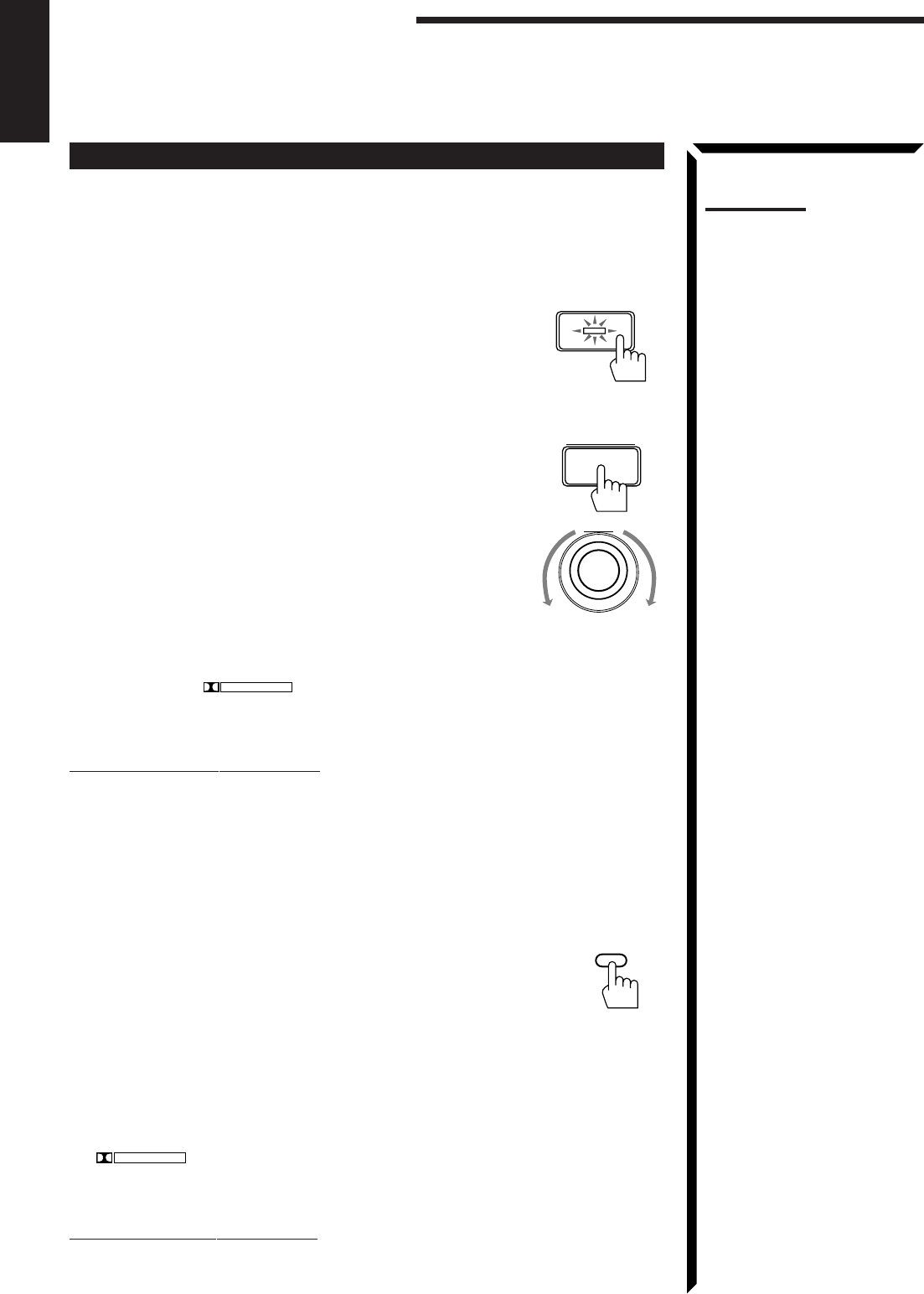
43
English
Using Surround Modes
Once you have finished adjustments for Dolby Pro Logic and Theater Surround, you can
use the same adjustments every time you want to use these modes.
On the front panel:
1. For Dolby Pro Logic:
Press DOLBY SURROUND so that the lamp on the
button lights up and “PRO LOGIC” appears on the
display.
The PRO LOGIC indicator also lights up.
Each time you press the button, the Dolby Pro Logic
mode turns on and off.
For Theater Surround:
1) Press DSP MODE.
The current DSP mode appears on the display.
2) Turn MULTI JOG until “THEATER” appears on
the display, while the indication of the previous
step is still on the display.
The PRO LOGIC, DSP and THEATER indicators
also light up on the display.
2. Select and play a sound source which was processed with Dolby Surround and
is labeled with
DOLBY SURROUND
mark.
To cancel the Surround mode
For Dolby Pro Logic: Press DOLBY SURROUND again so that “SURROUND OFF”
appears on the display.
For Theater Surround: Press DSP MODE, then turn MULTI JOG until “DSP OFF”
appears on the display.
From the remote control:
1. Press SURROUND MODE repeatedly until “PRO
LOGIC” or “THEATER” appears on the display.
When “PRO LOGIC” is selected, the PRO LOGIC
indicator also lights up on the display.
When “THEATER” is selected, the PRO LOGIC, DSP
and THEATER indicators also light up on the display.
2. Select and play a sound source which was processed
with Dolby Surround and is labeled with
DOLBY SURROUND
mark.
To cancel the surround mode
Press SURROUND MODE repeatedly until “OFF” appears.
Notes:
• When you select “DVD MULTI”
as the source to play, you
cannot select the Surround
modes.
• The Surround mode is not
used with the other DSP
modes such as the DAP mode
and 3D-PHONIC mode. When
the Surround mode is turned
on, the other DSP mode, if
used, will be turned off.
DOLBY SURROUND
MULTI JOG
Using the DSP Modes
SOUND
CONTROL
EN20_46.RX-774P[U]/1 98.3.10, 2:52 PM43