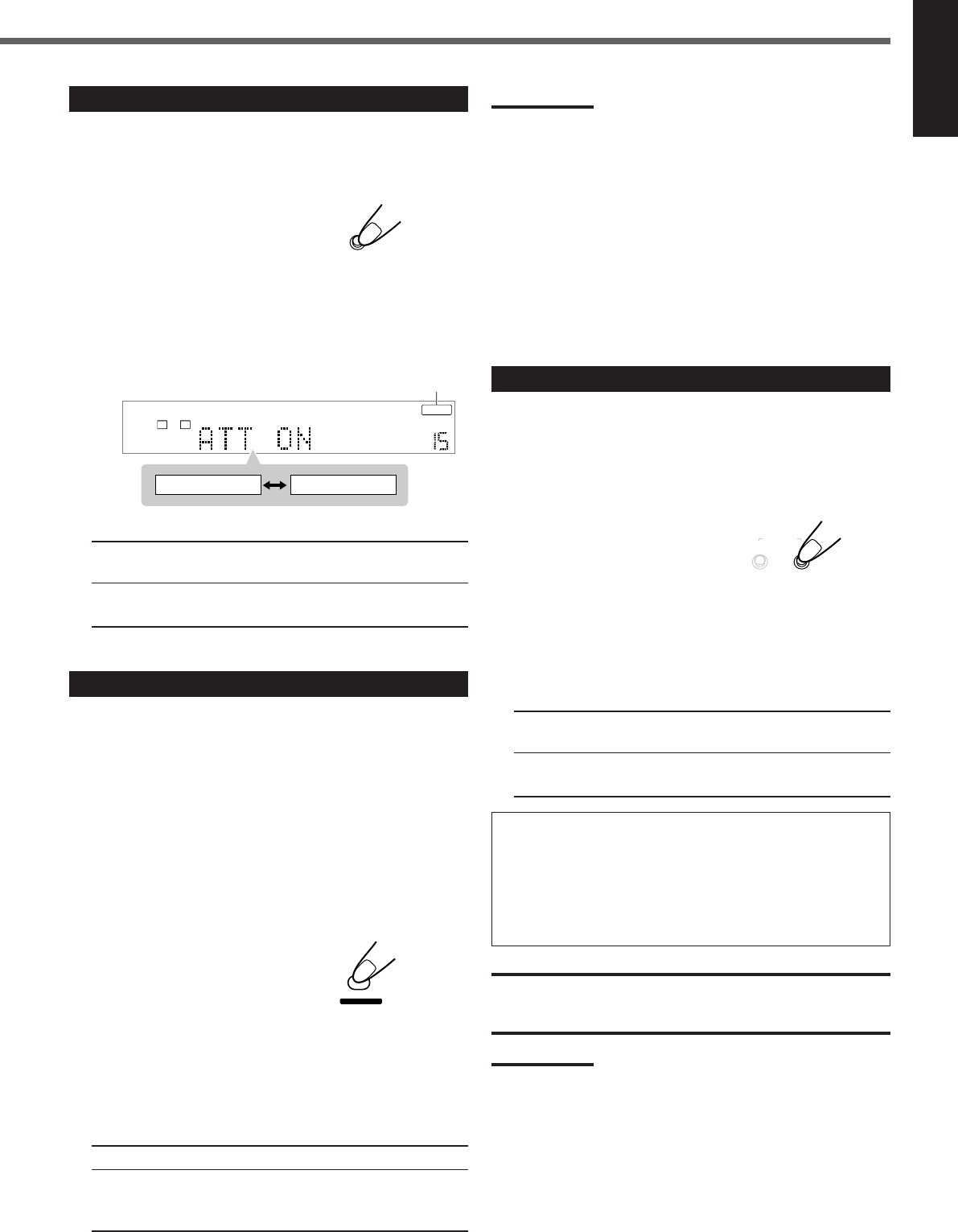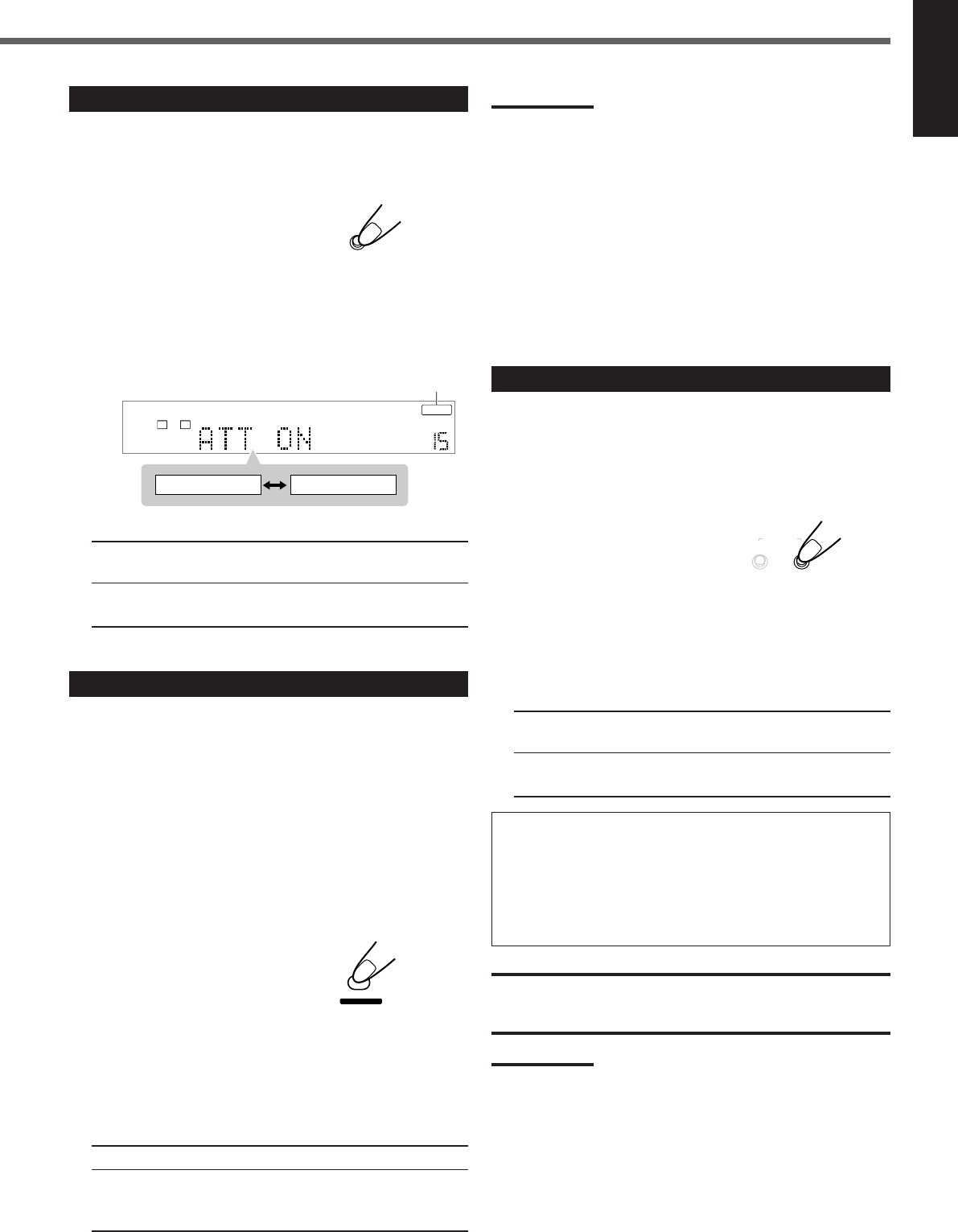
14
English
Attenuating the Input Signal
When the input level of the analog source is too high, the sounds
will be distorted. If this happens, you need to attenuate the input
signal level to prevent the sound distortion.
• You have to make this adjustment for each analog source.
Press and hold INPUT ATT. (INPUT ANALOG/
DIGITAL) until the INPUT ATT indicator lights up
on the display.
• Each time you press and hold the button, the Input Attenuator
turns on (“ATT ON”) or off (“ATT NORMAL”*).
* “ATT NORMAL” is the initial setting.
ATT NORMAL : Normally select this. The analog sound is not
attenuated.
ATT ON : Select this when the analog sound is
distorted.
Notes:
• Some progressive TVs and High-Definition TVs are not fully
compatible with this system. When a DVD VIDEO is played back in
the progressive scanning mode on those TVs, the unnatural picture
may be in a result. In such a case, change the scanning mode to
“INTERLACE.” To check the compatibility of your TV, contact your
dealer. All JVC progressive TVs and High-Definition TVs are fully
compatible with this system respectively.
• When you select “PROGRESSIVE” as the scanning mode, the
picture does not come out correctly through composite video and
S-video jacks.
*
480p and 480i indicate the number of scanning lines and scanning
format of an image signal.
– 480p indicates 480 scanning lines with progressive format.
– 480i indicates 480 scanning lines with interlaced format.
Activating the Recording Mode
When you play back the multichannel sources, Recording mode
enables you to record the sounds without missing surround elements
by down-mixing the center and rear channel signals into the front
channel signals.
• When the multichannel software is played back with Recording
mode activated, the sounds are down-mixed and come out through
the front speakers only.
Press and hold REC MODE (SURROUND MODE)
until “RECMODE ON” appears on the display.
• Each time you press and hold the button, Recording mode is
activated (“RECMODE ON”) and deactivated
(“RECMODE OFF”*) alternately.
* “RECMODE OFF” is the initial setting.
RECMODE OFF : Normally select this. The down-mixing is
canceled.
RECMODE ON : Select this for recording the down-mixed
sounds.
When recording with VCR:
You can record the picture on your video tape without the volume
level indication when Recording mode is activated.
• When you do not want to record the on-screen guide icons, see
page 52.
• The choice menu and on-screen bar are always recorded when
they appears on the TV.
CAUTION:
When the front speakers are small, the output sound may be distorted
by Recording mode. In this case, decrease the volume until the sound
distortion diminishes.
Notes:
• When you turn off the unit or select another source, Recording
mode is canceled (“RECMODE OFF”).
• Sound adjustments (see pages 23 and 24) and Surround modes
(see pages 25 to 28) do not affect the recording.
• The following buttons do not work while Recording mode is
activated (“RECMODE ON”):
– SETTING and ADJUST on the front panel
– SURROUND ON/OFF and SURROUND MODE on the front
panel
– Number buttons for adjusting sound on the remote control
Basic Operations
INPUT ATT.
INPUT
ANALOG/DIGITAL
On the front panel ONLY
ANALOG INPUT ATT
VOLUME
ATT NORMAL ATT ON
L R
INPUT ATT indicator
Changing the Scanning Mode
This unit supports the progressive scanning system (480p*) as well
as the conventional interlaced scanning system (480i*).
If your TV has component video jacks and supports the progressive
video input, you can enjoy a high quality picture from the built-in
DVD player.
• Refer also to the instruction manuals supplied with your TV.
• You can select the progressive mode according to the original
picture type (film or video source). See page 49.
• Do not change the scanning mode to “PROGRESSIVE” in the
following cases:
– When your TV does not support the progressive video input.
– When you do not connect your TV to the unit using component
video cord.
Press and hold PROGRESSIVE for more than 3
seconds when DVD is selected as the source.
The current scanning mode appears on the display for a while.
• Each time you press and hold the button, the scanning mode
changes “INTERLACE”* and “PROGRESSIVE” alternately.
* “INTERLACE” is the initial setting.
INTERLACE : Select this for conventional TV.
PROGRESSIVE : Select this if your TV with component
jacks supports the progressive video input.
The PROGRESSIVE indicator lights up.
From the remote control ONLY
On the front panel ONLY
ON/OFF
SURROUND
MODE
REC MODE
EN11-14RX-DV3SL[C]f.pm5 02.5.27, 18:1814