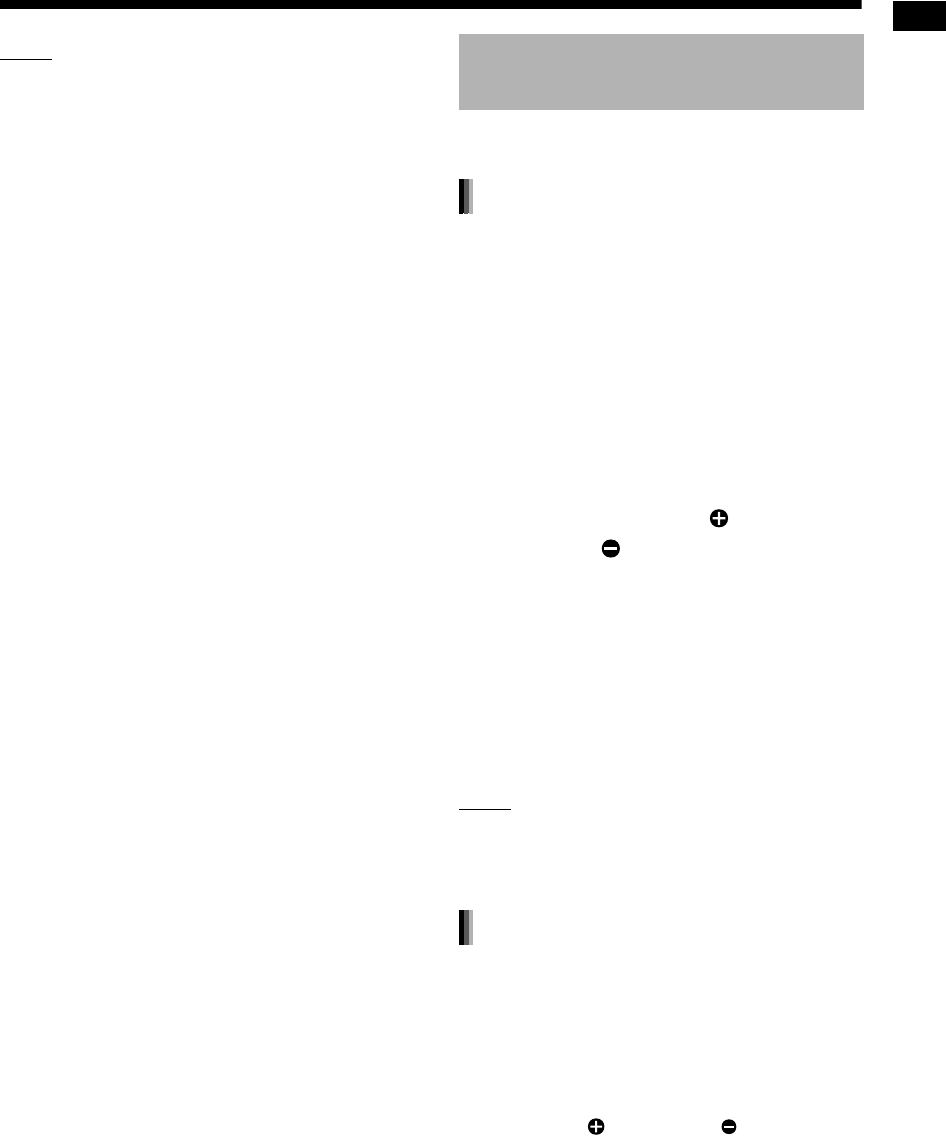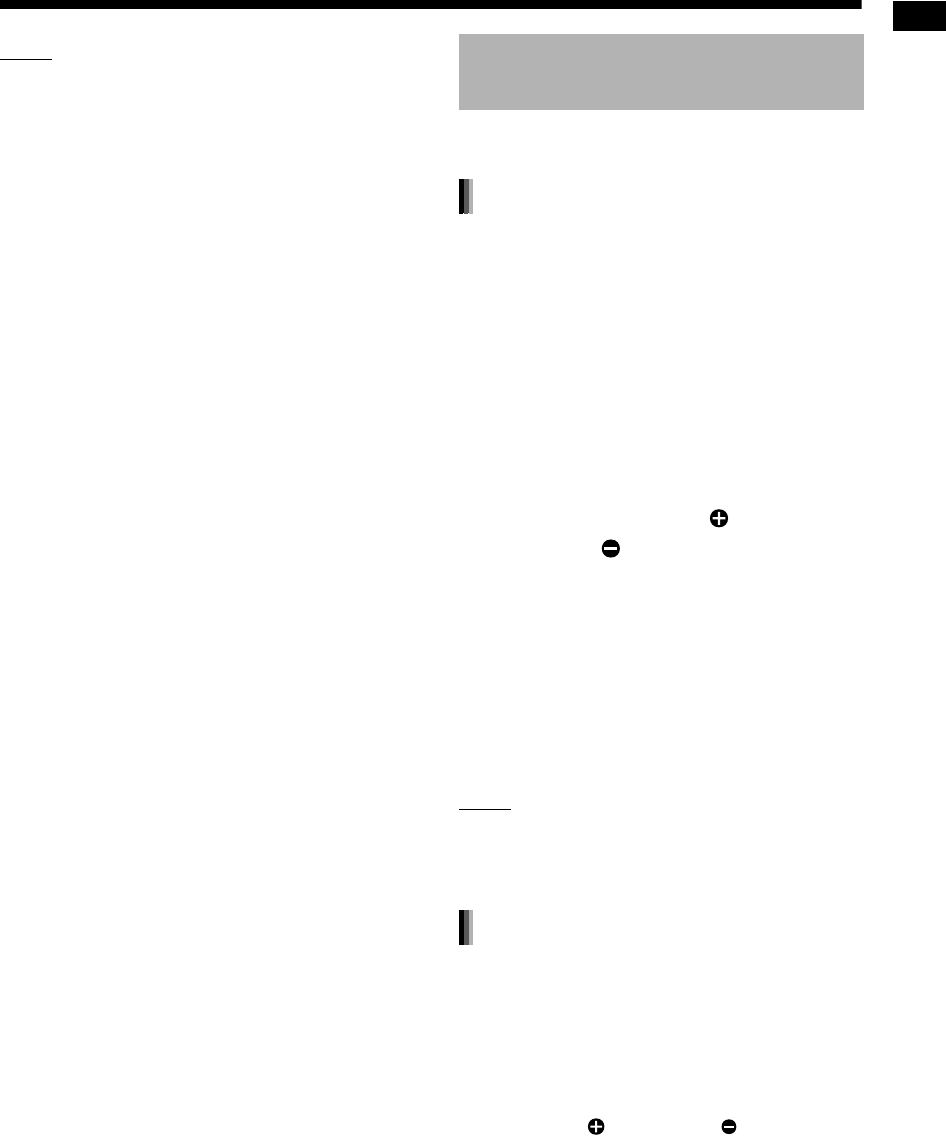
Listening to radio broadcasts
20
NOTE
• If an FM stereo broadcast is difficult to hear
because of noise, you may be able to hear the
broadcast more easily by pressing [PLAY/
TUNER MODE] to switch the sound to monaural
reception. In this case, the “MONO” (monaural)
indicator lights up in the display window. To
return the sound to stereo reception, press
[PLAY/TUNER MODE] again.
• If a beeping sound disturbs your AM broadcast,
you can reduce the noise. Pressing [PLAY/
TUNER MODE] displays “AM BEAT CUT” in the
display window for a short time and reduces the
noise.
Presetting radio stations in the main unit allows
you to easily tune in to a radio station.
You can store up to 30 FM radio stations and up to
15 AM radio stations.
1 Select a radio station you want to
store.
• Refer to “Selecting a radio station” on page
19.
2 Press [ENTER].
• The preset number flashes in the display
window for approximately 5 seconds.
3 While the preset number is flash-
ing, press [PRESET
]
or
[PRESET
]
to select the preset
number you want to use.
• You can also select the preset number by
using the number buttons.
4 Press [ENTER] while the selected
number is flashing.
• “STORED” appears and the selected radio
station is stored.
NOTE
• When you store a radio station to a preset num-
ber to which another radio station has previously
been stored, the newly set radio station replaces
the previously stored radio station.
■When an FM or AM radio broadcast is
selected as the source
Press the number buttons to select
the preset number of the radio station
to which you want to tune in.
• You can also select the preset number by press-
ing [PRESET ] or [PRESET ].
Tuning in to a preset radio
station
Presetting radio stations
Tuning in to a preset radio station
EX-A3[J_C].book Page 20 Wednesday, December 27, 2006 3:53 PM