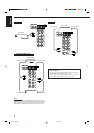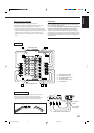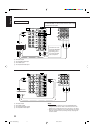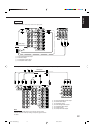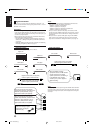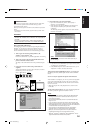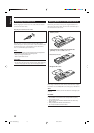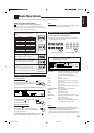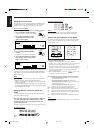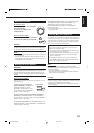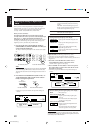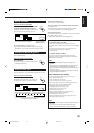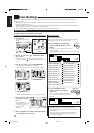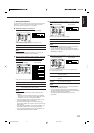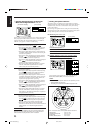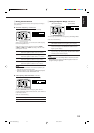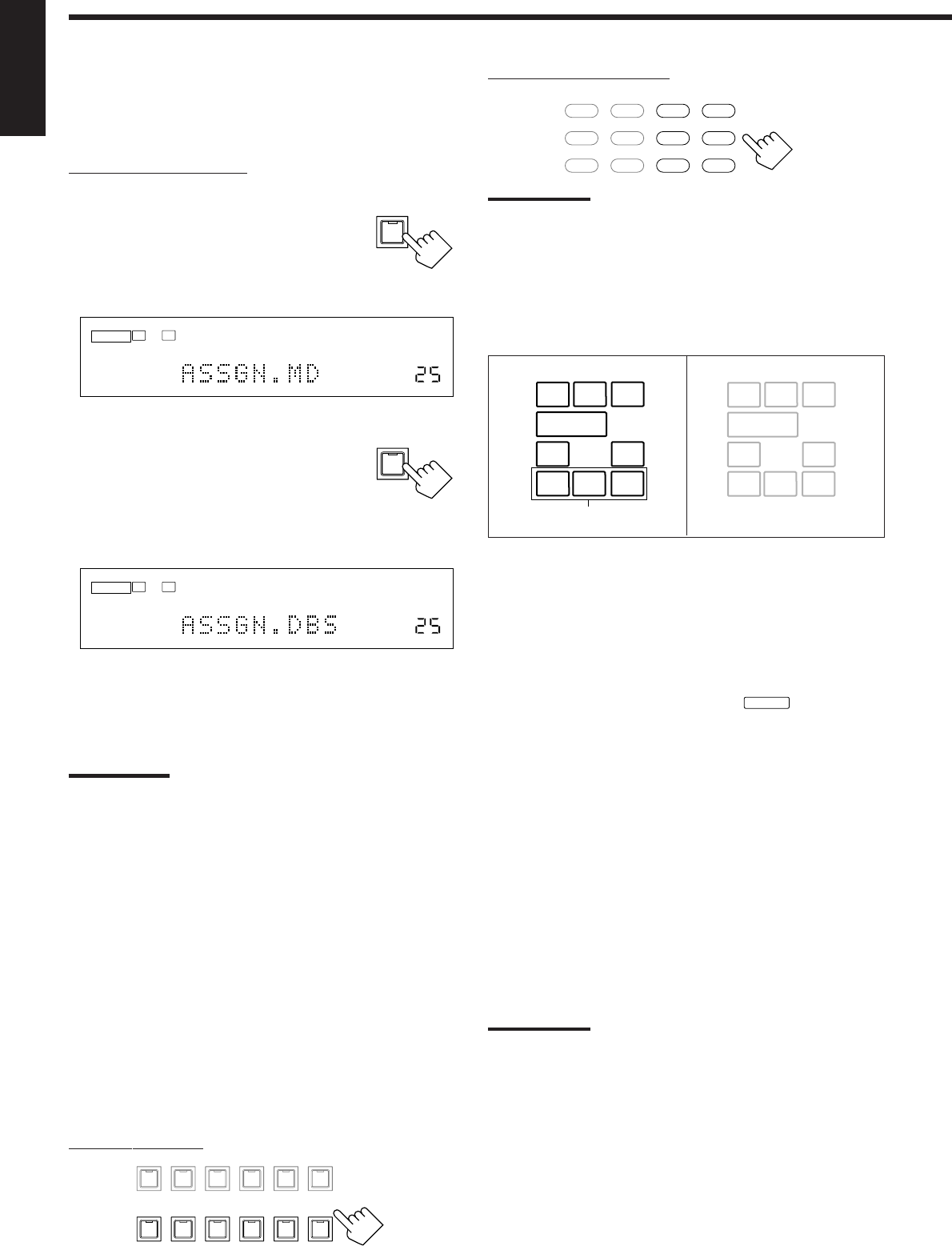
17
English
Changing the source name
When you have connected an MD recorder to the TAPE/MD jacks
or a DBS tuner to the TV SOUND/DBS jacks on the rear panel,
change the source name which will be shown on the display.
On the front panel ONLY:
When changing the source name from “TAPE” to “MD”:
1. Press TAPE/MD (SOURCE NAME).
• Make sure “TAPE” appears on the display.
2. Press and hold SOURCE NAME
(TAPE/MD) until “ASSGN. MD”
appears on the display.
When changing the source name from “TV” to “DBS”:
1. Press TV SOUND/DBS (SOURCE
NAME).
• Make sure “TV” appears on the display.
2. Press and hold SOURCE NAME (TV
SOUND/DBS) until “ASSGN. DBS”
appears on the display.
To change the source name to “TAPE” or “TV,” repeat the same
procedure above—press and hold SOURCE NAME (TAPE/MD) to
select “TAPE,” or press and hold SOURCE NAME (TV SOUND/
DBS) to select “TV.”
Note:
Without changing the source name, you can still use the connected
components. However, there may be some inconvenience.
–“TAPE” or “TV” will appear on the display when you select the MD
recorder or DBS tuner.
– You cannot use the digital input (see page 19) for the MD recorder.
– You cannot use the COMPU LINK remote control system (see page
43) to operate the MD recorder.
Selecting different sources for picture and
sound
You can watch picture from a video component while listening to
sound from another component.
Press one of the audio source selecting buttons— PHONO,
CD, CDR, TAPE/MD, USB (AUDIO), FM/AM—while
viewing the picture from a video component such as the
VCR or DVD player, etc.
The lamp on the front panel button for the selected source lights up.
On the front panel:
ANALOG
VOLUME
L R
SPEAKERS
1
TAPE / MD
SOURCE NAME
TV SOUND/DBS
SOURCE NAME
ANALOG
VOLUME
L R
SPEAKERS
1
From the remote control:
Note:
Once you have selected a video source, pictures of the selected
source are sent to the TV until you select another video source.
Speaker and signal indicators on the display
By checking the following indicators, you can easily confirm which
speakers you are activating and which signals are coming into this
receiver from the source.
The speaker indicators light up—:
• When the corresponding speakers are set to “LARGE” or
“SMALL” (see “1 Setting the Speakers” on page 22) and are also
required for the Surround/DSP mode currently selected.
*
If you have selected “1SPK” for the surround back speaker quantity
(see page 22), the center surround back speaker indicator lights up.
If you have selected “2SPK,” the left and right surround back
speaker indicators light up.
• When “SUBWOOFER” is set to “YES,”
SUBWFR
lights up. (See
“1 Setting the Speakers” on page 22.)
The signal indicators light up to indicate the incoming signals.
L : • When digital input is selected: Lights up when the left
channel signal comes in.
• When analog input is selected: Always lights up.
R : • When digital input is selected: Lights up when the right
channel signal comes in.
• When analog input is selected: Always lights up.
C : Lights up when the center channel signal comes in.
LFE :Lights up when the LFE channel signal comes in.
LS : Lights up when the left surround channel signal comes in.
RS : Lights up when the right surround channel signal comes in.
S : When the monaural rear channel signal or 2 channel Dolby
Surround encoded signal comes in.
SB : Lights up when the surround back channel signal comes in.
Note:
When “DVD MULTI” is selected as the source, “L,” “C,” “R,” “LFE,” “LS”
and “RS” light up.
DVD MULTI
DVD
USB
CD
CDR
TAPE/MD
TV/DBS VIDEO PHONO
FM/AM
VCR 1 VCR 2
TV SOUND/DBS
VIDEO
VCR 2
VCR 1
DVD
DVD MULTI
FM / AM
USB AUDIOTAPE / MDCDRCDPHONO
SOURCE NAME
SOURCE NAME
Speaker indicators (white)
Signal indicators (red)
Surround back speaker
indicators *
L
SUBWFR
LS RS
CR
S
LFE
SB
L
LS RS
CR
SB
SUBWFR
LFE
S
EN16-20.RX-8020V[C]_f 02.4.3, 0:25 PM17