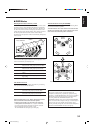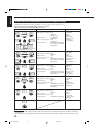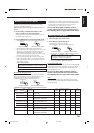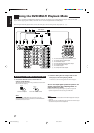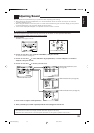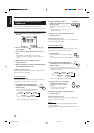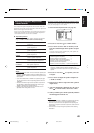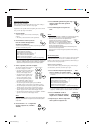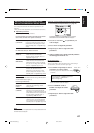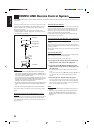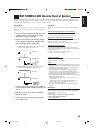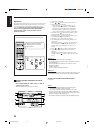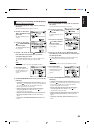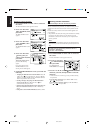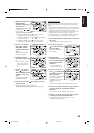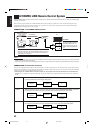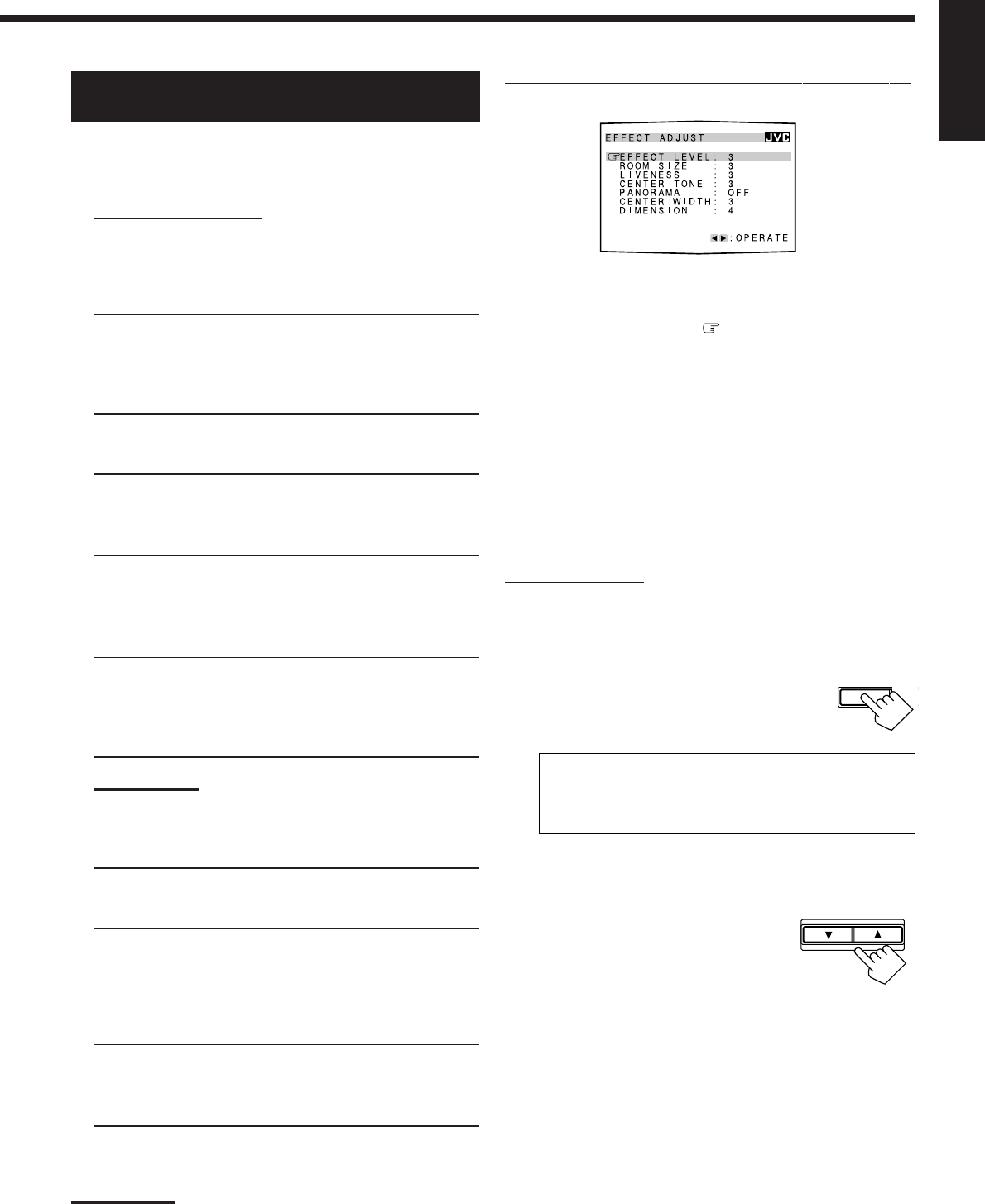
42
English
EFFECT LEVEL :
(EFFECT)
ROOM SIZE :
(ROOMSIZE)
LIVENESS :
Adjust the DAP effect level. As the
number increases, the DAP effect
becomes stronger. (Normally select “3.”
Adjustable range: 1 to 5)
Adjust the virtual room size. As the
number increases, the interval between
reflections increases so that you will feel
as if you were in a larger room. (Normally
select “3.” Adjustable range: 1 to 5)
Adjust the liveness effect. As the number
increases, the attenuation level of
reflections over time decreases so that
acoustics change from “Dead” to “Live.”
(Normally select “3.” Adjustable range: 1 to 5)
Using the on-screen display (through the remote control]:
1. Show EFFECT ADJUST menu (see page 38).
Parameters that are not adjustable for the currently
selected Surround and DSP modes are skipped.
2. Press 5 or ∞ to move to a parameter you
want to adjust.
3. Press 2 or 3 to adjust the parameter.
4. Repeat steps 2 and 3 to adjust the other
parameters.
5. When you finish, press EXIT repeatedly until the
menu disappears from the TV.
On the front panel:
Before you start, remember...
There is a time limit in doing the following steps. If the setting is
canceled before you finish, start from step 1 again.
1. Press EFFECT repeatedly to select a
parameter you want to adjust.
• Each time you press the button, the items change
as follows:
EFFECT
=
ROOMSIZE
=
LIVENESS
=
CTR (center) TONE
=
PNRAMA (Panorama)
=
C (center) WIDTH
=
DIMENSION
=
(Back to the beginning)
Parameters that are not adjustable for the currently selected
Surround and DSP modes are skipped.
2. Press CONTROL UP 5 or
DOWN ∞ to adjust the sound
parameter.
3. Repeat steps 1 and 2 to adjust the other
parameters.
Adjusting the Sound Parameters for the
Surround and DSP Modes—EFFECT ADJUST
You can adjust the Surround and DSP sound parameters to your
preference.
• Once you have made adjustment, it is memorized for each source.
7
Adjustable parameters
You can adjust the following parameters:
For Surround, DAP, JVC Theater Surround and All Channel
Stereo modes (when the center speaker is connected)
For DAP modes and JVC Theater Surround
Note:
You can only adjust the Effect Level when using a DAP mode with
the 3D-PHONIC indicator lights up.
For Pro Logic II Music only
Note:
Parameters that are not adjustable for the currently selected Surround
and DSP modes are skipped.
Adjust the center tone. As the number
increases, the dialogue becomes clearer so
that the human voices change from soft to
sharp. (Normally select “3.” Adjustable range:
1 to 5)
CENTER TONE :
(CTR TONE)
PANORAMA :
(PNRAMA)
control
CENTER WIDTH :
(CWIDTH)
DIMENSION :
Select “ON” to add “wraparound” sound
effect with side-wall image. (Initial
setting: “OFF”)
Adjust the center channel localization
between the center speaker and the left/
right speakers. As the number increases, the
center channel sound moves toward the left
and right speakers. (Normally select “3.”
Adjustable range: OFF and 1 to 7)
Adjust sound localization position. As the
number increases, the sound localization
moves towards forward from backward.
(Normally select “4.” Adjustable range: 1 to 7)
EFFECT SET
T
CONTROL
DOWN UP
EN38-42.RX-8020V[C]_f 02.4.3, 0:29 PM42