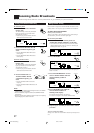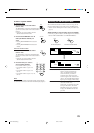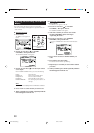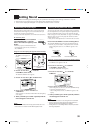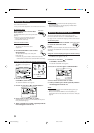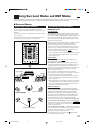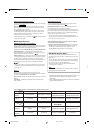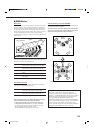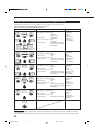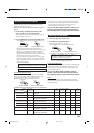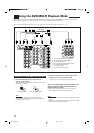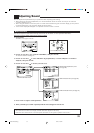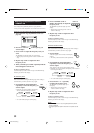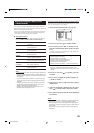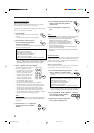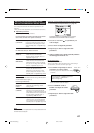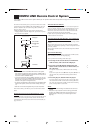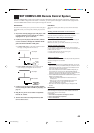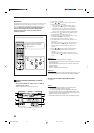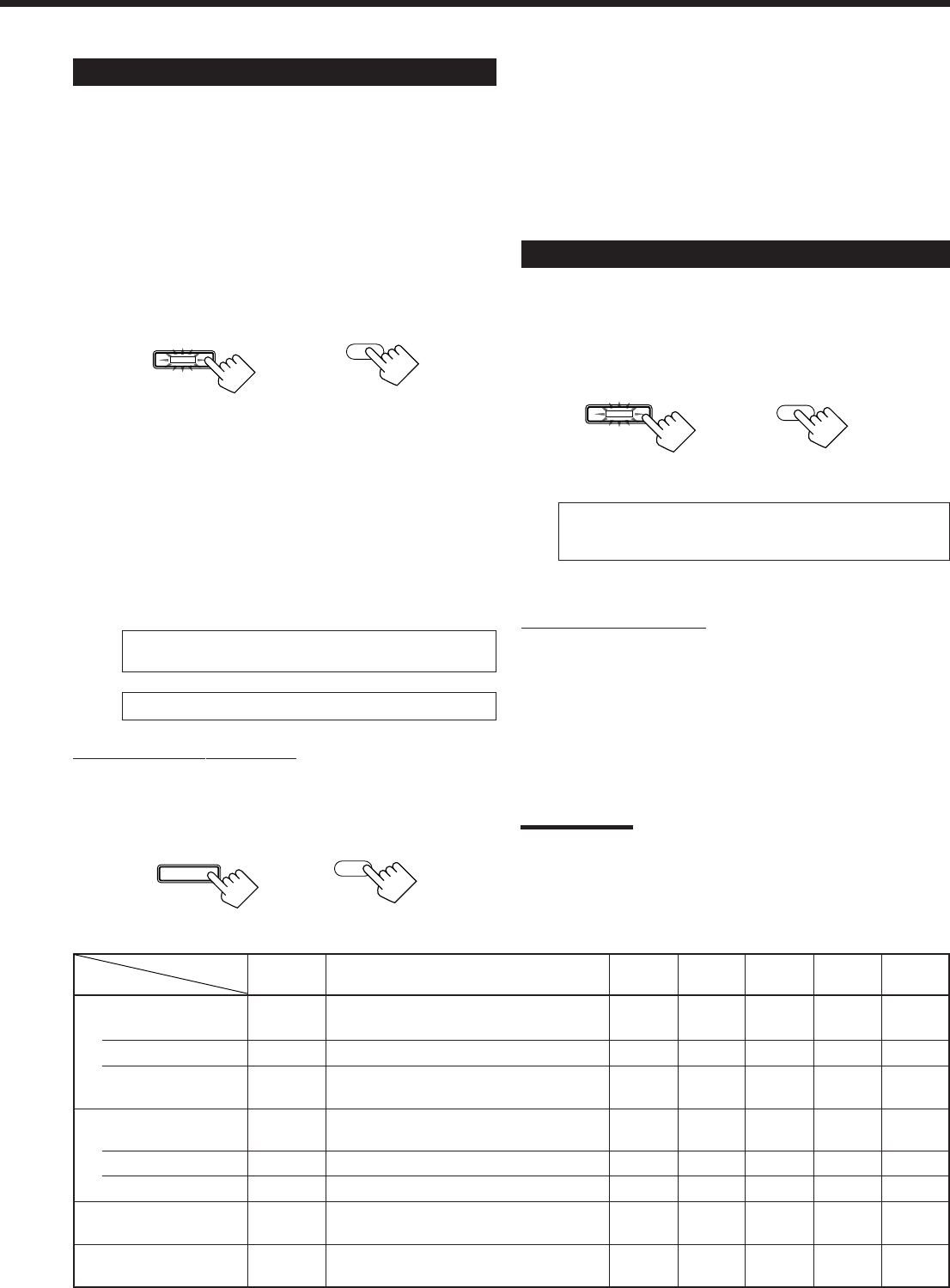
36
Activating the Surround Modes
Available Surround modes will vary depending on how many
speakers are used with this receiver.
Make sure that you have set the speaker setting correctly (see
page 22).
1. Set the analog or digital input mode for the
source you like to use and start playing.
When playing back multi-channel digital software, select the
digital input mode (see page 19).
2. Press SURROUND to activate Surround mode.
• The SURROUND lamp on the front panel button lights up.
• When playing back multi-channel digital software, an
appropriate Surround mode will be selected according to your
setting. See “2 Selecting Channel Numbers to Reproduce
Multi-channel Digital Software” on page 23 for details.
When selecting “AUTO” (initial setting) for “EX/ES” setting,
Surround modes shown on page 35 are activated.
• If you are playing back any other software—analog, Linear
PCM, Dolby Digital 2-channel—the last selected Surround
mode is activated. Each time you press the button, Surround
mode changes as follow:
• More than 3 speakers*
PL II MOVIE
=
PL II MUSIC
=
PRO LOGIC
=
NEO:6CINMA
=
NEO:6MUSIC
=
(Back to the beginning)
• 2 speakers*
PL II MOVIE
“
PL II MUSIC
*
See also speaker layouts on page 35.
To cancel the Surround mode
Press SURROUND/DSP OFF on the front panel or SURR/DSP
OFF on the remote control so that “SURR OFF” appears on the
display. Surround and DSP modes are deactivated. The
SURROUND lamp on the front panel button goes off.
Mode Surround
Available Surround mode
DAP JVC Theater All Channel
Headphone
3D
Signals off (stereo)
modes Surround Stereo headphon
e
Dolby Digital
EX (6.1-channel)
⅜ Dolby D EX ⅜⅜⅜⅜⅜
(5.1-channel) ⅜ Dolby D, Dolby D EX* ⅜⅜⅜⅜⅜
(2-channel) ⅜
PL II MOVIE, PL II MUSIC, PRO LOGIC,
⅜⅜⅜⅜⅜
NEO:6CINMA, NEO:6MUSIC
DTS Digital Surround
ES Discrete (6.1-channel)
⅜ (DTS-) ES DSCRETE, DTS ⅜⅜⅜⅜⅜
ES Matrix (6.1-channel)
⅜ (DTS-) ES MATRIX, DTS ⅜⅜⅜⅜⅜
(5.1-channel) ⅜ DTS, DTS NEO:6* ⅜⅜⅜⅜⅜
Linear PCM
⅜
PL II MOVIE, PL II MUSIC, PRO LOGIC,
⅜⅜⅜⅜⅜
NEO:6CINMA, NEO:6MUSIC
Analog
⅜
PL II MOVIE, PL II MUSIC, PRO LOGIC,
⅜⅜⅜⅜⅜
NEO:6CINMA, NEO:6MUSIC
*
You can select these modes by setting “EX/ES” to “ON” when the surround back speakers are set to “LARGE” or “SMALL” (see pages 22 and 23).
Available Surround and DSP modes for each input signal
SURROUND
SURROUND
On the front panel
From the remote control
SURR/DSP
OFF
• If Surround mode is canceled while playing back multi-channel
digital software, all channel signals are mixed and output through
the front speakers (and subwoofer if you have connected a
subwoofer and set its setting correctly—“YES”).
You can also adjust digital equalization patterns and
speaker output levels and some sound parameters.
See “Adjusting Sound” on pages 38 to 42 for details.
Activating the DSP Modes
1. Select and play any sound source.
2. Press DSP to activate DSP mode.
The last selected DSP mode is activated.
• The DSP lamp on the front panel button lights up.
• Each time you press the button, DSP mode changes as follow:
THEATER 1
=
THEATER 2
=
HALL 1
=
HALL 2
=
LIVE CLUB
=
DANCE CLUB
=
PAVILION
=
ALL STEREO
*
=
(Back to the beginning)
*
“ALL STEREO” can be selected when the surround speakers
are set to “LARGE” or “SMALL” (see page 22).
To cancel the DSP mode
Press SURROUND/DSP OFF on the front panel or SURR/DSP OFF
on the remote control so that “SURR OFF” appears on the display.
DSP and Surround modes are deactivated. The DSP lamp on the
front panel button goes off.
You can also adjust digital equalization patterns,
speaker output levels and some sound parameters.
See “Adjusting Sound” on pages 38 to 42 for details.
DSP
DSP
From the remote control
On the front panel
Note:
If Analog Direct is turned on when using analog input mode (see
pages 19 and 30), currently selected Surround and/or DSP mode is
canceled temporarily.
From the remote control
On the front panel
SURROUND/DSP
OFF
EN32-37.RX-8020V[J]_f 02.3.20, 11:34 AM36