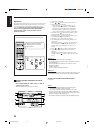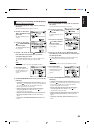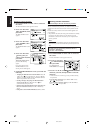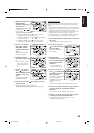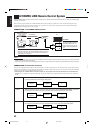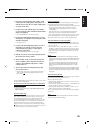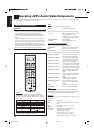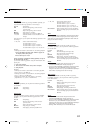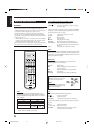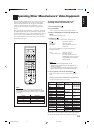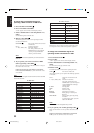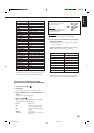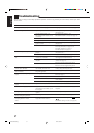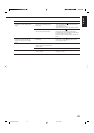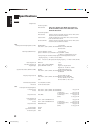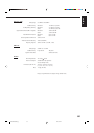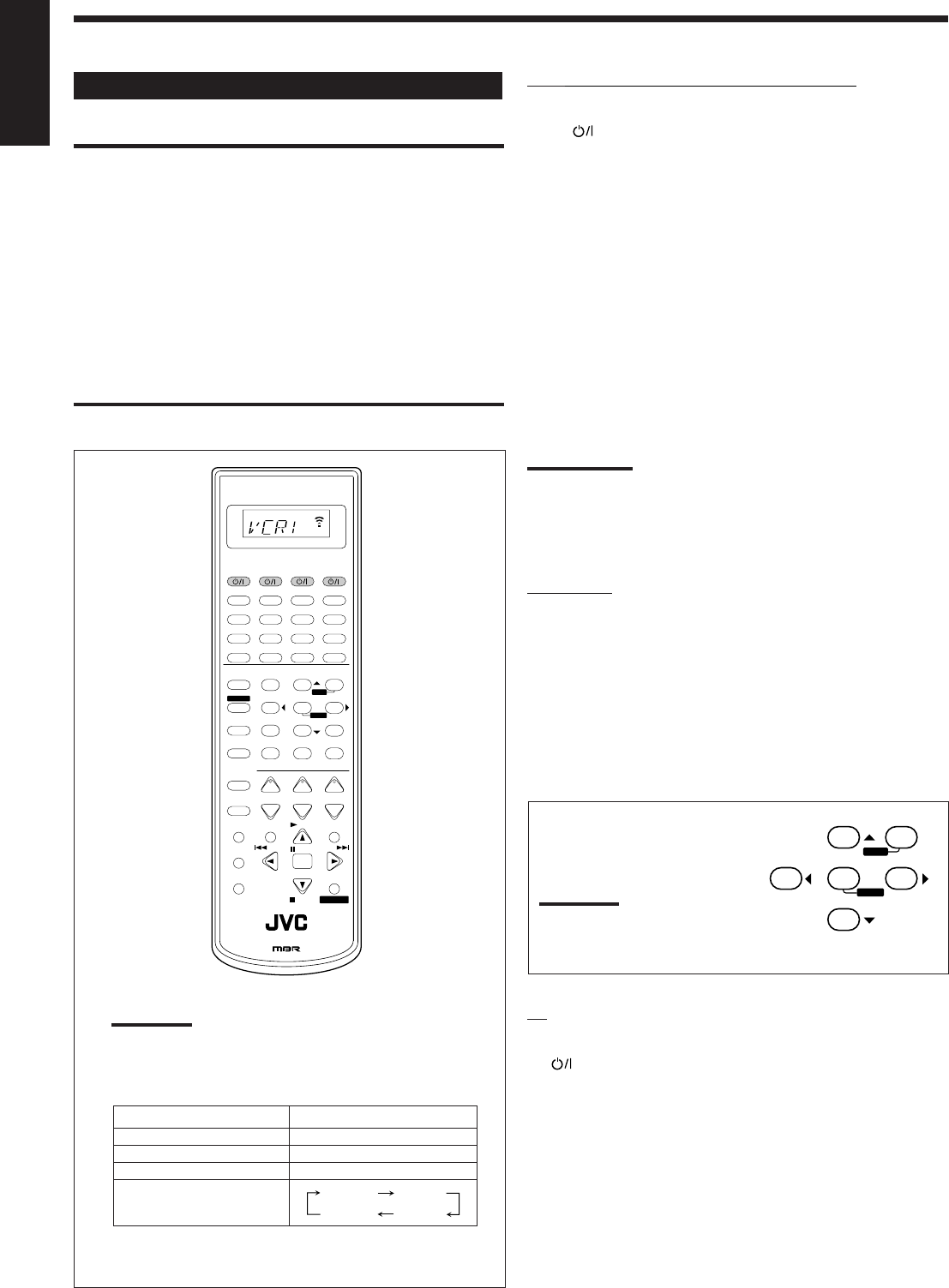
53
English
Operating Video Components
IMPORTANT:
To operate JVC’s video components using this remote control:
• You need to connect JVC’s video components through the AV
COMPU LINK jacks (see page 49) in addition to the connections
using cables with RCA pin plugs (see pages 10 to 12).
• Some JVC’s VCRs can accept two types of the control signals—
remote code “A” and “B.” Before using this remote control, make
sure that the remote control code of the VCR connected to the VCR 1
jacks is set to code “A.”
– When another JVC’s VCR is connected to the VCR 2 or VIDEO
terminals, set its remote control code to code “B.” (This remote
control cannot emit the control signals of code “B.”)
• When using the remote control, aim the remote control directly at
the remote sensor on each component, not on the receiver.
VCR 1 (VCR connected to the VCR 1 jacks)
You can always perform the following operations:
VCR1
:Turn on or off the VCR 1 (VCR connected to
the VCR 1 jacks).
After pressing VCR1 (or selecting “VCR1” by pressing CONTROL
repeatedly), you can perform the following operations on the VCR 1
(VCR connected to the VCR 1 jacks):
1 – 9, 0 :Select the TV channels on a VCR.
3 PLAY :Start playing.
REW :Rewind a tape.
FF :Fast wind a tape.
7 STOP :Stop playing or recording.
8 PAUSE :Pause playing. To resume press 3 PLAY.
REC PAUSE :Enter recording pause by pressing this button.
To start recording again, press this button then
3 PLAY.
CH +/– :Change the TV channels on the VCR.
Note:
You can use either VCR1 or CONTROL to activate the buttons listed
above. If you press VCR1, the playing source also changes. On the
other hand, if you press CONTROL repeatedly to select “VCR1,” the
playing source does not change.
DVD player
After pressing DVD or DVD MULTI, you can perform the
following operations on a DVD player:
3 PLAY :Start playing.
4 :Return to the beginning of the current (or
previous) chapter.
¢ :Skip to the beginning of the next chapter.
7 STOP :Stop playing.
8 PAUSE :Pause playing. To resume press 3 PLAY.
After pressing DVD or DVD
MULTI, these buttons can be used
for the DVD menu operations.
Note:
For detailed menu operations, refer
to the instructions supplied with the
discs or the DVD player.
TV
You can always perform the following operations:
TV :Turn on or off the TV.
TV VOL +/– :Adjust the volume.
TV/VIDEO :Set the input mode (either TV or VIDEO).
After pressing TV/DBS, you can perform the following operations
on a TV:
CH +/– :Change the channels.
1 – 9, 0, 100+ :Select the channels.
RETURN :Alternate between the previously selected
channel and the current channel.
MENU
+
−
+
−
+
−
231
564
89
7/P
0
+10
10
BOOST
∗
FRONT•L
MENU
ENTER
∗
FRONT•R
BASS
DIMMER
TEST
∗
CENTER
∗
SUBWFR
∗
DIGITAL EQ
∗
SBACK•L
∗
SBACK•R
∗
SURR•L
∗
SURR•R
MUTING
CH/
∗
LEVEL
TV VOL
PLAY
STOP
/REW
DOWN – TUNING – UP
FF/
EXIT
VOLUME
CATV/DBS
CONTROL
TV/VIDEO
REC
PAUSE
SLEEP
PAUSE
SET
RETURN FM MODE 100
+
CONTROL
RM-SRX8020J
REMOTE CONTROL
CATV/DBS VCR1 TV AUDIO
DSP
OFF
DVD MULTI
DVD
USB
CD
CDR
TAPE/MD
TV/DBS VIDEO PHONO
FM/AM
VCR1 VCR2
SURROUND
SURR/DSP
ANALOG/DIGITAL
A/V CONTROL RECEIVER
INPUT
DIRECT
ANALOG
TEXT
DISPLAY
SOUND
Note:
When you press one of the source selecting buttons, the
operation mode appears on the display window. For example,
the above illustration shows the remote control now works for
VCR 1 operation.
*
By pressing CONTROL repeatedly, you can select “VCR1,”
“TAPE,” “CDR” or “CDDSC” as the source.
∗FRONT•L
TEST ∗CENTER
∗SURR•L
23
456
8
MENUMENU
ENTERENTER
∗FRONT•R
∗SUBWFR
Buttons Indications
VCR1 VCR1
DVD or DVD MULTI DVD
TV/DBS TV
CONTROL (repeatedly)*
VCR1
TAPE
CDR
CDDSC
EN49-60.RX-8020V[C]_f 02.4.3, 0:30 PM53