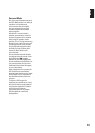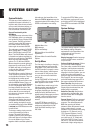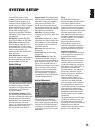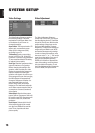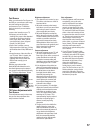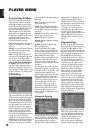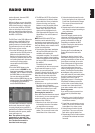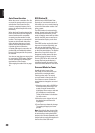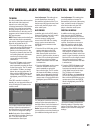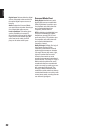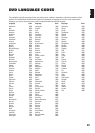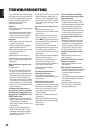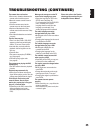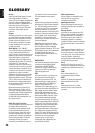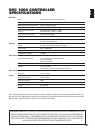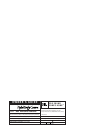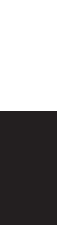
TROUBLESHOOTING
24
ENGLISH
If you experience any of the following
difficulties while using the system, use
this troubleshooting guide to help you
remedy the problem. Should any
problem persist, consult your
authorized JBL dealer.
No power.
• Is the power cord firmly plugged into
the power outlet?
• One of the safety mechanisms may
be operating. In this event, unplug
the player from the power outlet
briefly and then plug it in again.
No picture.
• Check that the system is connected
correctly and securely.
• The video cable may be damaged.
Replace it with a new one.
• Make sure the system is connected
to a video input on the TV
(see page 11).
• Make sure the TV is turned on.
• Make sure the correct video input on
the TV is selected for viewing with
this system.
Noise (interference) appears in the
picture.
• Clean the disc.
• If video from this system has to go
through your VCR to get to your TV,
the copy-protection applied to some
DVD programs could affect picture
quality. If you still experience pro-
blems after checking your connecti-
ons, please try connecting your DVD
system directly to your TV’s S-Video
input, if your TV is equipped with this
input (see page 11).
The aspect ratio of the screen is
wrong (picture vertically expanded)
when you play a wide picture even
though you set “TV DISPLAY” in the
SETUP menu to "16:9".
• If you connect the system with the
SCART cable, connect directly to the
TV. Otherwise the autoswitch
function of the aspect ratio for the TV
may not work.
• If the TV is not connected with a
SCART cable to the DSC, or if the
autoswitch function does not work
you should turn the TV to "16:9" (if
possible with your TV).
• Depending on the TV, you may not be
able to change the aspect ratio. In
that case (TV not adjustable to 16:9)
do not select "16:9" in the TV Display.
Then, no change of the aspect ratio
is needed.
There is no sound or volume is very
low
• Check that the speakers and
components are connected correctly
and securely.
• Make sure that you have selected
the correct source on the system.
• Press MUTE on the remote control, if
the words MUTE ON are blinking on
the front panel display.
• The protective circuitry has been
activated because of a short circuit.
Turn off the system, eliminate the
short circuit problem and turn on the
power again.
• The audio interconnect is damaged.
Replace it with a new one.
• The system is in pause mode or in
slow-motion play mode, or fast
forward or fast reverse. Press
b
to
return to normal play mode.
• Check the speaker settings
(see page 15).
The left and right channels are
unbalanced or reversed.
• Check that the speakers and
components are connected correctly
and securely.
Severe hum or noise is heard.
• Check that the speakers and
components are connected securely.
• Check that the connecting cords are
away from a transformer or motor
and at least 3 meters away from
fluorescent light.
• Move your TV away from the audio
components.
• The plugs and jacks are dirty. Wipe
them with a cloth slightly moistened
with alcohol.
• Clean the disc.
The surround effect is difficult to
hear when you are playing a Dolby
Digital sound track.
• Check to see if the Dolby Digital
mode is turned on properly, other-
wise unload and load the disc again.
• Check the speaker connections.
• Depending on the DVD disc, the
output signal may at times be mono
or stereo even if the soundtrack is
recorded in Dolby Digital format.
The sound comes from the center
speaker only.
• Depending on the disc, sound may
sometimes come from the center
speaker only. This also applies to
mono recordings (from disc or any
analog source), when Pro Logic
mode is selected. This is normal.
No sound is heard from the center
speaker.
• Adjust center speaker volume
(see pages 15).
No sound or only very low volume
from the rear speakers.
• Adjust the rear speaker volume
(see page 15).
Radio stations cannot be tuned in.
• Check that the antenna is connected
correctly. Adjust the antenna and
connect an external antenna if
necessary.
• The signal strength of the stations is
too weak for automatic tuning. Use
manual tuning.
• No stations have been preset.
• The tuner mode is not selected,
select the Radio mode.