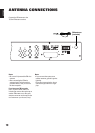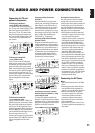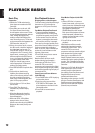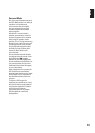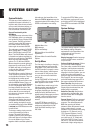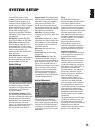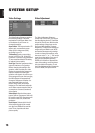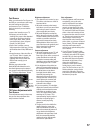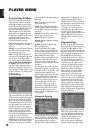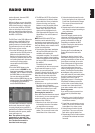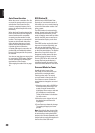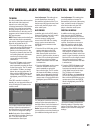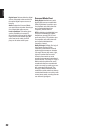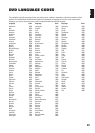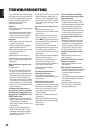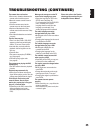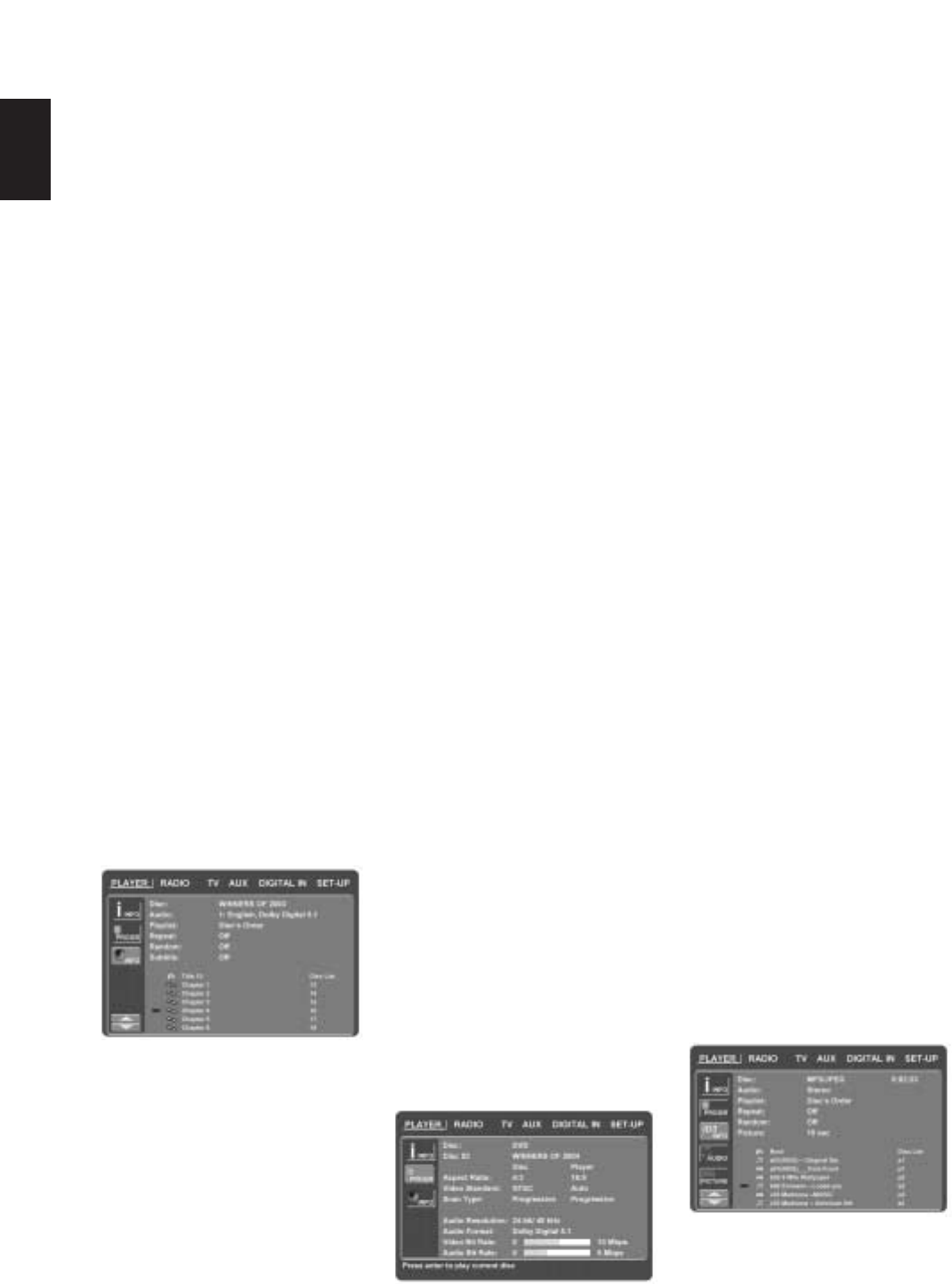
PLAYER MENU
18
ENGLISH
Using the Status Bar Menu
The on-screen Status Bar contains
many playback features. To see the
Status Banner Menu, press STATUS
on the remote control while a disc is
playing. Use the ARROW buttons on
the remote to move through the
different features in the Status Bar.
When a feature is highlighted, press
ENTER on the remote to select it and
to change it with the help of the
options listed on the screen. Press
ENTER to activate the change.
Title: The number shown indicates the
number of the title that is currently
playing.
Chapter: The number shown indicates
the number of the chapter that is
currently playing on a disc.
Time: This item displays the time in
DVD mode. To change the Time mode,
first move the cursor to the TIME.
The current mode will be highlighted.
Press ENTER and the ARROW button
to activate: Title Elapsed, Title Re-
maining, Chapter Elapsed, Chapter
Remaining. Depending on the choice
made, the bar will show a graphic view
on where the disc is currently playing.
PLAYER Menu
Once all the settings have been made,
you are ready to enjoy your DSC 1000.
Once you have inserted a disc into the
drawer you can explore the PLAYER
Menu. This menu hosts all playback
and program features, as well as all
disc information. As you will see, the
layout of this menu is comparable to
the SET-UP Menu. The functionality is
the same too. The Submenus are
shown on the left side of the screen,
with INFO and PROGRAM activated by
default. As in the SET-UP Menu,
settings can be highlighted with the
ARROW buttons and selected with the
ENTER button on the remote control.
Options for the settings are shown in
the Lower Menu Line on the bottom of
the screen.
Disc: Shows the name of the disc
given by the artist.
Audio: Shows the audio track that is
currently playing. Options are shown
on both Menu Lines on the bottom of
the screen.
Playlist: Sets the order in which the
current disc is played back.
Repeat: Sets the repeat mode.
Random: Activates Random Playback
when possible.
Subtitle: Shows the subtitle of the
disc currently playing.
In the PLAYER Menu, the chapter,
track or picture currently playing will
be marked with an arrow symbol in
front of the Chapter (DVD), Track (CD,
MP3, WMA) or Picture (JPEG).
Chapters, tracks and pictures can be
selected from this list at any time by
moving the cursor to the desired
chapter or track and pressing ENTER
to confirm.
The top part of this screen can be de-
activated to show the complete Track
list on the screen. To de-activate, move
the cursor to the upper INFO (or i
INFO) Submenu on the left side of the
screen. Press ENTER until the icon is
highlighted in light blue and the full
Track list is visible on the screen. In
the same way the Disc list can be
removed from the screen by de-
activating the PROGRAM Submenu.
When the DSC 1000 is in play mode,
pressing the PLAY button on the
remote control will highlight the track
being played.
Information Displays
In DVD and MP3 mode, activating the
DISC INFO (DVD) or ID3 INFO (MP3)
Submenu will show information about
the player and the disc currently
playing. The first lines will show Disc
Name and Disc ID. Below you can
compare the Aspect Ratio, Video
Standard and Scan Type available on
the disc with the actual output of your
player or ID3 info for MP3 files.
In the lower part of the screen the
Audio Resolution and Audio Format
are shown, (DVD only) and at the
bottom a graphical presentation of the
Video Bit Rate (DVD only) and the
Audio Bit Rate of the disc currently
playing.
Programmed Play
In STOP mode, the Disc List can be
used to create your own program list
for DVD, CD, MP3, WMA or JPEG
discs. Move the cursor to the right of
the menu, into the Disc List. If the disc
list is not active, move the cursor to
the PROGRAM icon on the left to
activate. Move the cursor to the Disc
List, and select clear to clear the
current list. Once the disc list is clear
move the cursor up or down to the
first track you would like to program
and press ENTER. The cursor will
move to the options in the Lower
Menu Line. You can either add the
selected track (or picture) to the
playlist or give it the number you
would like it to have in your playlist, or
clear the track from the list. Move the
cursor down to the next track you
would like to program and continue
until your playlist is complete. Once
completed, move the cursor up to the
Playlist setting. Select Programmed
order from the options and press PLAY
to start the playback.
If you have a disc that contains both
MP3 files and JPEG images, you can
choose to run these simultaneously,
mixing the MP3 audio with your own
images. The time interval can be
chosen in the Picture Setting.
Also you can have the image files
follow the audio signal: at the end of