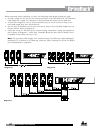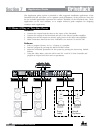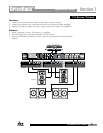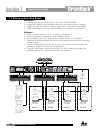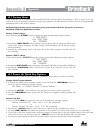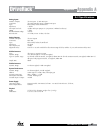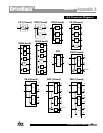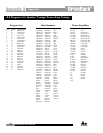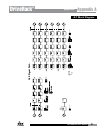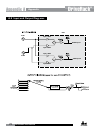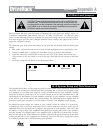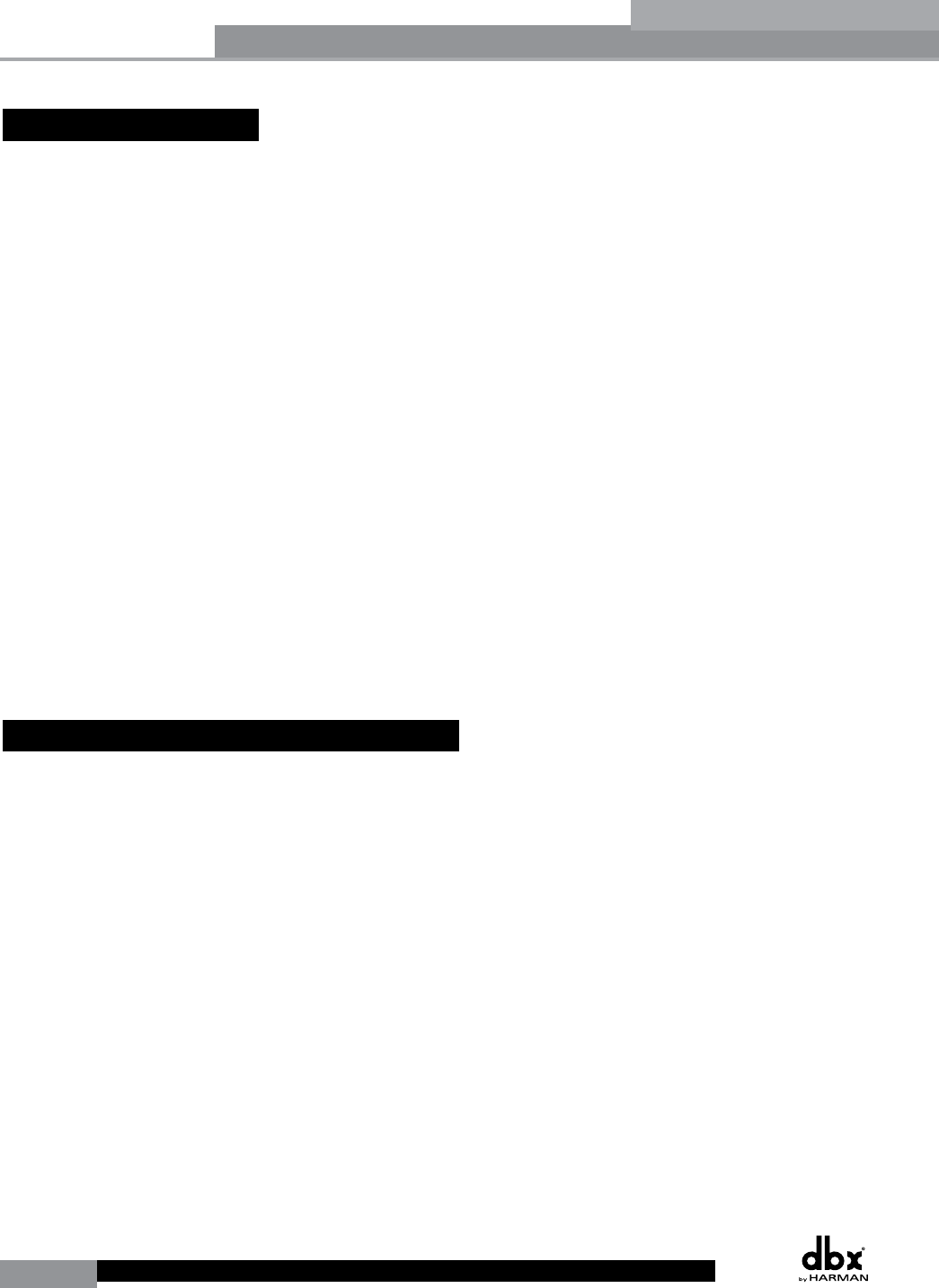
66
DriveRack
®
DriveRack® User Manual
Appendix A
A.1 Factory Reset
In the event that a reset is required, the DriveRack 260 offers you the option of performing a “Soft” or “Hard” reset. The
Soft Reset resets all operating parameters except user programs. The Hard Reset Procedure will reset all programmable
information back to the factory defaults.
All Power-Up Functions require a button(s) to be pressed and held as the unit power is turned on.
DriveRack 260 Power-Up Button Functions
Factory (“Hard”) Reset.
Press and hold the <STORE> button at power-up until the following message appears:
“! HARD RESET?”
“Yes <PREV PAGE>”
“No <PROGRAM>”
•Pressingthe<PREV PAGE> button will start a Factory Reset (All User Programs will become
copies of the Factory Programs, all Utility settings will be defaulted, and all Security settings
will be defaulted).
•Pressingthe<PROGRAM> buttonwillabort theFactoryReset sequenceand theunitwill
reset normally.
System (“SOFT”) Reset
•Pressandholdthe<UTILITY> button at power-up until the following message appears:
“! SOFT RESET?”
“Yes <PREV PAGE>”
“No <PROGRAM>”
•Pressingthe<PREV PAGE> button will start a System Reset (All Utility settings will be defaulted.)
•Pressingthe<PROGRAM> button will abort the System Reset sequence and the unit will
reset normally.
A.2 Power Up Quick Key Options
The DriveRack 260 offer several “Quick Key” options for initial power up and are as follow:
Change Initial Program Number
•Tochangetheinitialpowerprogramnumber,Pressandholdthe<PROGRAM> button at
power-up until the following message appears:
Use Wheel to”Change Restart”Program Number”
•Turningthe<DATA> wheel will select the program you wish to load at initial reset.
•Pressthe<PROGRAM> button again when the selection is complete. Normal resetting will
continue.
System Lock Out
•Pressandhold<RTA> at power-up until one of the following messages appears:
System Unlocked All user input will be accepted
or
System Locked No user input will be accepted
•Rotatingthe<DATA> wheel to select either Lock, Unlock or Filter Unlocked the system.
•Pressing<PREV PAGE> will unlock the system if it were locked or it will lock the system if it were unlocked.
•Ifyouwishtoleavethesystemlockedwiththeexceptionofbeingabletoclearthefeedbackfilters,followthesame
procedure on power up and then rotate the <DATA> wheel to select the feedback filter unlock feature.
•PressinganyotherbuttonwillaborttheSystemLockoutsequenceandtheunitwillresetnormally.
Appendix