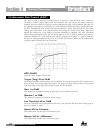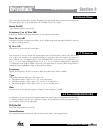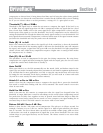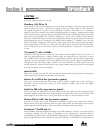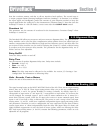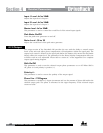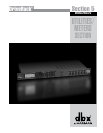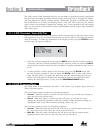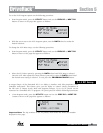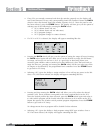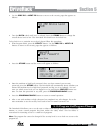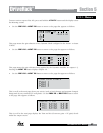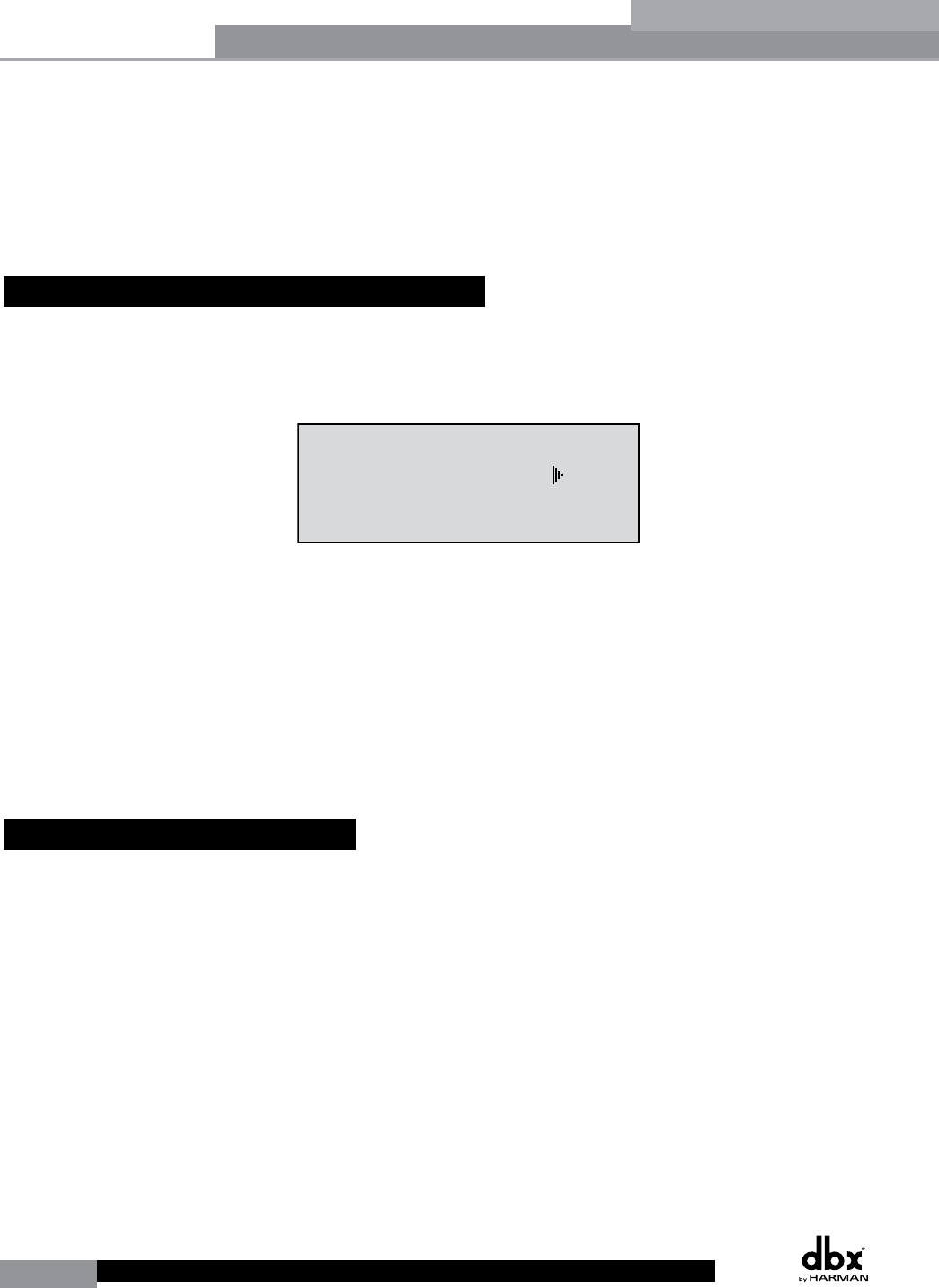
40
DriveRack
®
DriveRack® User Manual
Section 5
The Utility section of the DriveRack 260 gives you the ability to perform several key operational
functions to the DriveRack including: Security settings, Power-up features, Program list visibility,
Auto EQ plotting and Display contrast settings. Additionally, pressing and holding the Utility
button will allow you to enter the metering section of the 260. This section lets you monitor
aspects of the unit including: Compression, Limiting, AGC, Zone Controller levels and Output
trims. Use this section of the manual to make yourself familiar with all aspects of the DriveRack
260’s Utility menu.
5.1.1 LCD Contrast / Auto EQ Plot
Page 1 of the Utility menu offers LCD contrast control and Auto EQ Plot selection. Since venues
and applications vary, the DriveRack 260 provides you with the option of changing the contrast
of the LCD display. To make any adjustments to the display contrast, press the UTILITY button
and the page will appear as follows:
Utility
LCD Contrast 10
Auto EQ Plot RTA
Power Up Modes
PUP Program Stored
PUP Mute Current
ZC Setup
Panel 1 None
(STORE) - EDIT PANEL
Panel 1 ZC-2
Boost 0dB Cut 0dB
Output
1 3 5
2 4 6
Set Security Level
Pre EQ
Low
Set 260 Device Level
High
Password
Enter Password
Password
Edit High Password
Edit Med Password
Press Store to Change
Press Store
Program List
List Size 10
List Index 1
Program 1
Prog Change Mode
Program List
Prog Lock 24
Output Jumpers
Output 1
Setting 30
Panel 1 ZC-3
Select A
No Change
Panel 1 ZC-4
Switch
No Change
123 4
<DATA> - SELECT CHARACTER
<PREV/NEXTPG> - LEFT/RIGHT:
<STORE>-SAVE/<UTIL>-EXIT
NAME: ROCK VENUE
<DATA> - SELECT CHARACTER
<PREV/NEXTPG> - LEFT/RIGHT:
<STORE>-SAVE/<UTIL>-EXIT
NAME:
• Select the Contrast adjustment by pressing the DATA wheel until the Contrast parameter
is selected. Once the Contrast parameter has been selected, proceed to rotate the DATA
wheel until the desired contrast has been established. Contrast adjustments range from 01
to 16.
• To select the RTA or GEQ option for the Auto EQ plot, press the DATA wheel until
the Auto EQ Plot parameter is selected. Rotate the DATA wheel to select either RTA or
GEQ. The RTA option will display the Real Time Analyzer when running the Auto EQ
Wizard. The GEQ option will display the adjustments made to the GEQ bands when
running the Auto EQ Wizard. To exit, press the PROGRAM/CONFIG button.
5.1.2 PUP Program/Mute
The Utility menu of the DriveRack 260 offers a PUP (Power Up) Program option and PUP
(Power Up) Mute option.
The PUP Program option provides two selectable parameters:
• Current - When this option is selected, the 260 will power up with the same settings as
when the unit was powered down.
• Stored - When this option is selected, the 260 will power up with the last stored
settings, this includes all parameters within the currently loaded program including any
adjustments made to any effect modules including: delays, EQs, etc.
The PUP Mute option provides two selectable parameters:
• Current - With this option selected the 260 will power up with all output mutes set to
the same state as they were when the unit was powered down..
• Mute All - With this option selected the 260 will power up with all outputs muted,
regardless of how they were set when the unit was powered down.
Utilities/Meters