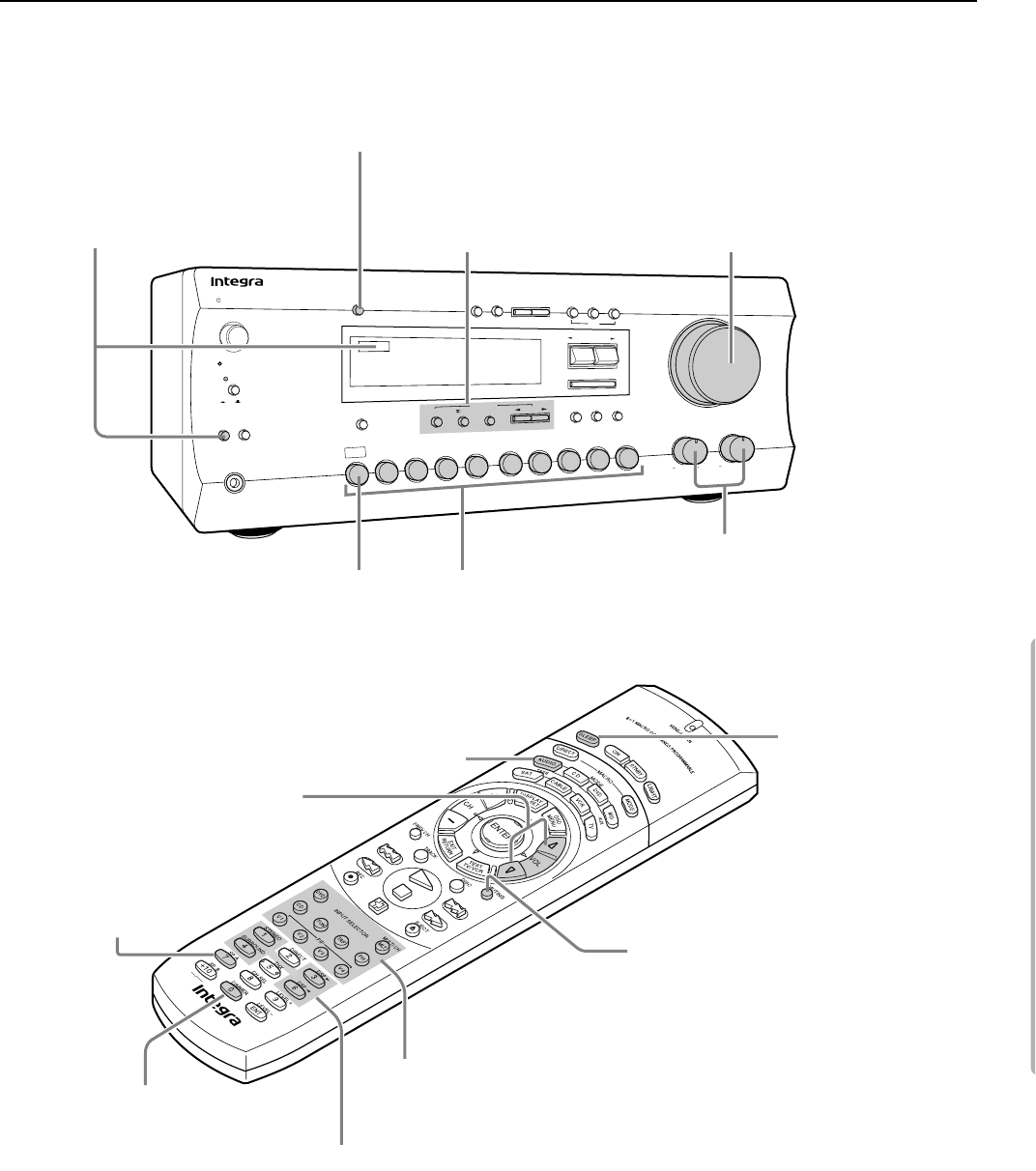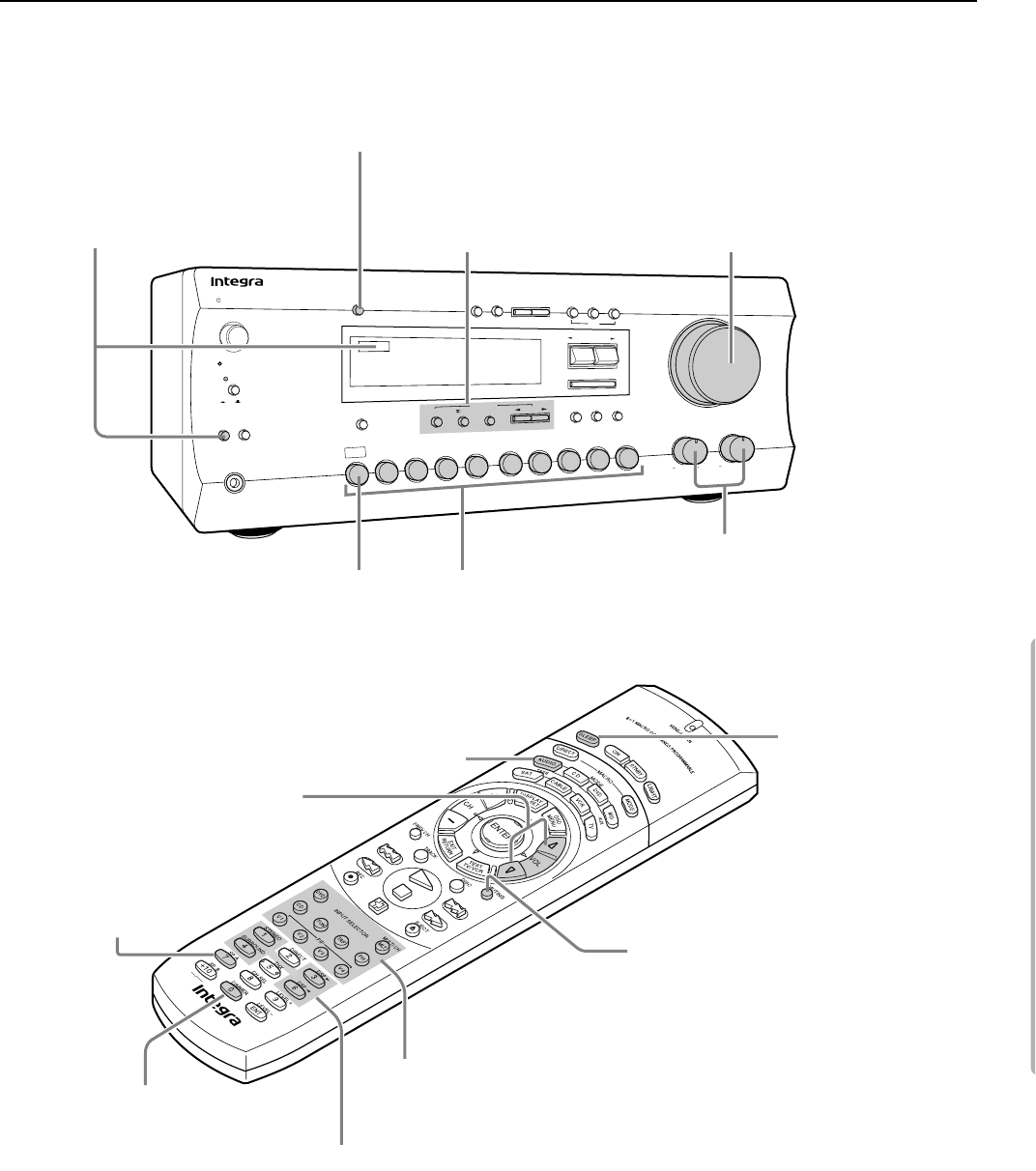
17
Selecting a sound source
DTR5.1
Treble
Bass
Master Volume
Down
Up
Preset/Mode ADJ
Enter
Late Night/
Front Effect
Display
LFE Level
Control
Stereo
5 CH Stereo
DSP
Listening Mode
/DTS
Re-EQ
A
B
Phones
Dimmer
Memory
FM Mode
Tuning UpDown
Digital/
Analog
CH Level
Mode
SP/SYS
Setup
Surround
Multi CH
Input
Video 1
VCR
Video 2 Video 3 Tape
FM
AM Phono CD
DVD
Stereo
5 CH Stereo
DSP
Listening Mode
/DTS
Surround
Standby/On
Standby
Speakers
On
O
f
f
Power
HOME THEATER CONTROLLER
RC-424M
1. Press the desired input selector button or
Multi CH Input button.
The selected source name appears on the
display. If you have selected DVD, CD,
Video 1, Video 2, Video 3, or Tape, see
page 18. Refer to page 19 for more
information on Multi CH Input.
. Make sure that the Speakers
A indicator is lit on the
display. If it is not lit, press the
Speakers A button.
(Refer to the “Speakers
selector” section on the
page 20 for more details.)
3. Start playing the selected
input source.
Follow the operating
instructions for the source
device.
5. Adjust the volume to an appropriate level.
These controls allow you to adjust the
volume of the Front, Center, Surround
speakers and subwoofer simultaneously.
Turning the control clockwise increases the
volume level. Turning the control counter-
clockwise decreases the volume level.
(Refer to page 20 for more details.)
Dimmer button
Use this button to change the
brightness of the display
(normal or dim).
5. VOLUME button (qup/udown)
Use this button to adjust the
volume level.
3. INPUT SELECTOR button
Use this button to select a desired sound source.
(V4 button is not used for this DTR5.1.)
DIMMER button
Use this button to change the
brightness of the display
(normal or dim).
SLEEP button
This button allows you
to set the sleep timer.
(Refer to page 20 for
more details.)
MUTING button
This button mutes the sound
temporarily.
(Refer to page 20 for more details.)
6. Use the bass, treble
controls to adjust the tone.
(Refer to page 20 for more
details.)
1. Press the MODE AUDIO button
4. Listening Mode
Select a Listening mode.
(Refer to page 22)
2. SP A button
Use this button
to select Speaker A.
4. Select a Listening mode. (Refer to page 22)
Follow the steps below to select a device to play the sound source.
Warning:
• Do not play CD-ROM discs that contain computer data as they may damage the speakers when the sound is
amplified by the receiver.
Note:
If you hear no sound from the speakers, check the following items:
• Make sure that all devices and speakers are connected correctly and securely.
• The sound is muted when the “MUTING” is on the display. Press the MUTING button on the remote controller to
cancel the mute function.
• When you select a source that is connected to the DIGITAL INPUT jacks on the rear panel. Check to see if the
audio (digital or analog) selection is correct (when DVD, CD, Video 1-3, or Tape is selected) (refer to page 18).
• If you have selected Multi CH Input, you need to adjust the level of each speaker (refer to page 19).