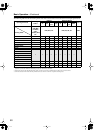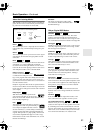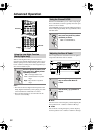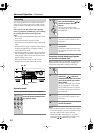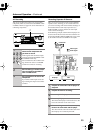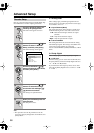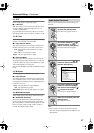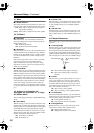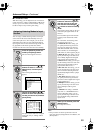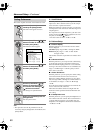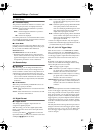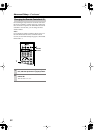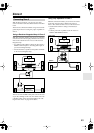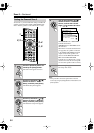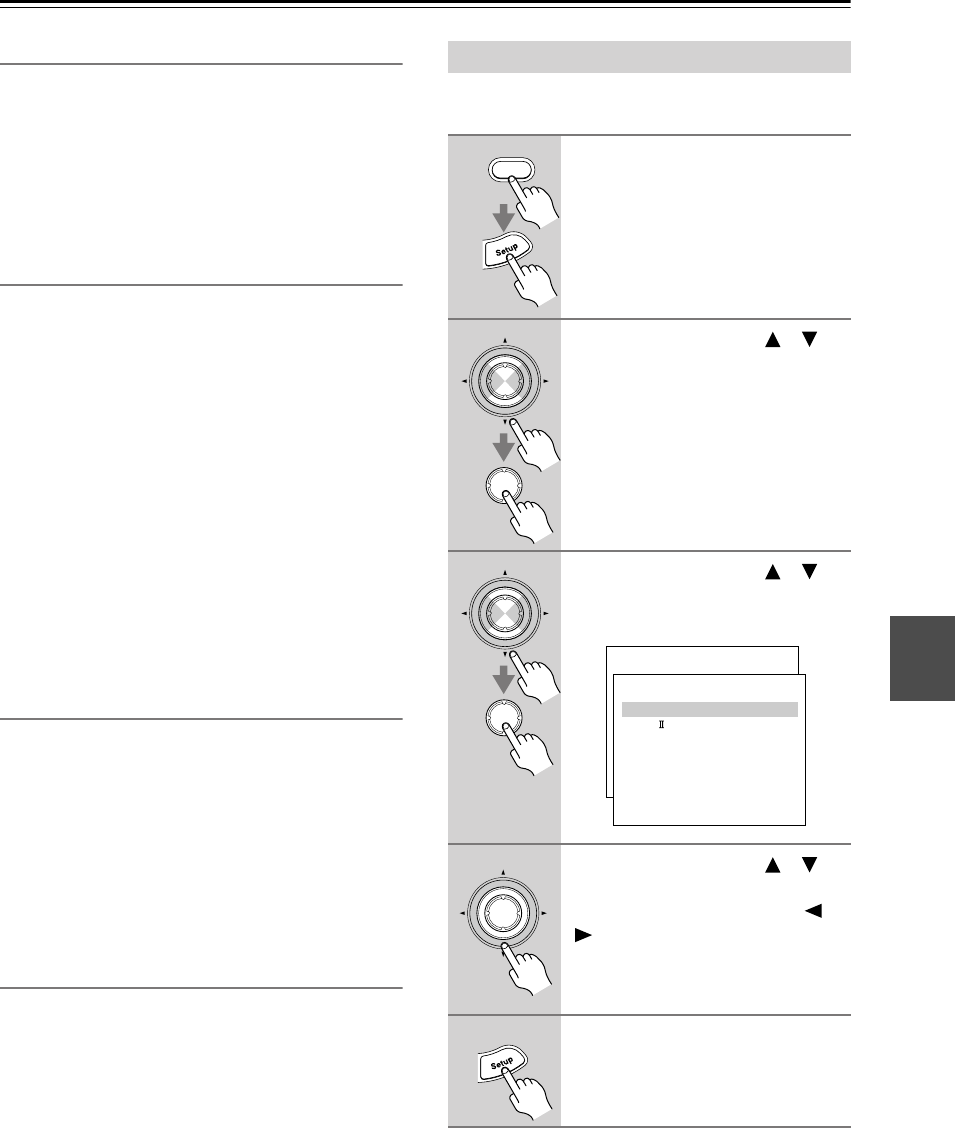
57
Advanced Setup
—Continued
3-3. DTS
These settings apply to DTS input signals.
■
a. LFE Level
With this setting you can set the level of the LFE (Low
Frequency Effects) channel for DTS sources to –
∞
,
–10 dB, or 0 dB (default).
If you find that the low-frequency effects are too loud
when playing DTS sources, set this to –10 dB or –
∞
dB.
3-4. D.F. 2ch
These settings apply to digital input signals, Dolby Dig-
ital and so on, with only 2 channels (2/0).
■
a. Input Channel (Mono)
This setting determines which channel is output when
the Mono listening mode is used with a stereo source.
L+R:
Both the left and right channels are output
(default).
Left:
Only the left channel is output.
Right:
Only the right channel is output.
■
b. Surround Mode
This setting determines the default surround mode for
digital input signals, Dolby Digital and so on, with only
2 channels (2/0). This setting is unavailable if no center
and surround speakers are connected.
You can select PLII Movie (default), PLII Music, or PLII
Game.
3-5. Multiplex
This setting applies to multiplex input signals.
■
a. Input Channel
This setting determines which channel is output from a
stereo multiplex source. Use it to select audio channels
or languages with multiplex sources, multilanguage TV
broadcasts, and so on.
Main:
The main channel is output (default).
Sub:
The sub channel is output.
Main/Sub:
Both the main and sub channels are output.
3-6. Multichannel Input
These settings apply to the analog multichannel input.
■
a. Subwoofer Sensitivity
When using the DVD analog multichannel input, the
loudness of the connected subwoofer also depends on
the component that’s connected to that input. If you find
that it’s too loud, set this to 0 dB, +5 dB, +10 dB, or
+15 dB. The default setting is 0 dB.
Here you can set listening mode-related settings and
functions.
Note:
• This procedure can also be performed on the AV
receiver by using its [Setup] button, arrow buttons, and
[Enter] button.
Audio Adjust Functions
1
Press the [Receiver] button fol-
lowed by the [Setup] button.
The main menu appears onscreen.
2
Use the Up and Down [ ]/[ ]
buttons to select “4. Audio
Adjust,” and then press [Enter].
The Audio Adjust menu appears.
3
Use the Up and Down [ ]/[ ]
buttons to select menu items,
and then press [Enter].
4
Use the Up and Down [ ]/[ ]
buttons to select the settings,
and use the Left and Right [ ]/
[] buttons to set them.
The settings are explained below.
5
When you’ve finished, press the
[Setup] button.
The setup menu closes.
Receiver
Enter
Enter
Enter
Enter
Menu
------------------------
1.Initial Setup
2.Speaker Setup
Advanced Setup
3.Surround Setup
4.Audio Adjust
5.Listening Mode Preset
6.Preference
Basic Setup
4.Audio Adjust
------------------------
2.PL Music
3.Enhance
4.Orchestra
5.Unplugged
6.Studio-Mix
7.TV Logic
8.Mono Movie
9.Theater-Dimensional
1.Mono
Enter