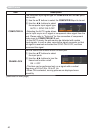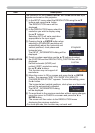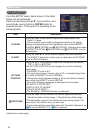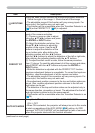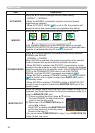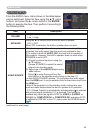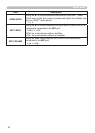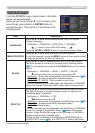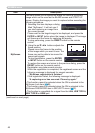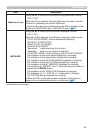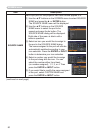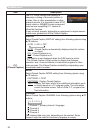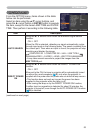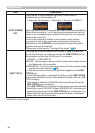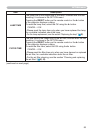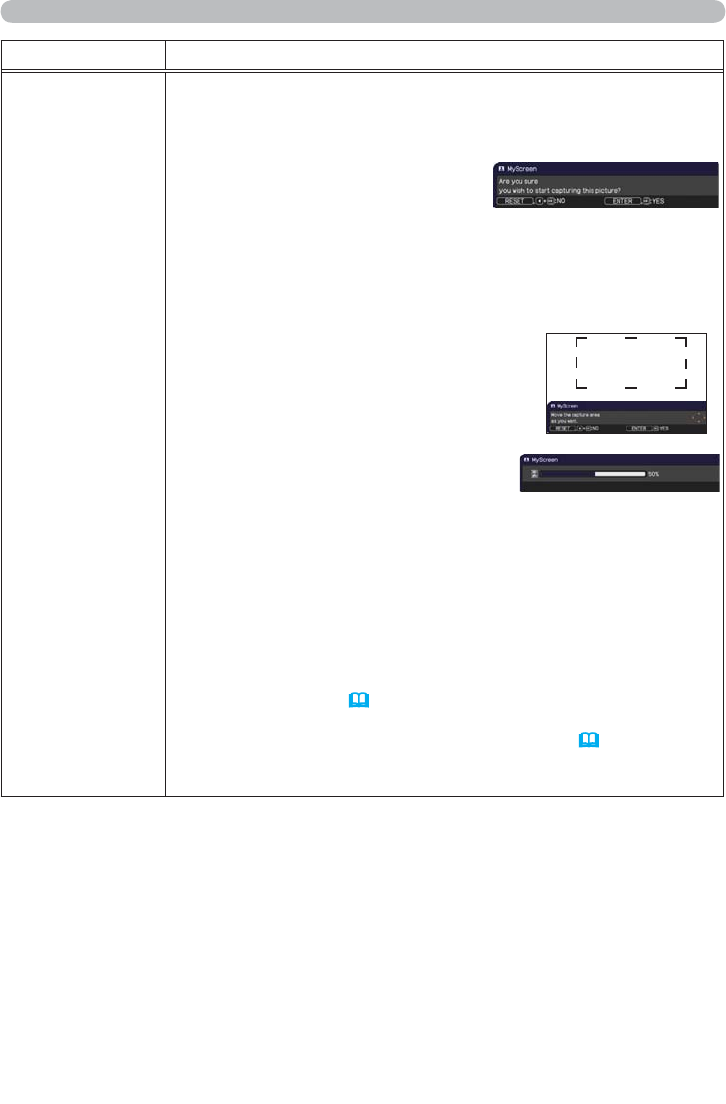
48
SCREEN menu
Item Description
MyScreen
This item allows you to capture an image for use as a MyScreen
image which can be used as the BLANK screen and START UP
screen. Display the image you want to capture before executing the
following procedure.
1. Selecting this item displays a dialog
titled “MyScreen”. It will ask you if
you start capturing an image from
the current screen.
Please wait for the target image to be displayed, and press the
ENTER or INPUT button when the image is displayed. The image
will freeze and the frame for capturing will appear.
To stop performing, press the RESET button on the remote
control.
2. Using the ▲/▼/◄/► buttons adjusts the
frame position.
Please move the frame to the position
of the image which you want to use. The
frame may not be able to be moved for
some input signals.
To start registration, press the ENTER
or INPUT button on the remote control.
To restore the screen and return to the previous dialog, press the
RESET button on the remote control.
Registration may take several minutes.
When the registration is completed, the registered screen and the
following message is displayed for several seconds:
³0\6FUHHQUHJLVWUDWLRQLV¿QLVKHG´
If the registration failed, the following message is displayed:
³$FDSWXULQJHUURUKDVRFFXUUHG3OHDVHWU\DJDLQ´
• This function cannot be selected when the ON is selected to the
MyScreen Lock item (
49).
• This function cannot be selected when the ON is selected to the
MyScreen PASSWORD item in SECURITY menu (
72).
•
This function is unavailable for a signal from the LAN, USB TYPE A,
USB TYPE B or HDMI port.
(continued on next page)