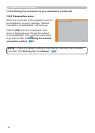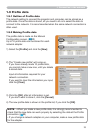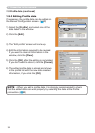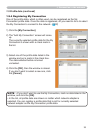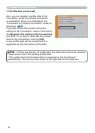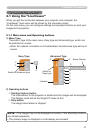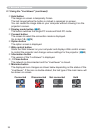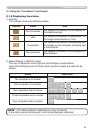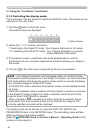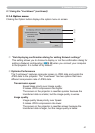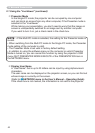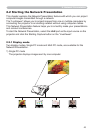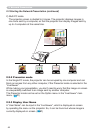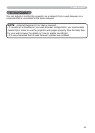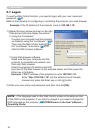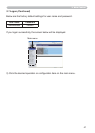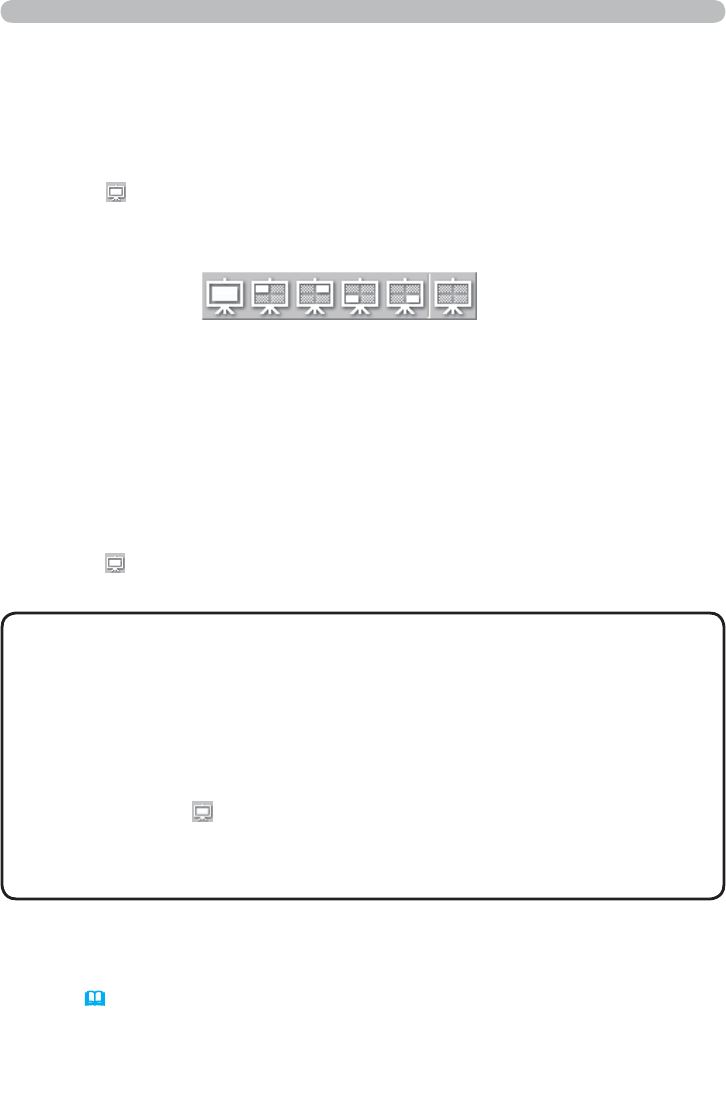
40
2.1.3 Switching the display mode
The “LiveViewer” has the Single PC mode and Multi PC mode. The modes can be
switched on the main menu.
1) Click the
button on the main menu.
The buttons below are displayed.
2) Select from . to 1 buttons, and click it.
. Switching to the Single PC mode : Your image is displayed on full screen.
3-1 Switching to the Multi PC mode : Your image is displayed on a quarter
screen identied in the button.
3) The projector screen is switched to the mode selected above, and the
transmission of your computer image will be started to display your image on
the screen.
4) The icon
on the main menu is replaced by the icon you selected.
.3$/1 4
The display mode can be set also by using the MULTI PC MODE in the
PRESENTATION item in the NETWORK menu. The last setting made will take
effect regardless of the setting method.
(Refer to
NETWORK menu in the User’s Manual – Operating Guide for the
function on the projector.)
• The image transmission will be stopped, when you click the Single
mode button while the projector is in the Single PC mode or you click one of the
Multi mode buttons that shows the quarter screen which is currently displaying
your computer images in the Multi PC mode.
• If the Multi PC mode is selected, the projector screen is automatically divided
to 4 zones.
• When the Presenter mode is enabled and the projector is used by a computer
in the Single PC mode, images from other computers cannot be sent to the
projector even if the
button is pressed.
• When a quarter-screen occupied by another computer is selected, image
transmission from that computer will be put on hold and the image of the
currently specied computer will be displayed.
NOTE
2. Network Presentation
2.1 Using the “LiveViewer” (continued)
4
:
Status Display