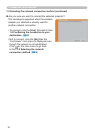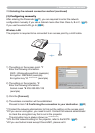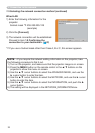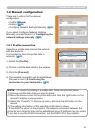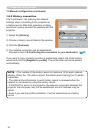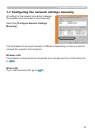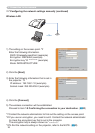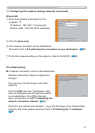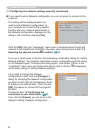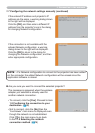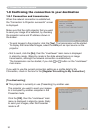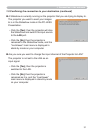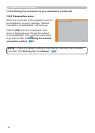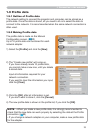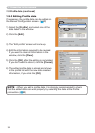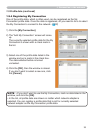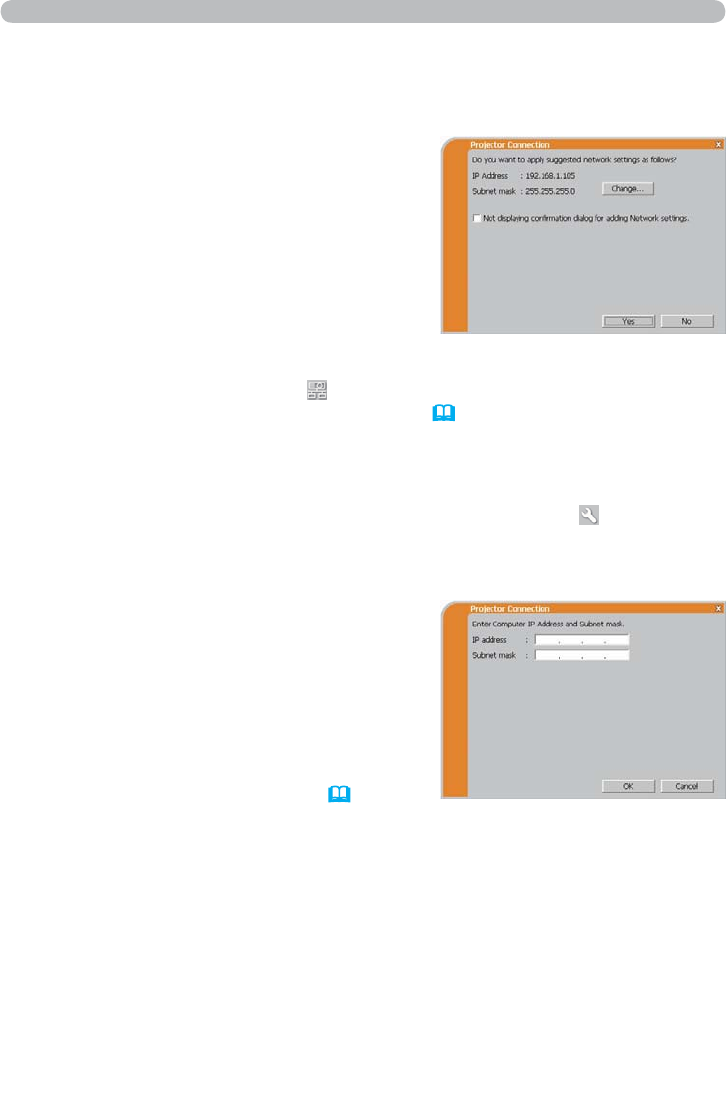
28
1.7 Conguring the network settings manually (continued)
1. Connection to the network
This dialog will be displayed when you
need to add a Network conguration on
your computer to connect to the projector.
Conrm with your network administrator if
the Network conguration displayed on the
dialog is OK, and then click the [Yes].
If you need to add a Network conguration on your computer to connect to the
projector.
Click the [NO], then the “LiveViewer” main menu is displayed even though the
network is not established. Click
on the main menu and go back to item 1.5
Selecting the network connection method. (
14)
If you want to change the Network
conguration to add, click the [Change]. A
dialog for changing the Network conguration
as shown to the right will be displayed. Enter
IP address and subnet mask , then click the
[OK]. Procedure to connect to the projector
will start.
Proceed to item &RQ¿UPLQJWKH
connection to your destination. (
30)
If you click the [Cancel], you will return to the
dialog for adding a Network conguration.
If you put a check mark in the box “Not displaying conrmation dialog for adding
Network settings”, the projector memorizes current conguration and this dialog
is not displayed again. To display this dialog again, click Option
icon in the
“LiveViewer” main menu and remove the check mark in the box “Not displaying
conrmation dialog for adding Network settings”.