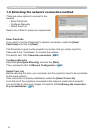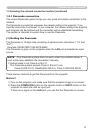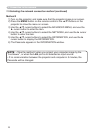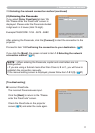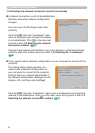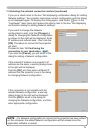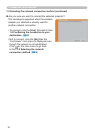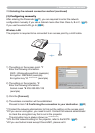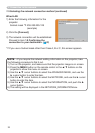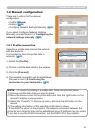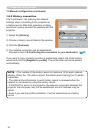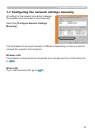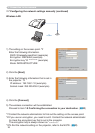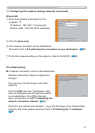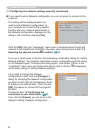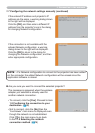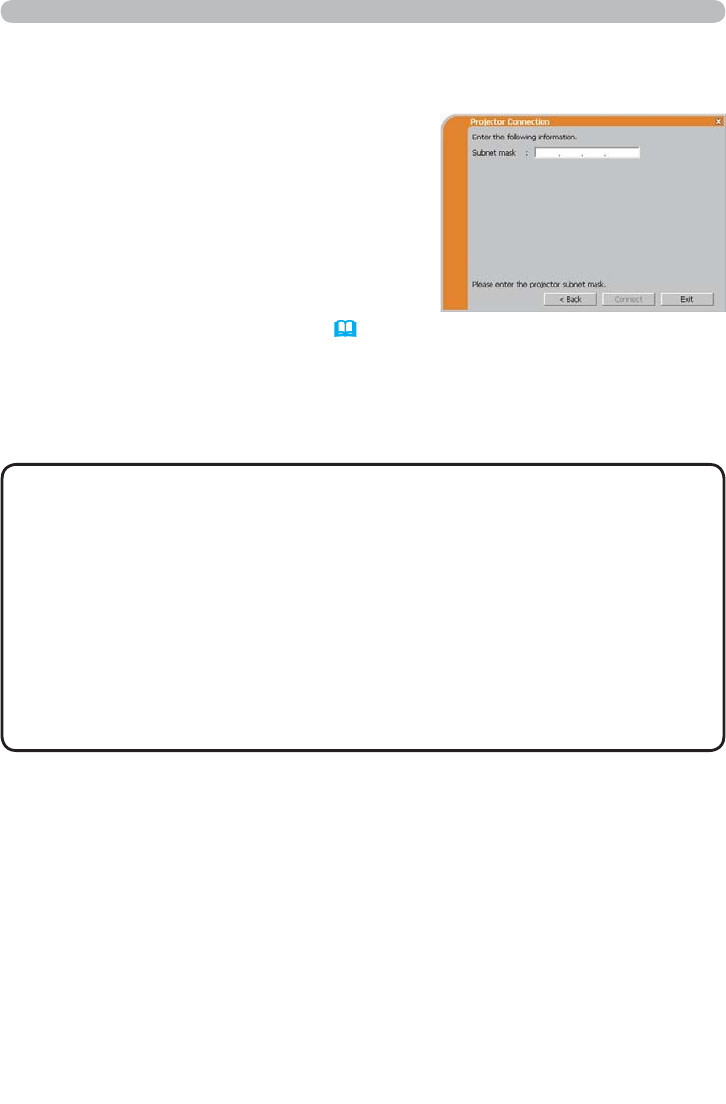
22
Wired LAN
Subnet mask *1: 255.255.255.128
(example)
2) Click the [Connect].
3) The network connection will be established.
Proceed to item &RQ¿UPLQJWKH
connection to your destination. (
30)
1) Enter the following information for the
projector.
*1 If you use a Subnet mask other than Class A, B or C, this screen appears.
• If you require the network setting information on the projector, take
the following procedure to nd it out.
1) Turn on the projector, and make sure that the projector image is on screen.
2) Press the MENU button on the remote control or the ▲/▼ buttons on the
projector to show the menu on screen.
3) Use the ▲/▼ cursor buttons to select the ADVANCED MENU, and use the
► cursor button to enter the item.
4) Use the ▲/▼ cursor buttons to select the NETWORK, and use the ► cursor
button to enter the item.
5) Use the ▲/▼ cursor buttons to select the INFORMATION, and push the ►
cursor button.
6) The setting will be displayed in the NETWORK_INFORMATION-box.
NOTE
1.5 Selecting the network connection method (continued)
1. Connection to the network