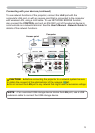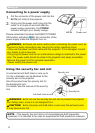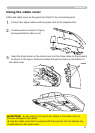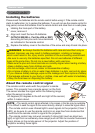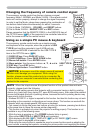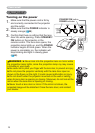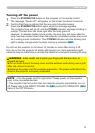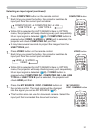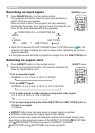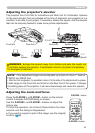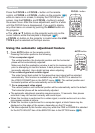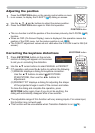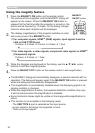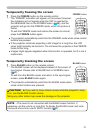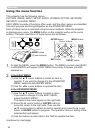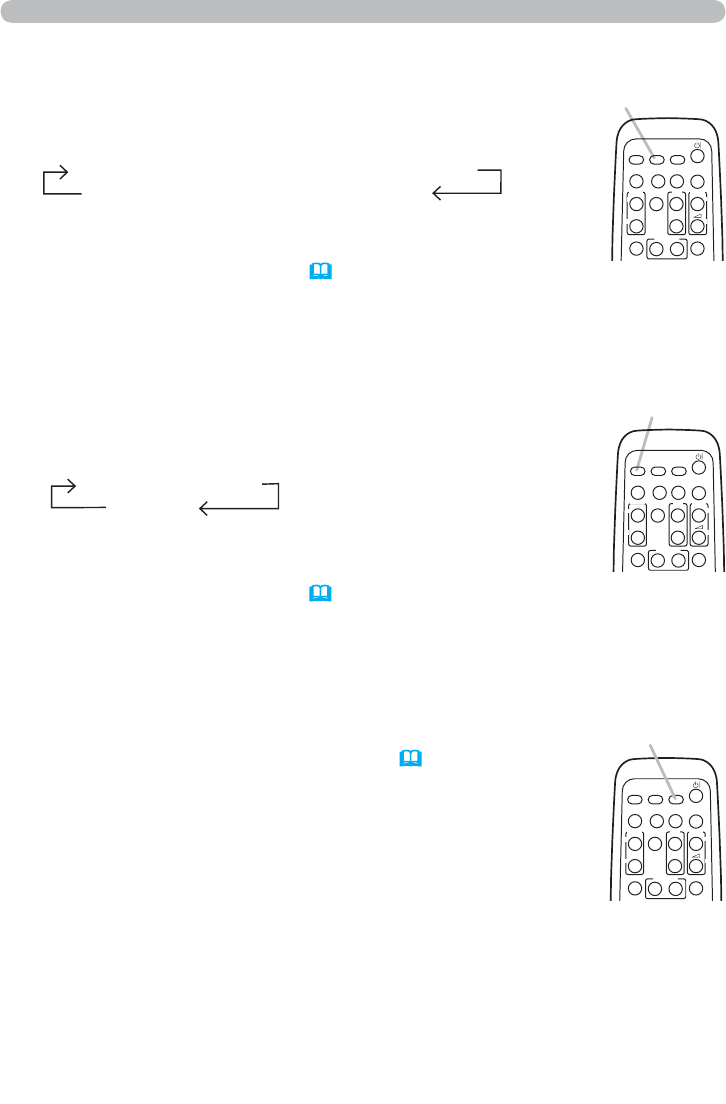
21
Operating
1.
Press VIDEO button on the remote control.
Each time you press the button, the projector switches its
input port from the current port as below.
Selecting an input signal (continued)
●
While ON is selected for AUTO SEARCH item in OPTION
menu, the projector will keep checking every port sequentially
till an input signal is detected (
53). If VIDEO button is
pressed when COMPUTER IN1, COMPUTER IN2, LAN, USB
TYPE A or USB TYPE B port is selected, the projector will
check HDMI port rst.
1.
Press COMPUTER button on the remote control.
Each time you press the button, the projector switches its
input port from the current port as below.
● While ON is selected for AUTO SEARCH item in OPTION
menu, the projector will keep checking every port sequentially
till an input signal is detected (
53). If COMPUTER button is
pressed when VIDEO, S-VIDEO or HDMI port is selected, the
projector will check COMPUTER IN1 port rst.
● It may take several seconds to project the images from the
USB TYPE B port.
1.
Press the MY SOURCE / DOC. CAMERA button on
the remote control. The input signal will be changed
into the signal you set as MY SOURCE (
57).
● This function also can use for document camera. Select the
input port that connected the document camera.
COMPUTER IN1 Æ COMPUTER IN2 Æ LAN
USB TYPE B
Æ
USB TYPE A
HDMI Æ S-VIDEO
VIDEO
VIDEO button
VIDEO
DOC.CAMERA
KEYSTONE
ASPECT SEARCH
BLANK
MUTE
MY BUTTON
12
COMPUTER
MY SOURCE/
AUTO
MAGNIFY
VOLUME
ON
OFF
㧗
FREEZE
PAGE
UP
DOWN
VIDEO
DOC.CAMERA
KEYSTONE
ASPECT SEARCH
BLANK
MUTE
MY BUTTON
12
COMPUTER
MY SOURCE/
AUTO
MAGNIFY
VOLUME
ON
OFF
㧗
FREEZE
PAGE
UP
DOWN
MY SOURCE /
DOC. CAMERA button
COMPUTER button
VIDEO
DOC.CAMERA
KEYSTONE
ASPECT SEARCH
BLANK
MUTE
MY BUTTON
12
COMPUTER
MY SOURCE/
AUTO
MAGNIFY
VOLUME
ON
OFF
㧗
FREEZE
PAGE
UP
DOWN