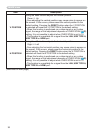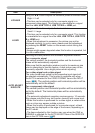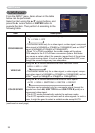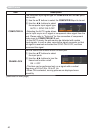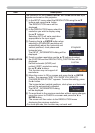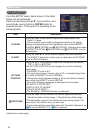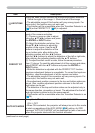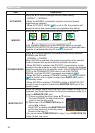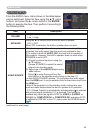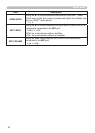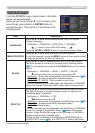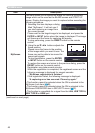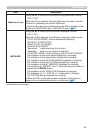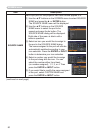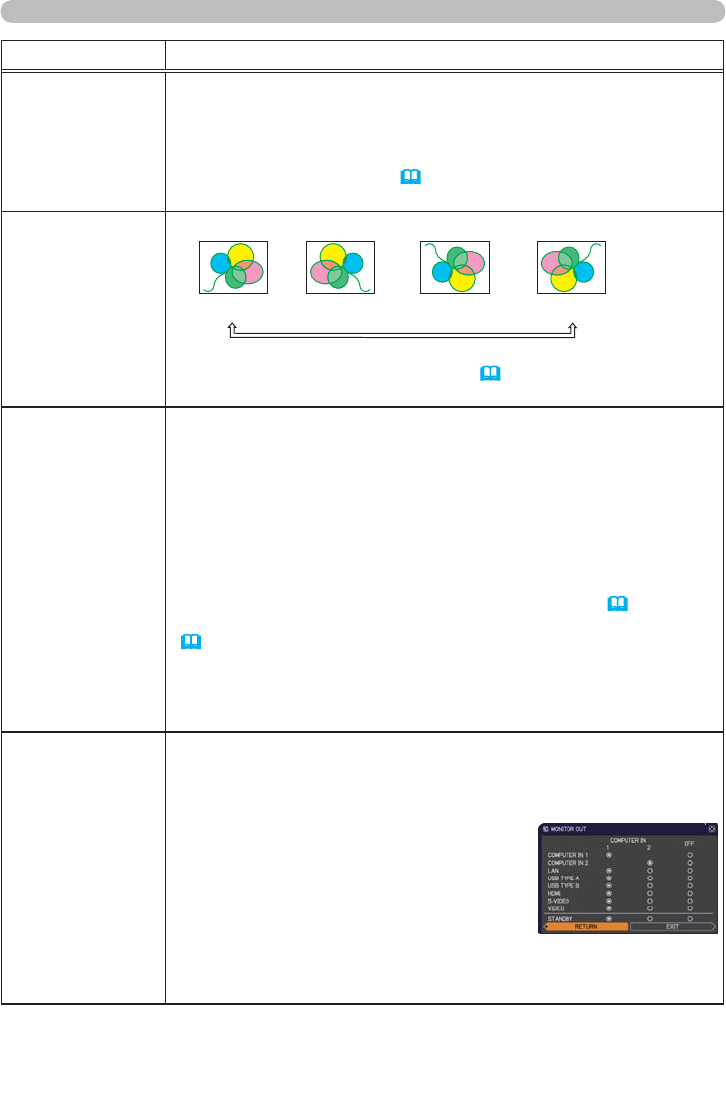
44
SETUP menu
Item Description
ECO MODE
Using the ▲/▼ buttons changes the eco mode setting.
BRIGHT
Ù
NORMAL
• When the NORMAL is selected, acoustic noise and screen
brightness are reduced.
• When AUTO ECO MODE (
43) is set to ON, the projector will
always be set to Eco mode at start-up regardless this setting.
MIRROR
Using the ▲/▼ buttons switches the mode for mirror status.
NORMAL
Ù
H:INVERT
Ù
V:INVERT
Ù
H&V:INVERT
If the Transition Detector is on and MIRROR status is changed,
TRANSITION DETECTOR ON alarm (
74) will be displayed when
projector is restarted after the AC power is turned off.
STANDBY MODE
Using ▲/▼ buttons switches the standby mode setting between
NORMAL and SAVING.
NORMAL
Ù
SAVING
When SAVING is selected, the power consumption in the standby
mode is lowered with some functional restriction as below:
• When SAVING is selected, the RS-232C communication control
except to turn the projector on and the network function are disabled
while the projector is in the standby mode. If the COMMUNICATION
TYPE in the COMMUNICATION menu is set to NETWORK
BRIDGE, all of the RS-232C commands are disabled (
61).
• When SAVING is selected, STANDBY setting of AUDIO SOURCE
(
45) is invalid, and no signal is output from AUDIO OUT port in
the standby mode.
• When SAVING is selected, STANDBY setting of MONITOR OUT
is invalid, and no signal is output from MONITOR OUT port in the
standby mode.
MONITOR OUT
While the image signal from the input port chosen in step (1) is
projected, the image signal from the input port selected in step (2) is
output to MONITOR OUT port.
(1) Choose a picture input port using ▲/▼ buttons.
Choose STANDBY to select the picture
output in the standby mode.
(2) Select one of the COMPUTER IN ports
using ◄/► buttons.
Select OFF to disable the MONITOR OUT
port for the input port or standby mode
chosen in the step (1).
• You cannot select COMPUTER IN1 in step (1) and COMPUTER IN2
in step (2) and vice versa.